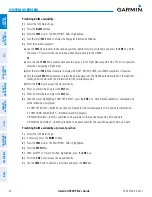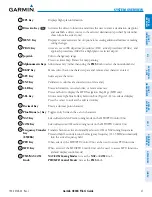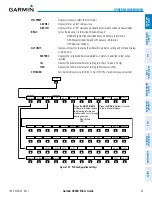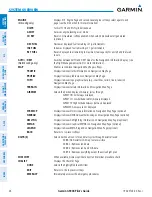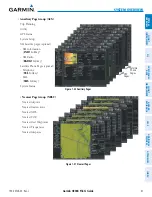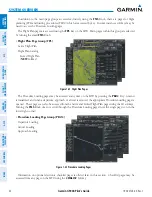Garmin G900X Pilot’s Guide
190-00726-00 Rev. J
28
SYSTEM OVERVIEW
SY
STEM
O
VER
VIEW
FLIGHT
INSTRUMENTS
EIS
AUDIO P
ANEL
& CNS
FLIGHT
MANA
GEMENT
HAZARD
AV
OID
ANCE
AFCS
ADDITIONAL FEA
TURES
APPENDICES
INDEX
MFD CONTROL UNIT (OPTIONAL
Many of the controls on the Control Unit (GCU 477) have the same function as those located on the MFD.
The following list provides an overview of the controls located on the Control Unit (see Figure 1-18):
Figure 1-18 Control Unit (GCU 477)
6
7
5
17
2
8
4
9
3
11
12
13
14
15
16
19
18
20
21
1
10
1
Alphabetic Keys
– Allow the user to enter letters quickly, without having to select individual characters
with the
FMS
Knob.
2
Joystick
– Changes the map range when rotated. Activates the map pointer when pressed.
3
CLR Key
– Erases information, cancels entries, or removes page menus. Pressing and holding this key
displays the Navigation Map Page automatically.
4
FPL Key
– Displays the active Flight Plan Page for creating and editing the active flight plan, or for
accessing stored flight plans.
5
Direct-to Key (
)
– Allows the user to enter a destination waypoint and establish a direct course to the
selected destination (the destination is either specified by the identifier, chosen from the active route, or
taken from the map pointer position).
6
MENU Key
– Displays a context-sensitive list of options. This list allows the user to access additional
features or make setting changes that relate to particular pages.
7
PROC Key
– Gives access to IFR departure procedures (DPs), arrival procedures (STARs) and approach
procedures (IAPs) for a flight plan. If a flight plan is used, available procedures for the departure and/or
arrival airport are automatically suggested. Theses procedures can then be loaded into the active flight
plan. If a flight plan is not used, both the desired airport and the desired procedure may be selected.