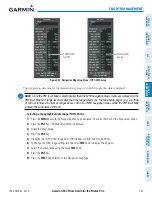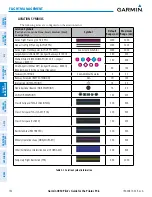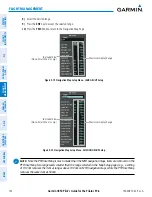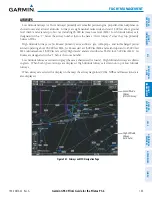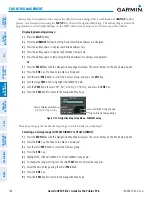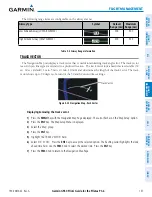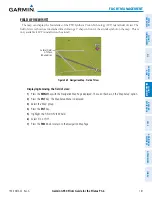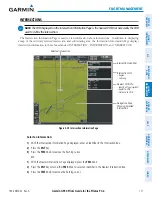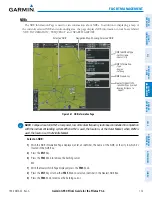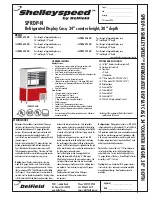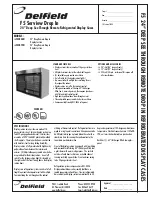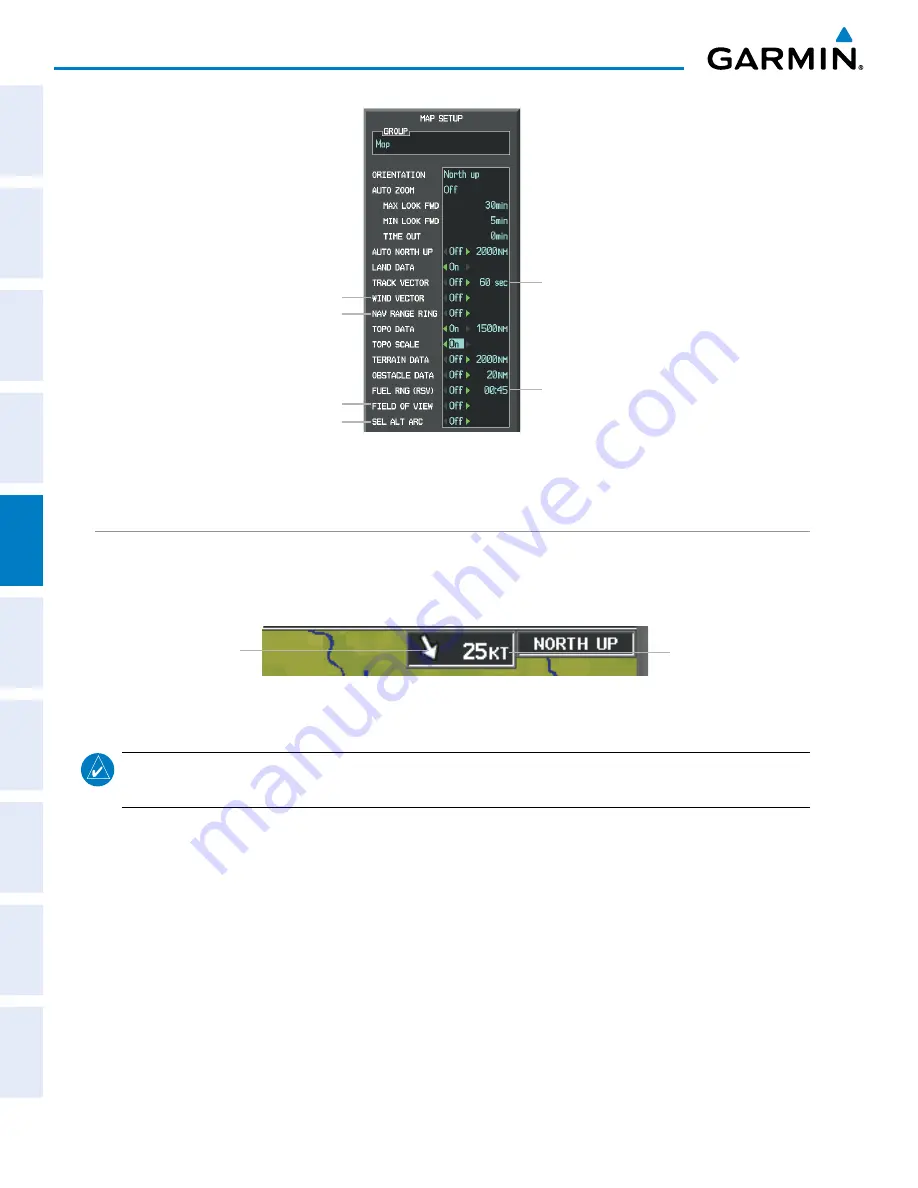
Garmin G950 Pilot’s Guide for the Pilatus PC-6
190-00870-02 Rev. A
158
FLIGHT MANAGEMENT
SY
STEM
O
VER
VIEW
FLIGHT
INSTRUMENTS
EIS
AUDIO P
ANEL
& CNS
FLIGHT
MANA
GEMENT
HAZARD
AV
OID
ANCE
AFCS
ADDITIONAL FEA
TURES
APPENDICES
INDEX
Figure 5-25 Navigation Map Setup Menu - WIND VECTOR On/Off, NAV RANGE RING On/Off, FIELD OF VIEW On/Off,
SEL ALT ARC On/Off, TRACK VECTOR Setup, FUEL RNG (RSV) Setup
Track Vector
- On/Off
- Look Ahead Time
Fuel Range Ring
- On/Off
- Fuel Reserve Time
Wind Vector On/Off
Nav Range Ring On/Off
SVS Field of View On/Off
Selected Altitude Arc On/Off
WIND VECTOR
The map displays a wind vector arrow in the upper right-hand portion of the screen. Wind vector information
is displayed as a white arrow pointing in the direction in which the wind is moving for wind speeds greater than
or equal to 1 kt.
Figure 5-26 Navigation Map - Wind Vector
Wind Direction
Wind Speed
NOTE:
The wind vector is not displayed until the aircraft is moving. It is not displayed on the Waypoint
Information pages.
Displaying/removing the wind vector:
1)
Press the
MENU
Key with the Navigation Map Page displayed. The cursor flashes on the ‘Map Setup’ option.
2)
Press the
ENT
Key. The Map Setup Menu is displayed.
3)
Select the ‘Map’ group.
4)
Press the
ENT
Key.
5)
Highlight the ‘WIND VECTOR’ field.
6)
Select ‘On’ or ‘Off’.
7)
Press the
FMS
Knob to return to the Navigation Map Page.