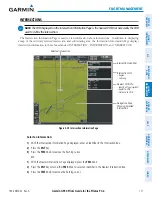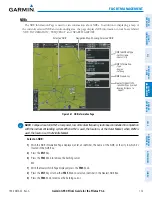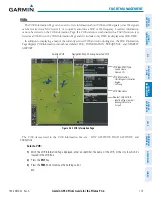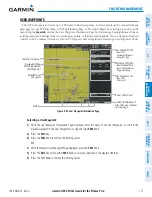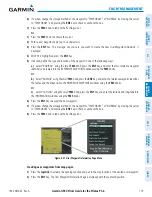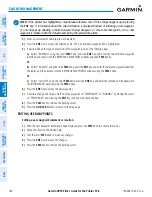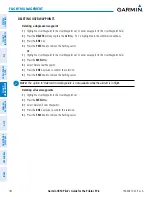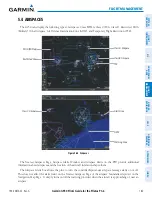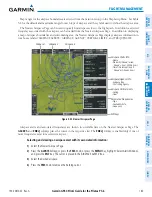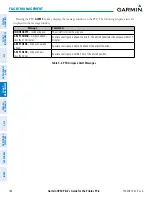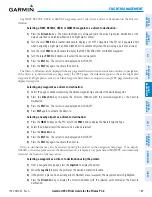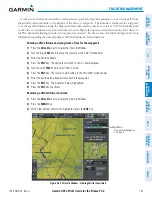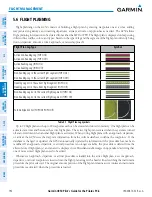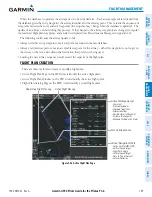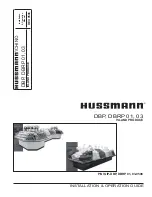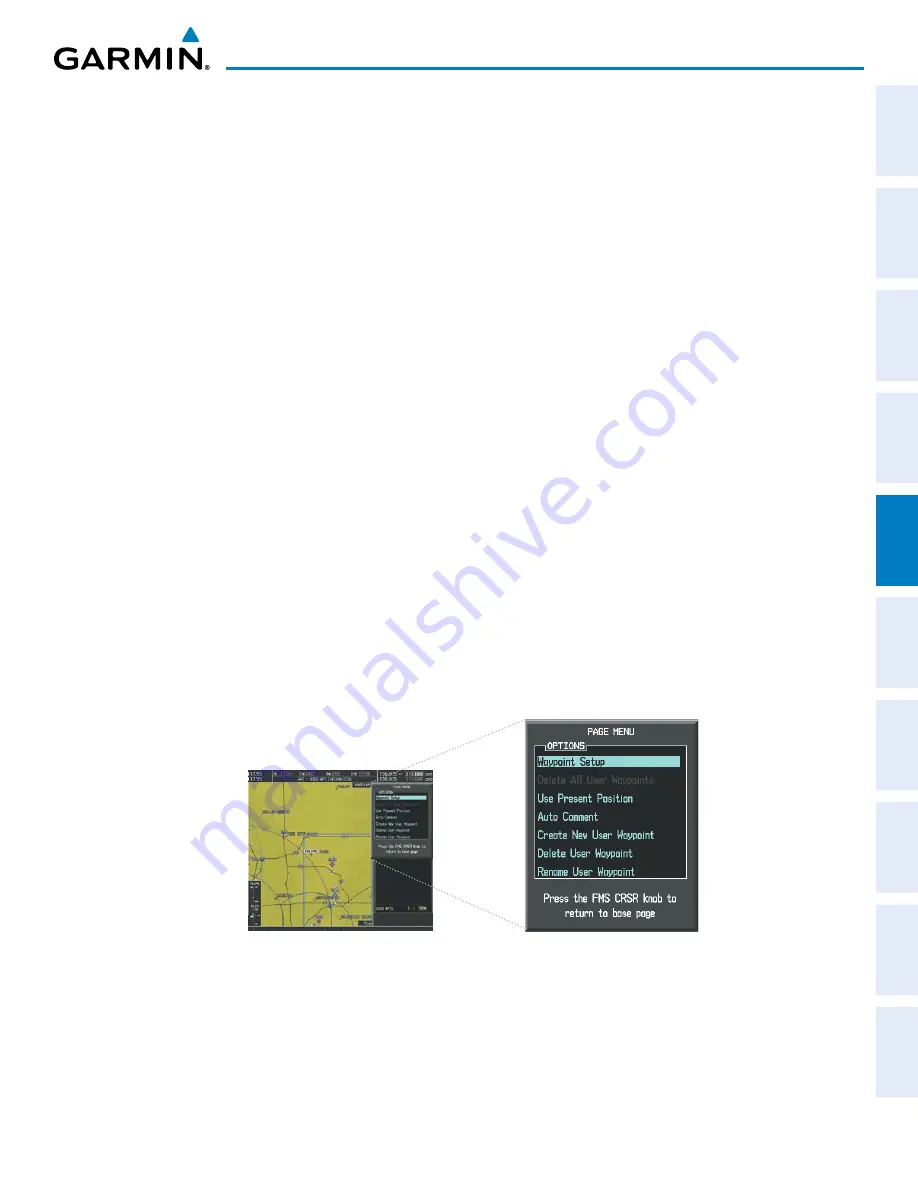
190-00870-02 Rev. A
Garmin G950 Pilot’s Guide for the Pilatus PC-6
179
FLIGHT MANAGEMENT
SY
STEM
O
VER
VIEW
FLIGHT
INSTRUMENTS
EIS
AUDIO P
ANEL
& CNS
FLIGHT
MANA
GEMENT
HAZARD
AV
OID
ANCE
AFCS
ADDITIONAL
FEA
TURES
APPENDICES
INDEX
6)
If desired, change the storage method of the waypoint to “TEMPORARY” or “NORMAL” by moving the cursor
to “TEMPORARY” and pressing the
ENT
Key to check or uncheck the box.
7)
Press the
FMS
Knob to remove the flashing cursor.
Or
:
1)
Press the
FMS
Knob to activate the cursor.
2)
Enter a user waypoint name (up to six characters).
3)
Press the
ENT
Key. The message ‘Are you sure you want to create the new User Waypoint AAAAAA?’ is
displayed.
4)
With ‘YES’ highlighted, press the
ENT
Key.
5)
If desired, define the type and location of the waypoint in one of the following ways:
a)
Select “RAD/RAD” using the small
FMS
Knob, press the
ENT
Key, and enter the two reference waypoint
identifiers and radials into the REFERENCE WAYPOINTS window using the
FMS
Knobs.
Or
:
b)
Select “RAD/DIS” using the small
FMS
Knob, press the
ENT
Key, and enter the reference waypoint identifier,
the radial, and the distance into the REFERENCE WAYPOINTS window using the
FMS
Knobs.
Or
:
c)
Select “LAT/LON” using the small
FMS
Knob, press the
ENT
Key, and enter the latitude and longitude into
the INFORMATION window using the
FMS
Knobs.
6)
Press the
ENT
Key to accept the new waypoint.
7)
If desired, change the storage method of the waypoint to “TEMPORARY” or “NORMAL” by moving the cursor
to “TEMPORARY” and pressing the
ENT
Key to check or uncheck the box.
8)
Press the
FMS
Knob to remove the flashing cursor.
Figure 5-47 User Waypoint Information Page Menu
Creating user waypoints from map pages:
1)
Press the
Joystick
to activate the panning function and pan to the map location of the desired user waypoint.
2)
Press the
ENT
Key. The User Waypoint Information Page is displayed with the captured position.