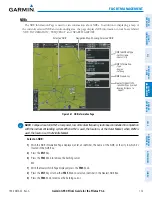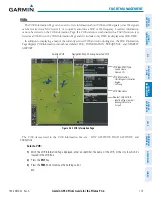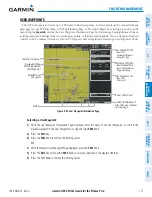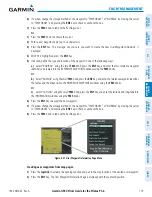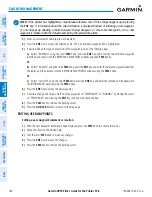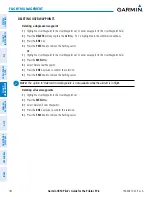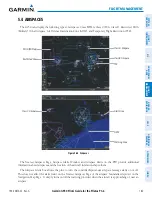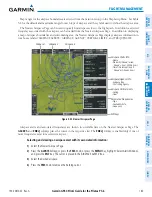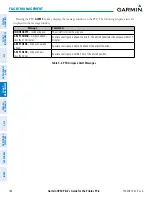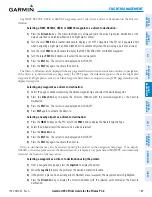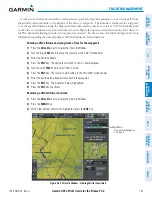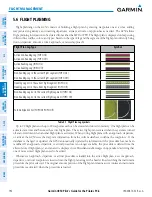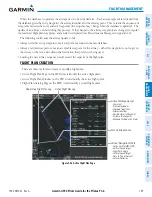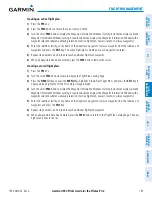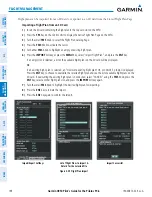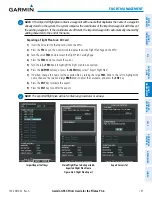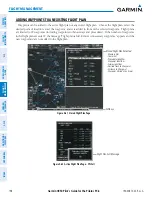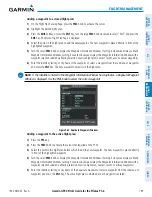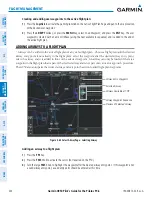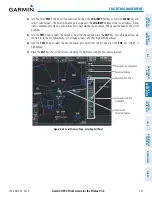190-00870-02 Rev. A
Garmin G950 Pilot’s Guide for the Pilatus PC-6
187
FLIGHT MANAGEMENT
SY
STEM
O
VER
VIEW
FLIGHT
INSTRUMENTS
EIS
AUDIO P
ANEL
& CNS
FLIGHT
MANA
GEMENT
HAZARD
AV
OID
ANCE
AFCS
ADDITIONAL
FEA
TURES
APPENDICES
INDEX
5.5 DIRECT-TO-NAVIGATION
The Direct-to method of navigation, initiated by pressing the
Direct-to
Key on either the MFD or PFD, is
quicker to use than a flight plan when the desire is to navigate to a single point such as a nearby airport.
Once a direct-to is activated, the G950 establishes a point-to-point course line from the present position to the
selected direct-to destination. Course guidance is provided until the direct-to is replaced with a new direct-to or
flight plan, or cancelled.
A vertical navigation (VNV) direct-to creates a descent path (and provides guidance to stay on the path) from
the current altitude to a selected altitude at the direct-to waypoint. Vertical navigation is based on barometric
altitudes, not on GPS altitude, and is used for cruise and descent phases of flight.
The Direct-to Window allows selection and activation of direct-to navigation. The Direct-to Window displays
selected direct-to waypoint data on the PFD and the MFD.
Figure 5-51 Direct-to Window - MFD
Direct-to Point Info
- Identifier/Symbol/Region
- Facility Name
- City
Location of Destination
- Bearing/Distance
Map of Selected Point
Desired Course
VNV Constraints
- Altitude at Arrival
- Along Track Offset
Figure 5-52 Direct-to Window - PFD
Direct-to Point Info
- Identifier/Symbol/City
- Facility Name
Activation Command
Direct-to Point Info
- Bearing/Distance
- Desired Course
VNV Constraints
- Altitude at Arrival
- Along Track Offset