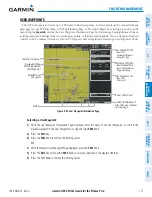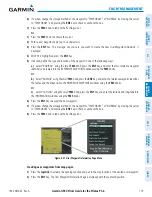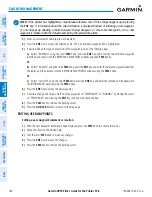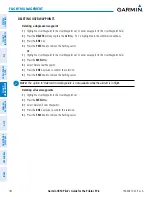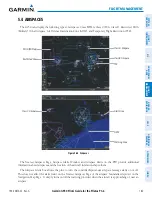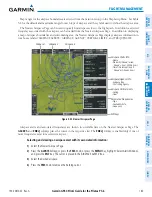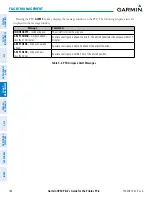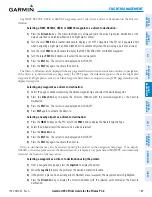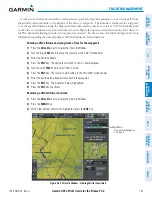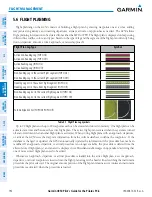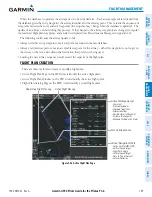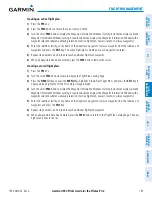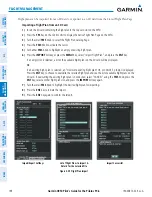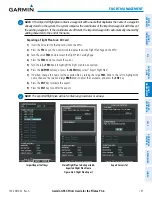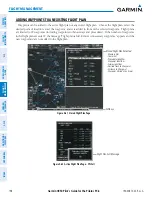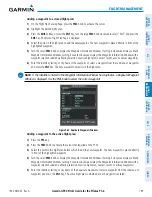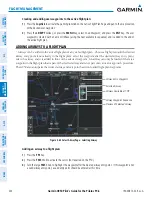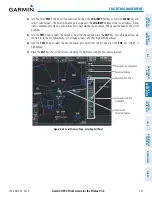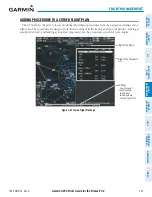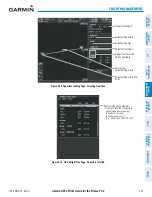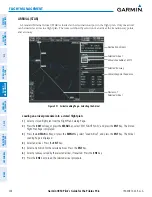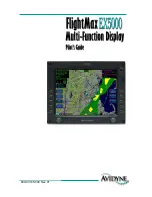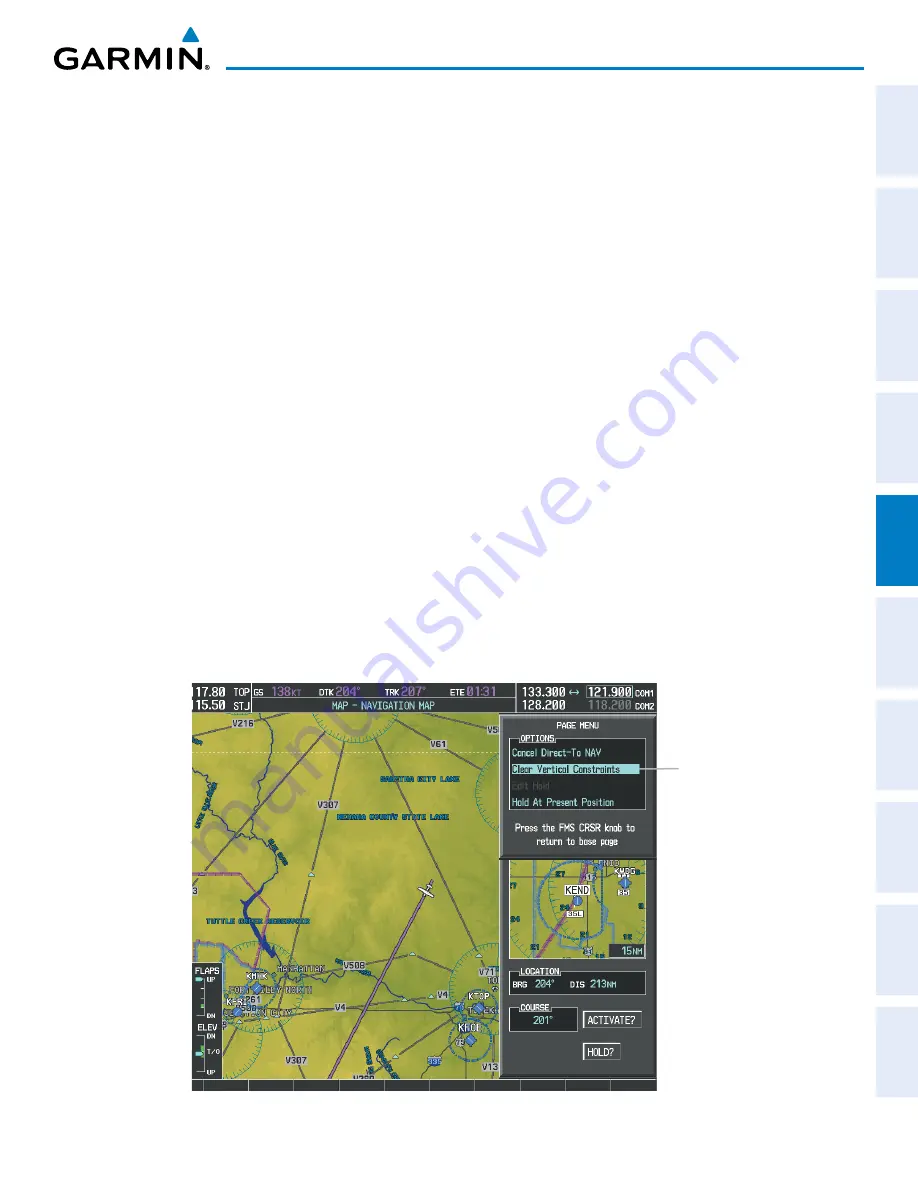
190-00870-02 Rev. A
Garmin G950 Pilot’s Guide for the Pilatus PC-6
191
FLIGHT MANAGEMENT
SY
STEM
O
VER
VIEW
FLIGHT
INSTRUMENTS
EIS
AUDIO P
ANEL
& CNS
FLIGHT
MANA
GEMENT
HAZARD
AV
OID
ANCE
AFCS
ADDITIONAL
FEA
TURES
APPENDICES
INDEX
A direct-to with altitude constraints creates a descent path (and provides guidance to stay on the path) from
the aircraft’s current altitude to the altitude of the direct-to waypoint. The altitude is reached at the waypoint,
or at the specified distance along the flight path if an offset distance has been entered. All VNV altitudes prior
to the direct-to destination are removed from the active flight plan upon successful activation of the direct-to.
All VNV altitudes following the direct-to waypoint are retained. See the section on Vertical Navigation for more
information regarding the use and purpose of VNV altitudes and offset distances.
Entering a VNV altitude and along-track offset for the waypoint:
1)
Press the
Direct-to
Key to display the Direct-to Window.
2)
Turn the large
FMS
Knob to place the cursor over the ‘VNV’ altitude field.
3)
Enter the desired altitude.
4)
Press the
ENT
Key. The option to select MSL or AGL is now displayed.
5)
Turn the small
FMS
Knob to select ‘MSL’ or ‘AGL’.
6)
Press the
ENT
Key. The cursor is now flashing in the VNV offset distance field.
7)
Enter the desired along-track distance before the waypoint.
8)
Press the
ENT
Key. The ‘Activate?’ field is highlighted.
9)
Press the
ENT
Key to activate.
Removing a VNV altitude constraint:
1)
Press the
Direct-to
Key to display the Direct-to Window.
2)
Press the
MENU
Key.
3)
With ‘Clear Vertical Constraints’ highlighted, press the
ENT
Key.
Figure 5-55 Direct-to Window - Clearing Vertical Constraints
Page Menu
- Clear Vertical Navigation
Constraints