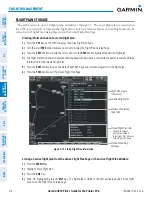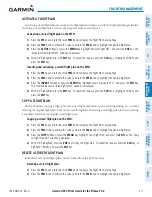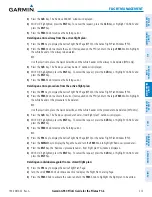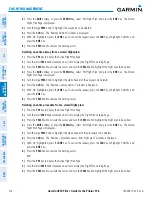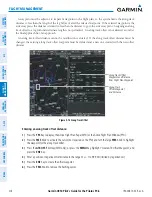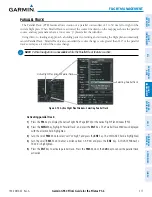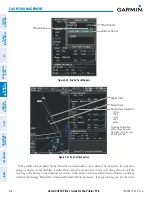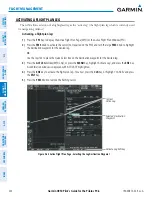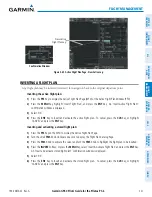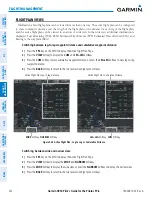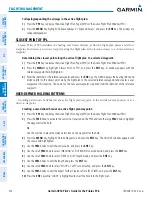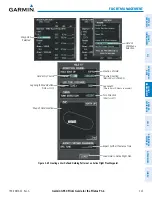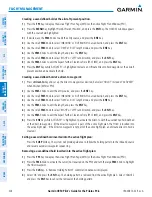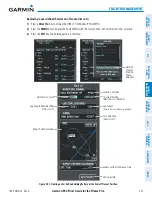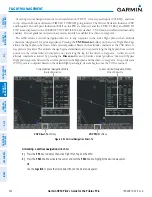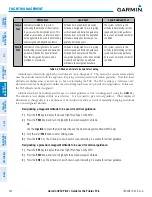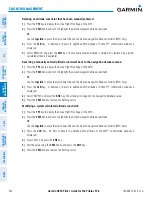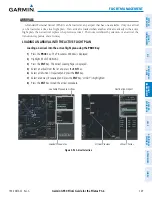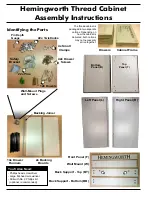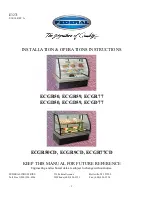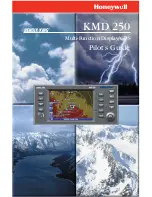Garmin G950 Pilot’s Guide for the Pilatus PC-6
190-00870-02 Rev. A
224
FLIGHT MANAGEMENT
SY
STEM
O
VER
VIEW
FLIGHT
INSTRUMENTS
EIS
AUDIO P
ANEL
& CNS
FLIGHT
MANA
GEMENT
HAZARD
AV
OID
ANCE
AFCS
ADDITIONAL FEA
TURES
APPENDICES
INDEX
Collapsing/expanding the airways in the active flight plan:
1)
Press the
FPL
Key to display the Active Flight Plan Page (MFD) or the Active Flight Plan Window (PFD)
2)
Press the
MENU
Key, highlight ‘Collapse Airways’ or ‘Expand Airways’, and press the
ENT
Key. The airways are
collapsed/expanded.
CLOSEST POINT OF FPL
‘Closest Point of FPL’ calculates the bearing and closest distance at which a flight plan passes a reference
waypoint, and creates a new user waypoint along the flight plan at the location closest to a chosen reference
waypoint.
Determining the closest point along the active flight plan to a selected waypoint:
1)
Press the
FPL
Key to display the Active Flight Plan Page (MFD) or the Active Flight Plan Window (PFD)
2)
Press the
MENU
Key, highlight ‘Closest Point of FPL’’, and press the
ENT
Key. A window appears with the
reference waypoint field highlighted.
3)
Enter the identifier of the reference waypoint and press the
ENT
Key. The G950 displays the bearing (BRG) and
distance (DIS) to the closest point along the flight plan to the selected reference waypoint and creates a user
waypoint at this location. The name for the new user waypoint is derived from the identifier of the reference
waypoint.
USER-DEFINED HOLDING PATTERNS
A holding pattern can be defined at any active flight plan waypoint, at the aircraft present position, or at a
direct-to waypoint.
Creating a user-defined hold at an active flight plan waypoint:
1)
Press the
FPL
Key to display the Active Flight Plan Page (MFD) or the Active Flight Plan Window (PFD).
2)
Press the
FMS
Knob to activate the cursor (not required on the PFD) and turn the large
FMS
Knob to highlight
the waypoint for the hold.
Or
:
Use the Joystick to place the Quick Select Box on the waypoint for the hold.
3)
Press the
MENU
Key, highlight ‘Hold At Waypoint’, and press the
ENT
Key. The HOLD AT window appears with
the course field highlighted.
4)
Use the
FMS
Knobs to edit the entry course, and press the
ENT
Key.
5)
Use the small
FMS
Knob to select ‘INBOUND’ or ‘OUTBOUND’ course direction, and press the
ENT
Key.
6)
Use the small
FMS
Knob to select ‘TIME’ or ‘DIST’ length mode, and press the
ENT
Key.
7)
Use the
FMS
Knobs to edit the length, and press the
ENT
Key.
8)
Use the small
FMS
Knob to select ‘RIGHT’ or ‘LEFT’ turn direction, and press the
ENT
Key.
9)
Use the
FMS
Knobs to edit the Expect Further Clearance Time (EFC TIME), and press the
ENT
Key.
10)
Press the
ENT
Key while ‘LOAD?’ is highlighted to insert the hold into the flight plan.