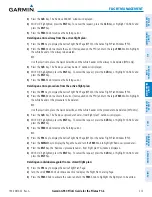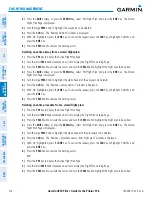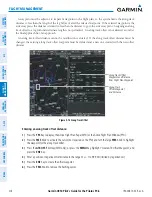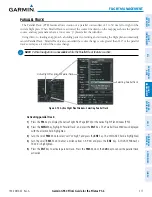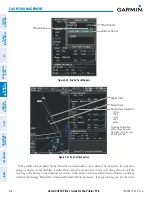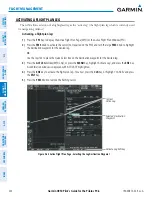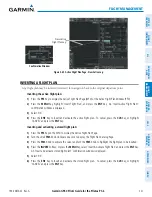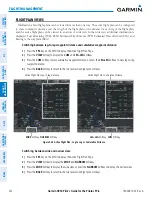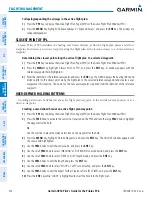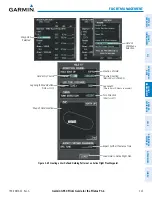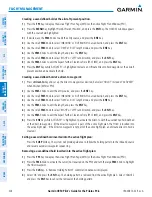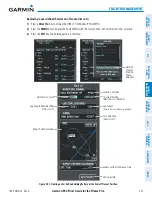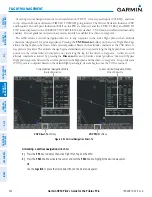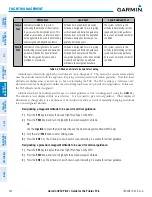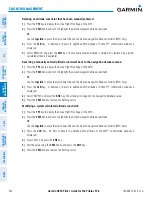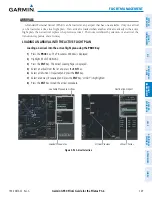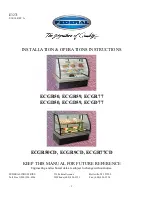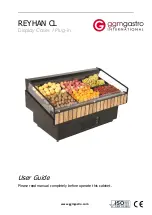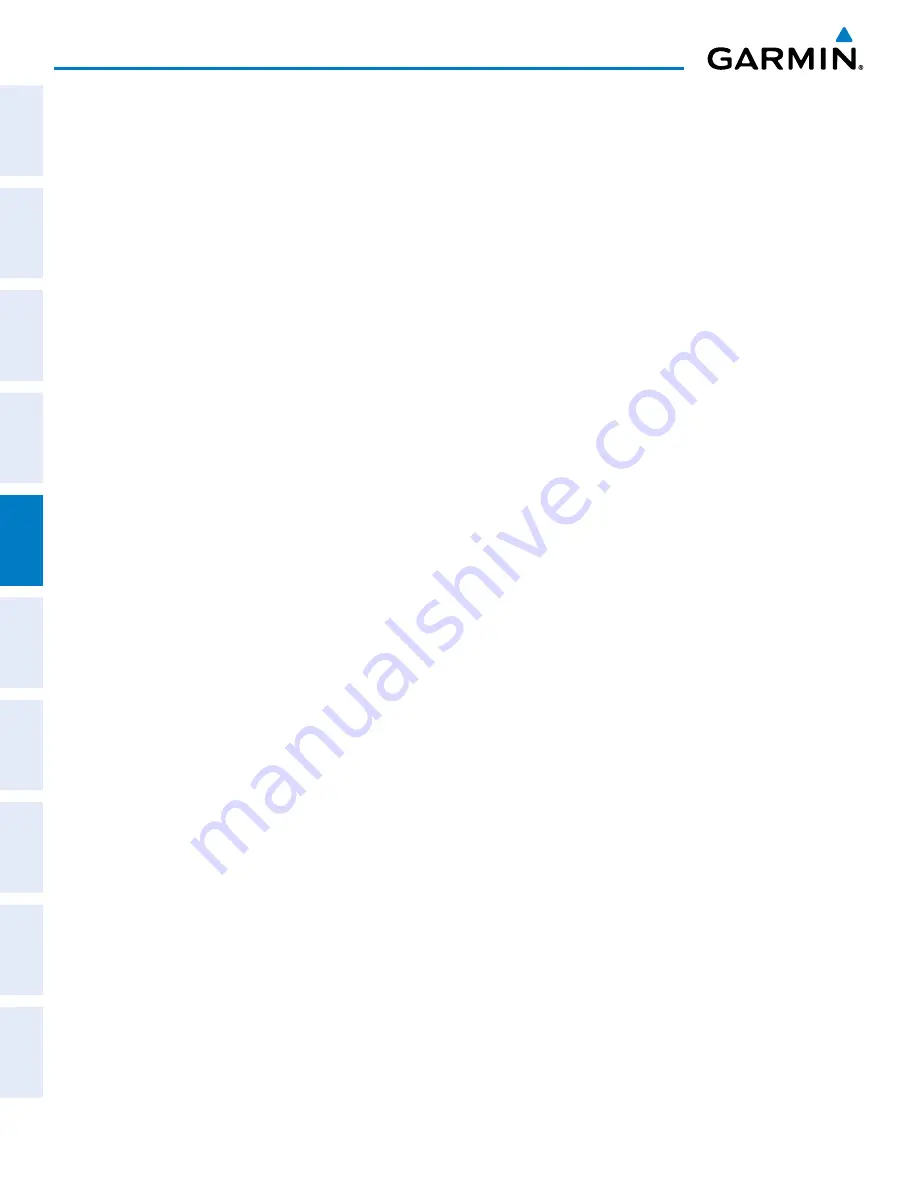
Garmin G950 Pilot’s Guide for the Pilatus PC-6
190-00870-02 Rev. A
226
FLIGHT MANAGEMENT
SY
STEM
O
VER
VIEW
FLIGHT
INSTRUMENTS
EIS
AUDIO P
ANEL
& CNS
FLIGHT
MANA
GEMENT
HAZARD
AV
OID
ANCE
AFCS
ADDITIONAL FEA
TURES
APPENDICES
INDEX
Creating a user-defined hold at the aircraft present position:
1)
Press the
FPL
Key to display the Active Flight Plan Page (MFD) or the Active Flight Plan Window (PFD).
2)
Press the
MENU
Key, highlight ‘Hold At Present Position’, and press the
ENT
Key. The HOLD AT window appears
with the course field highlighted.
3)
If desired, use the
FMS
Knobs to edit the entry course, and press the
ENT
Key.
4)
Use the small
FMS
Knob to select ‘INBOUND’ or ‘OUTBOUND’ course direction, and press the
ENT
Key.
5)
Use the small
FMS
Knob to select ‘TIME’ or ‘DIST’ length mode, and press the
ENT
Key.
6)
Use the
FMS
Knobs to edit the length, and press the
ENT
Key.
7)
Use the small
FMS
Knob to select ‘RIGHT’ or ‘LEFT’ turn direction, and press the
ENT
Key.
8)
Use the
FMS
Knobs to edit the Expect Further Clearance Time (EFC TIME), and press the
ENT
Key.
9)
Press the
ENT
Key while ‘ACTIVATE?’ is highlighted to create an Offroute Direct-to hold waypoint at the aircraft
present position and activate the hold.
Creating a user-defined hold at a direct-to waypoint:
1)
Press a
Direct-to
Key and set up the direct-to waypoint as desired, but select ‘HOLD?’ instead of ‘ACTIVATE?’
when finished (MFD or PFD).
2)
Use the
FMS
Knobs to edit the entry course, and press the
ENT
Key.
3)
Use the small
FMS
Knob to select ‘INBOUND’ or ‘OUTBOUND’ course direction, and press the
ENT
Key.
4)
Use the small
FMS
Knob to select ‘TIME’ or ‘DIST’ length mode, and press the
ENT
Key.
5)
Use the
FMS
Knobs to edit the length, and press the
ENT
Key.
6)
Use the small
FMS
Knob to select ‘RIGHT’ or ‘LEFT’ turn direction, and press the
ENT
Key.
7)
Use the
FMS
Knobs to edit the Expect Further Clearance Time (EFC TIME), and press the
ENT
Key.
8)
Press the
ENT
Key while ‘ACTIVATE?’ is highlighted to activate the direct-to with the user-defined hold defined
at the direct-to waypoint. (If the direct-to wayoint is part of the active flight plan, the HOLD is inserted into
the active flight plan. If the direct-to waypoint is not part of the active flight plan, an off-route direct-to hold is
created.)
Exiting a user-defined hold inserted into the active flight plan:
Press the
SUSP
Softkey. The system will provide guidance to follow the holding pattern to the inbound course
and resume automatic waypoint sequencing.
Removing a user-defined hold inserted into the active flight plan:
1)
Press the
FPL
Key to display the Active Flight Plan Page (MFD) or the Active Flight Plan Window (PFD).
2)
Press the
FMS
Knob to activate the cursor (not required on the PFD) and turn the large
FMS
Knob to highlight
the HOLD waypoint.
3)
Press the
CLR
Key. A ‘Remove Holding Pattern?’ confirmation window is displayed.
4)
Select ‘OK’ and press the
ENT
Key. The holding pattern is removed from the active flight plan. Select ‘CANCEL’
and press the
ENT
Key to cancel the removal of the holding pattern.