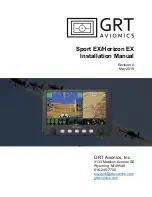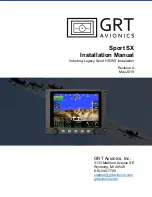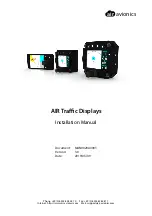Garmin G950 Pilot’s Guide for the Pilatus PC-6
190-00870-02 Rev. A
314
HAZARD AVOIDANCE
SY
STEM
O
VER
VIEW
FLIGHT
INSTRUMENTS
EIS
AUDIO P
ANEL
& CNS
FLIGHT
MANA
GEMENT
HAZARD
AV
OID
ANCE
AFCS
ADDITIONAL FEA
TURES
APPENDICES
INDEX
If heading input is lost, strikes and/or cells must be cleared manually after the execution of each turn
(Figure 6-25). This is to ensure that the strike and/or cell positions are depicted accurately in relation to the
nose of the aircraft.
Manually clearing Stormscope data on the Navigation Map:
1)
Press the
MENU
Key.
2)
Select ‘Clear Stormscope
®
Lightning’.
3)
Press the
ENT
Key.
Figure 6-25 Navigation Map Page Options Menu
ZOOM RANGE ON THE NAVIGATION MAP
Stormscope lightning data can be displayed up to 800 nm zoom range (in North up mode) on the Navigation
Map Page.
However, in the track up mode at the 500 nm range, a portion of Stormscope lightning data
can be behind the aircraft and therefore not visible on the Navigation Map
. Since the range for Stormscope
data is 400 nm diameter total (200 nm in front and 200 nm behind), the 500 nm range in North up mode
shows all the data.
At a map range of less than 25 nm, Stormscope lightning data is not displayed, but can still be present.
The maximum zoom range can also be set on the Navigation Map. Note that Stormscope data above the
selected maximum zoom range is decluttered.
Selecting a Stormscope range on the Navigation Map:
1)
Press the
MENU
Key.
2)
Select ‘MAP SETUP’.
3)
Select the ‘Weather’ group.
4)
Press the
ENT
Key.
5)
Turn the
large FMS
Knob to select ‘STRMSCP SMBL’.
6)
Turn the
small FMS
Knob to select the maximum display range.
7)
Press the
ENT
Key.
8)
Press the
FMS
Knob to return to the Navigation Map Page.
To change the display range on the Navigation Map Page, turn the
Joystick
clockwise to zoom out or
counter-clockwise to zoom in.