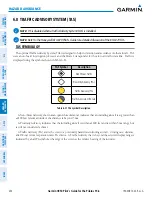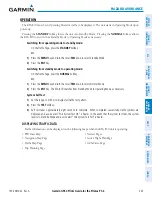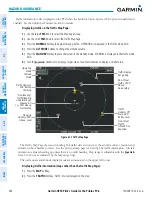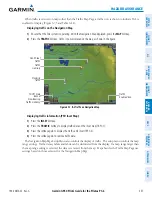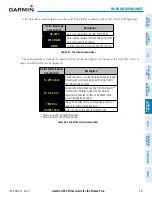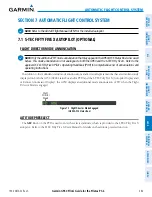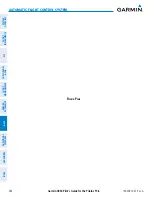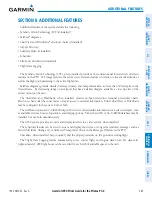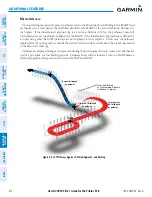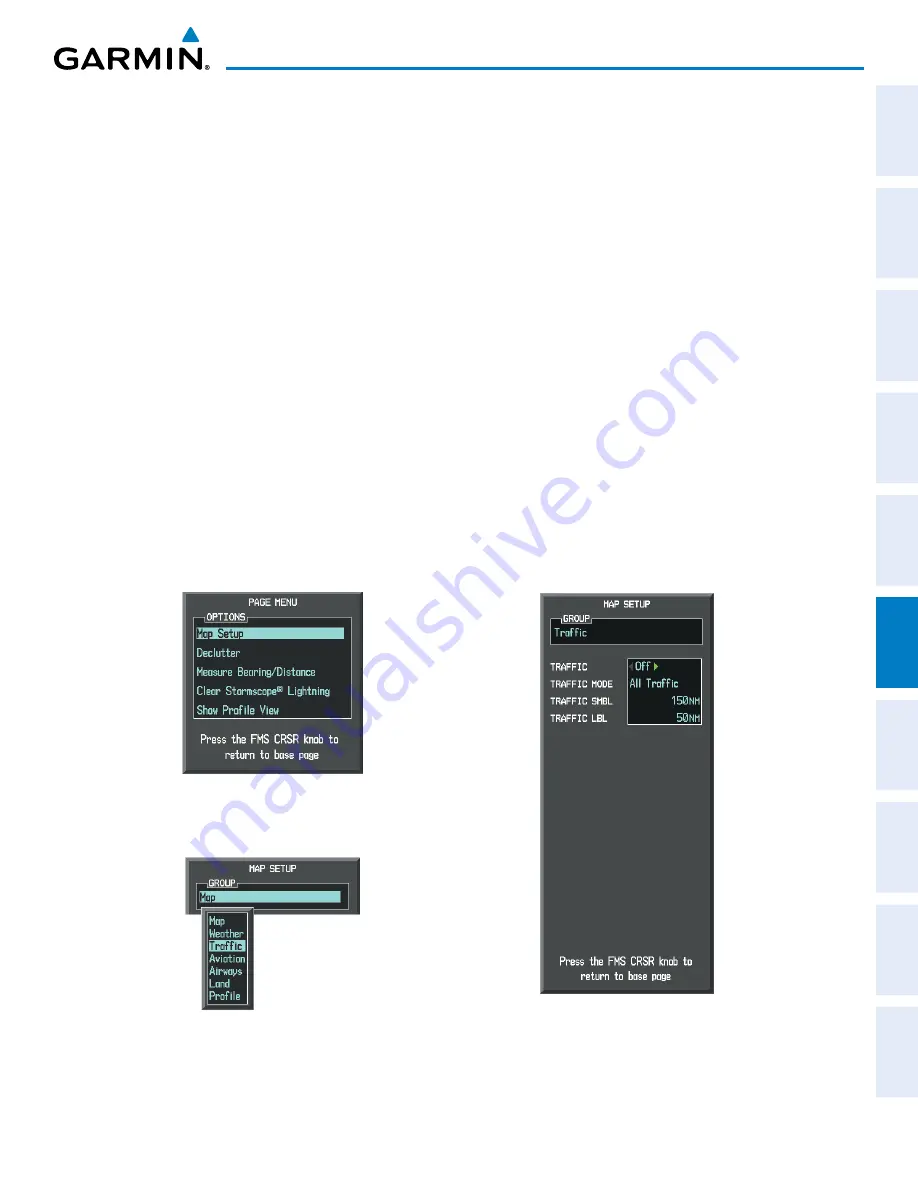
190-00870-02 Rev. A
Garmin G950 Pilot’s Guide for the Pilatus PC-6
359
HAZARD AVOIDANCE
SY
STEM
O
VER
VIEW
FLIGHT
INSTRUMENTS
EIS
AUDIO P
ANEL
& CNS
FLIGHT
MANA
GEMENT
HAZARD
AV
OID
ANCE
AFCS
ADDITIONAL
FEA
TURES
APPENDICES
INDEX
Customizing the traffic display on the Navigation Map Page:
1)
Select the Navigation Map Page.
2)
Press the
MENU
Key.
3)
With Map Setup highlighted, press the
ENT
Key (Figure 6-74).
4)
Turn the small
FMS
Knob to select the Traffic Group and press the
ENT
Key (Figure 6-75).
5)
Turn the large
FMS
Knob or press the
ENT
Key to scroll through the selections (Figure 6-76).
•
TRAFFIC – Turns the display of traffic data on or off
•
TRAFFIC MODE – Selects the traffic mode for display; select from:
-
All Traffic - Displays all traffic
-
TA/PA - Displays Traffic Alerts and Proximity Advisories
-
TA ONLY - Displays Traffic Alerts only
•
TRAFFIC SMBL – Selects the maximum range at which traffic symbols are shown
•
TRAFFIC LBL – Selects the maximum range at which traffic labels are shown with the option to turn off
6)
Turn the small
FMS
Knob to scroll through options (ON/OFF, range settings, etc.).
7)
Press the
ENT
Key to select an option.
8)
Press the
FMS
Knob or
CLR
Key to return to the Navigation Map Page.
Figure 6-75 Navigation Map Page Setup Menu
Figure 6-74 Navigation Map Page Menu
Figure 6-76 Navigation Map Page Setup Menu, Traffic Group