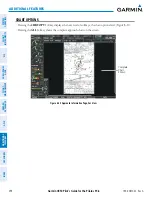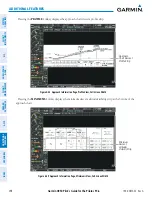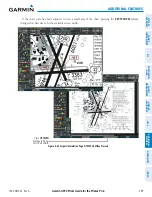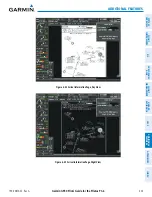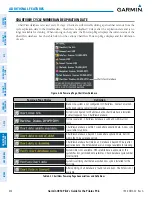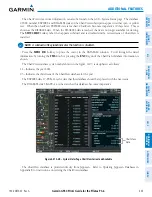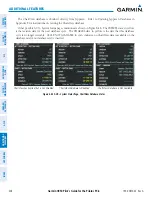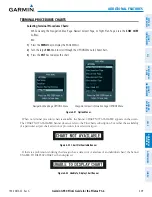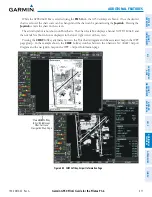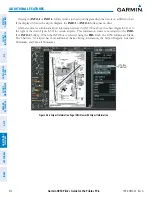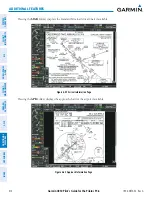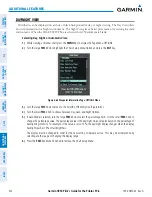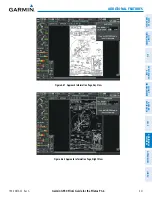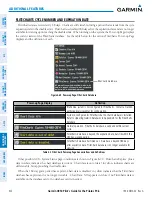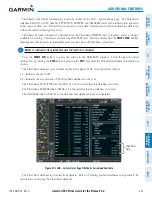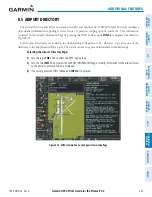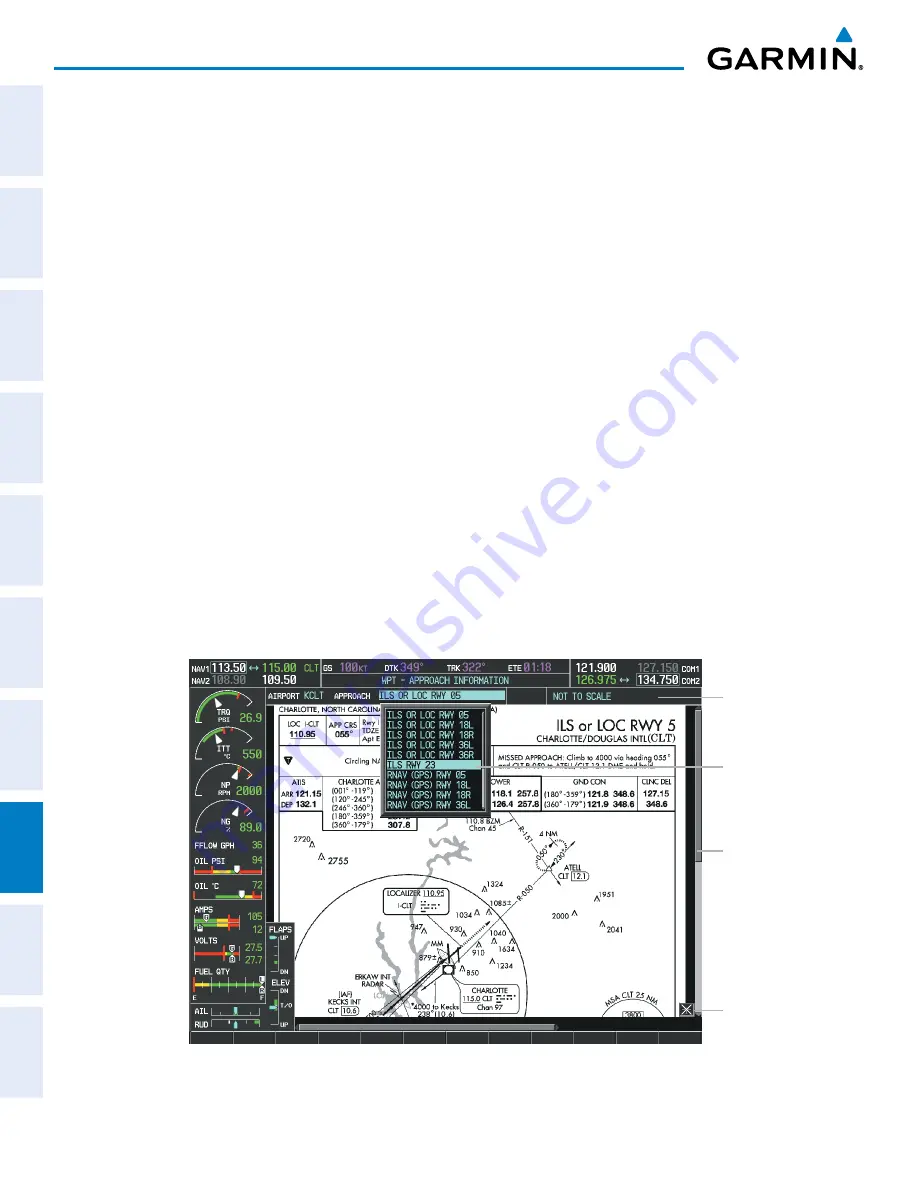
Garmin G950 Pilot’s Guide for the Pilatus PC-6
190-00870-02 Rev A
410
ADDITIONAL FEATURES
SY
STEM
O
VER
VIEW
FLIGHT
INSTRUMENTS
EIS
AUDIO P
ANEL
& CNS
FLIGHT
MANA
GEMENT
HAZARD
AV
OID
ANCE
AFCS
ADDITIONAL FEA
TURES
APPENDICES
INDEX
When a chart is not available by pressing the
SHW CHRT
Softkey or selecting a Page Menu Option, charts
may be obtained for other airports from the WPT Pages or Flight Plan Pages.
If a chart is available for the destination airport, or the airport selected in the active flight plan, the chart
appears on the screen. When no flight plan is active, or when not flying to a direct-to destination, pressing the
SHW CHRT
Softkey displays the chart for the nearest airport, if available.
The chart shown is one associated with the WPT – Airport Information page. Usually this is the airport runway
diagram. Where no runway diagram exists, but Take Off Minimums or Alternate Minimums are available, that
page appears. If Airport Information pages are unavailable, the Approach Chart for the airport is shown.
Selecting a chart:
1)
While viewing the Navigation Map Page, Flight Plan Page, or Nearest Airports Page, press the
SHW CHRT
Softkey. The airport diagram or approach chart is displayed on the Airport Information Page.
2)
Press the
FMS
Knob to activate the cursor.
3)
Turn the large
FMS
Knob to select either the Airport Identifier Box or the Approach Box. (Press the
APR
Softkey
if the Approach Box is not currently shown).
4)
Turn the small and large
FMS
Knob to enter the desired airport identifier.
5)
Press the
ENT
Key to complete the airport selection.
6)
Turn the large
FMS
Knob to select the Approach Box.
7)
Turn the small
FMS
Knob to show the approach chart selection choices.
8)
Turn either
FMS
Knob to scroll through the available charts.
9)
Press the
ENT
Key to complete the chart selection.
Figure 8-54 Approach Information Page, Chart Selection
Select Desired
Approach Chart
from Menu
Pan Chart
With the
Joystick
Chart Not
To Scale
Aircraft Not
Shown Icon