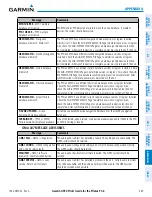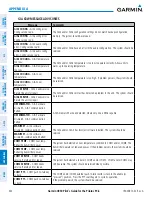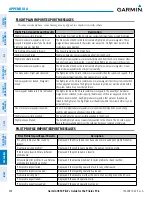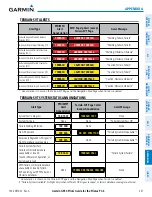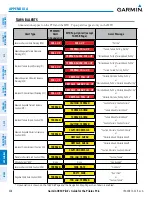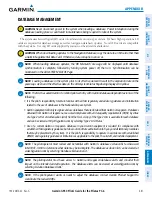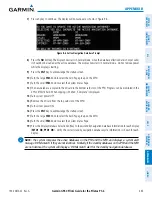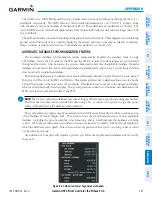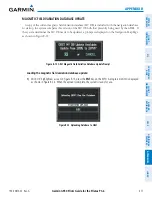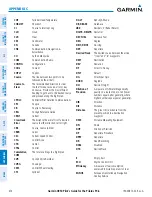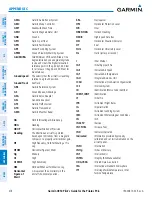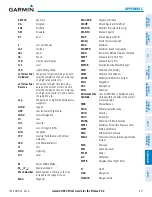190-00870-02 Rev. A
Garmin G950 Pilot’s Guide for the Pilatus PC-6
SY
STEM
O
VER
VIEW
FLIGHT
INSTRUMENTS
EIS
AUDIO P
ANEL
& CNS
FLIGHT
MANA
GEMENT
HAZARD
AV
OID
ANCE
AFCS
ADDITIONAL
FEA
TURES
APPENDICES
INDEX
463
APPENDIX B
5)
After the update completes, the display starts in normal mode. Do not remove power while the display is
starting.
6)
Turn the system OFF and remove the SD card from the top card slot.
7)
Repeat steps 1 through 6 for the other display (PFD or MFD). Remove the SD card when finished.
8)
Apply power to the system and press the
ENT
Key to acknowledge the startup screen.
9)
Turn the large
FMS
Knob to select the AUX Page group on the MFD.
10)
Turn the small
FMS
Knob to select the System Status Page.
11)
Press the Display Database Selection Softkey to show active navigation database information for each display (
MFD1
DB
,
PFD1 DB
). Verify the correct active navigation database cycle information is shown for each display.
DUAL NAVIGATION DATABASE FEATURE
The dual navigation database feature allows each display to store an upcoming navigation database on the
bottom SD card so that the system can automatically load it to replace the active database when the new
database becomes effective (the next cycle becomes available seven days prior to its effective date).
If a navigation database loader card is inserted into the top SD card slot of a display, and an SD card is in the
bottom slot, the system will prompt the user (upon on-ground power up) as to whether the database should
be stored on the bottom SD card as the standby database. If the user responds affirmatively, the system will
copy the navigation database from the top SD card to the bottom SD card. As long as the bottom SD card
remains in the card slot, this standby navigation database will be available for the system to use as the active
database as soon as it becomes effective.
The system checks the active and standby databases upon (on-ground only) power-up. If the standby
database is current and the active database is out of date, the display will upload the standby database into the
active internal database location. Uploading the standby database to the active location takes approximately
45-55 seconds. The pilot is alerted that the update is complete by a system alert message, ‘NAV DB UPDATED’.
In some situations, such as an overnight flight in which departure date is prior to the effective date
of the standby database and arrival date is after the effective date, it may be desired to force the loaded
standby database into active service earlier than the system would otherwise make the change. This can be
accomplished by selecting the
STBY DB
Softkey on the AUX-System Status Page. Turn system power off,
then on to complete the database change.
Loading a standby navigation database:
1)
With the system OFF, insert the SD card containing the new navigation database version into the top card slot
of the MFD.
2)
Verify that an SD card is inserted in the bottom slot of the PFD and the MFD.
3)
Turn the system ON. A prompt similar to the following is displayed.