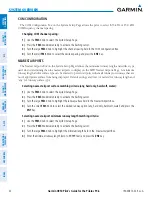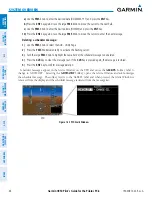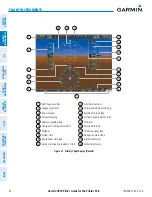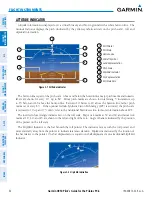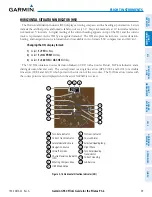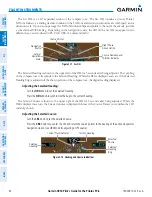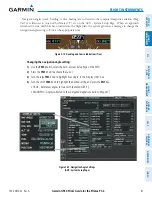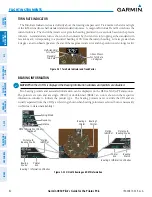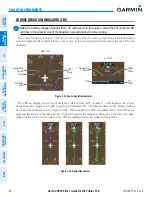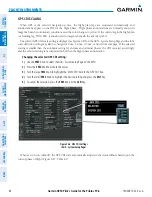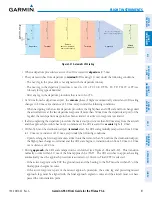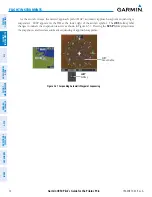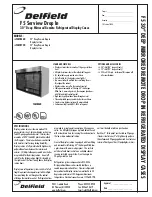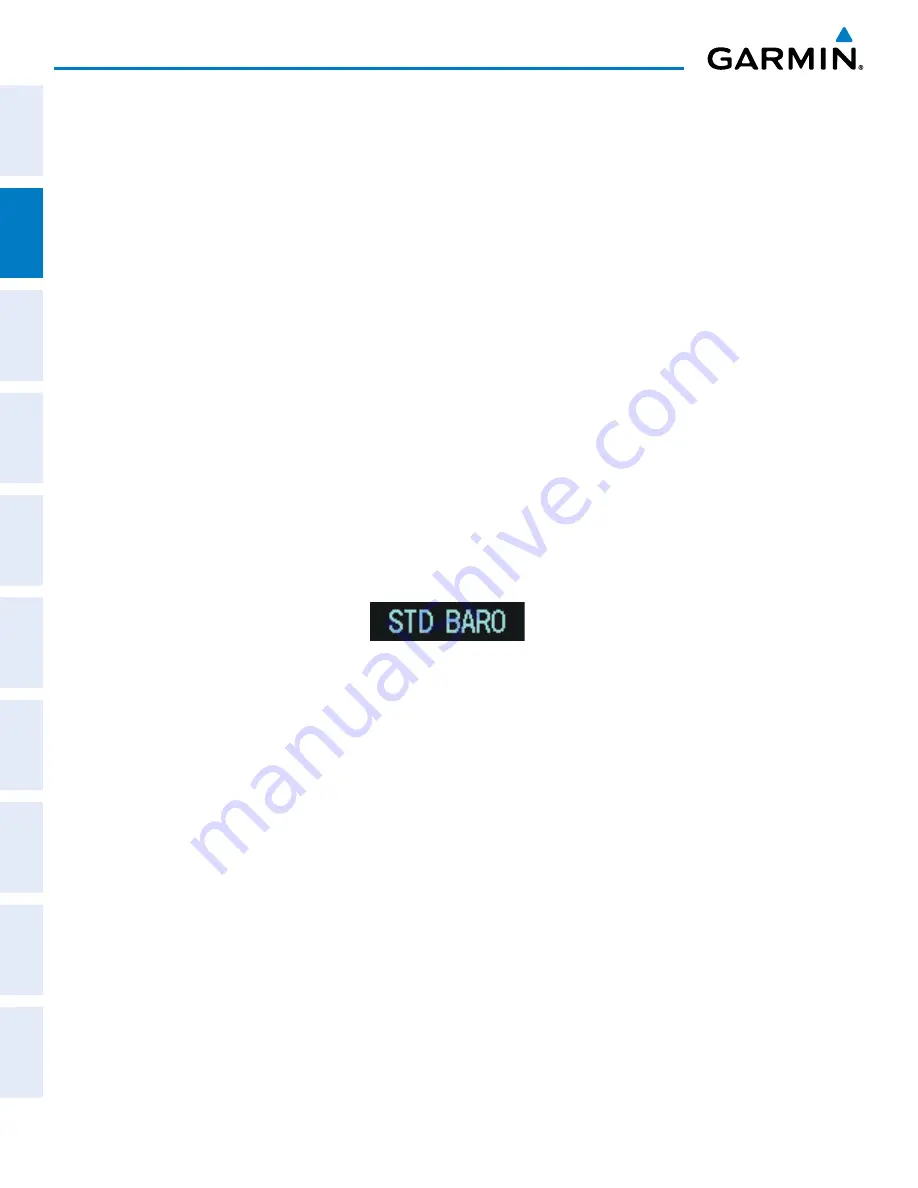
Garmin G950 Pilot’s Guide for the Pilatus PC-6
190-00870-02 Rev. A
56
FLIGHT INSTRUMENTS
SY
STEM
O
VER
VIEW
FLIGHT
INSTRUMENTS
EIS
AUDIO P
ANEL
& CNS
FLIGHT
MANA
GEMENT
HAZARD
AV
OID
ANCE
AFCS
ADDITIONAL FEA
TURES
APPENDICES
INDEX
Selected and current altitudes can also be displayed in meters (readouts displayed above the normal readouts
in feet; Figure 2-10). Note that the altitude tape does not change scale.
Displaying altitude in meters:
1)
Select the
PFD
Softkey to display the second-level softkeys.
2)
Select the
ALT
UNIT
Softkey.
3)
Select the
METERS
Softkey to turn on metric altitude readouts.
4)
Select the
BACK
Softkey to return to the top-level softkeys.
The barometric pressure setting is displayed below the Altimeter in inches of mercury (in Hg) or hectopascals
(hPa) when metric units are selected. Adjusting the altimeter barometric setting creates discontinuities in VNV
vertical deviation, moving the descent path. For large adjustments, it may take several minutes for the aircraft
to re-establish on the descent path. If the change is made while nearing a waypoint with a VNV Target Altitude,
the aircraft may not re-establish on the descent path in time to meet the vertical constraint.
Selecting the altimeter barometric pressure setting:
Turn the
BARO
Knob to select the desired setting.
Selecting standard barometric pressure (29.92 in Hg):
1)
Select the
PFD
Softkey to display the second-level softkeys.
2)
Select the
STD BARO
Softkey; STD BARO is displayed in barometric setting box.
Figure 2-11 Standard Barometric Altimeter Setting
Changing altimeter barometric pressure setting units:
1)
Select the
PFD
Softkey to display the second-level softkeys.
2)
Select the
ALT UNIT
Softkey.
3)
Select the
IN
Softkey to display the barometric pressure setting in inches of mercury (in Hg).
Or, select the
HPA
Softkey to display the barometric pressure setting in hectopascals (hPa; see Figure 2-10).
4)
Select the
BACK
Softkey to return to the top-level softkeys.