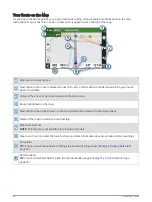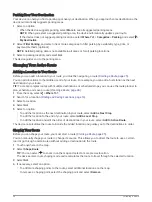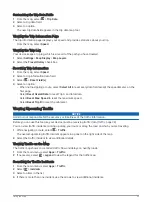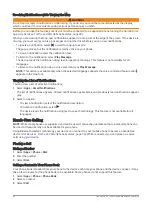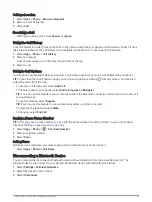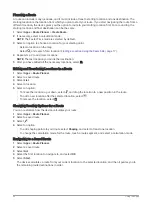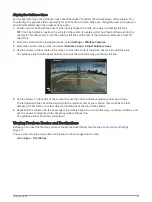Planning a Route
A route can include many locations, and it must include at least a starting location and one destination. The
starting location is the location from which you plan to start your route. If you start navigating the route from a
different location, the device gives you the option to route to your starting location first. For a round trip, the
starting location and final destination can be the same.
1 Select Apps > Route Planner > Create Route.
2 If necessary, select a calculation mode.
NOTE: The Faster Time mode is selected by default.
3 Select an option to choose a location for your starting point:
• Select a location on the map.
• Select , and search for a location (
Finding a Location Using the Search Bar, page 17
).
4 Repeat step 2 to add more locations.
NOTE: The last location you add is the destination.
5 After you have added all the necessary locations, select .
Editing and Reordering Locations in a Route
1 Select Apps > Route Planner.
2 Select a saved route.
3 Select List.
4 Select a location.
5 Select an option:
• To move the location up or down, select , and drag the location to a new position in the route.
• To add a new location after the selected location, select .
• To remove the location, select .
Changing Routing Options for a Route
You can customize how the device calculates your route.
1 Select Apps > Route Planner.
2 Select a saved route.
3 Select .
4 Select an option:
• To add shaping points to your route, select Shaping, and select at least one location.
• To change the calculation mode for the route, touch a route segment, and select a calculation mode.
Navigating to a Saved Route
1 Select Apps > Route Planner.
2 Select a saved route.
3 Select Go!.
4 Select the first location to navigate to, and select OK.
5 Select Start.
The device calculates a route from your current location to the selected location, and then it guides you to
the remaining route destinations in order.
40
Using the Apps