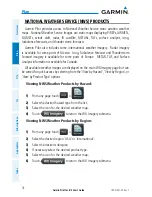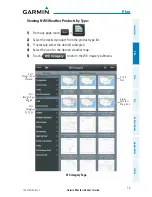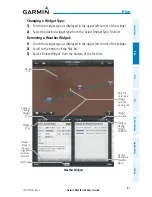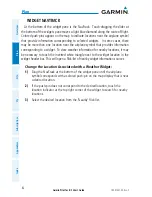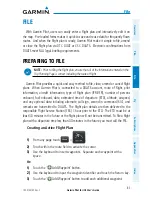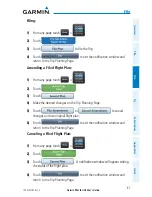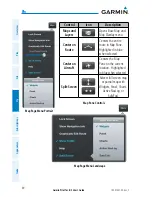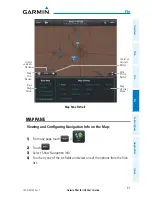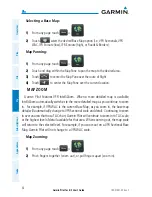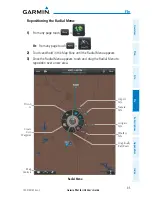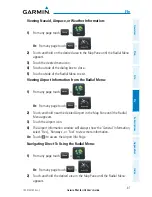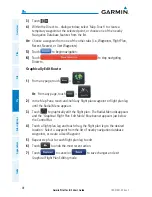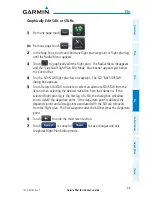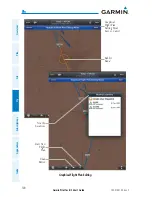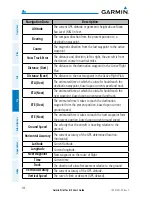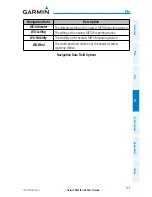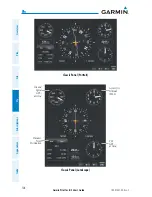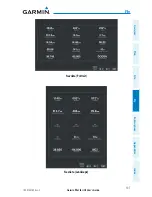Garmin Pilot for iOS User’s Guide
190-01501-00 Rev. C
92
Fly
Overview
Plan
File
Fly
Subscriptions
Appendices
Index
Selecting a Base Map:
1)
From any page touch
>
.
2)
Touch
select the desired Base Map option (i.e., VFR Sectionals, VFR
WAC, IFR Enroute (low), IFR Enroute (high), or Roads & Borders).
Map Panning:
1)
From any page touch
>
.
2)
Touch
and drag within the Map Pane to pan the map to the desired area.
3)
Touch
to center the Map Pane over the route of flight
4)
Touch
to center the Map Pane over the current location.
MAP ZOOM
Garmin Pilot Features VFR IntelliZoom. When a more detailed map is available,
IntelliZoom automatically switches to the more detailed map as you continue to zoom
in. For example, if VFR WAC is the current Base Map, as you zoom in, the base map
detail will automatically change to VFR Sectional scale and detail. Continuing to zoom
in over an area that has a TAC chart, Garmin Pilot will continue to zoom in to TAC scale,
or the highest level of detail available for that area. When zooming out, the map scale
will return to the selected level. For example, if you zoom out on a VFR Sectional Base
Map, Garmin Pilot will not change to a VFR WAC scale.
Map Zooming:
1)
From any page touch
>
.
2)
Pinch fingers together (zoom out), or pull fingers apart (zoom in).
Summary of Contents for Garmin Pilot
Page 1: ...Garmin Pilot for iOS ...
Page 2: ......
Page 3: ...OVERVIEW PLAN FILE FLY SUBSCRIPTIONS APPENDICES INDEX ...
Page 4: ......
Page 6: ...Blank Page ...
Page 12: ...Blank Page Garmin Pilot for iOS User s Guide 190 01501 00 Rev C License Agreement ...
Page 14: ...Blank Page Garmin Pilot for iOS User s Guide 190 01501 00 Rev C RR 14 ...
Page 173: ......