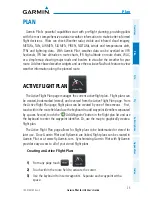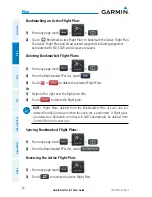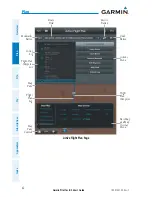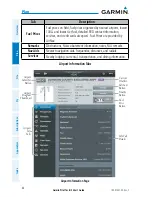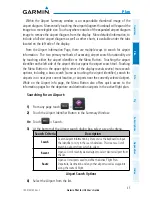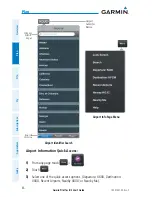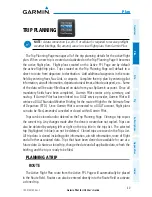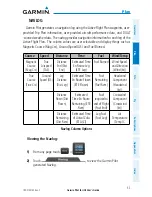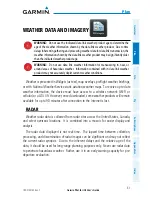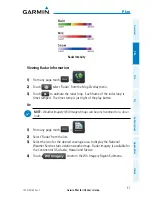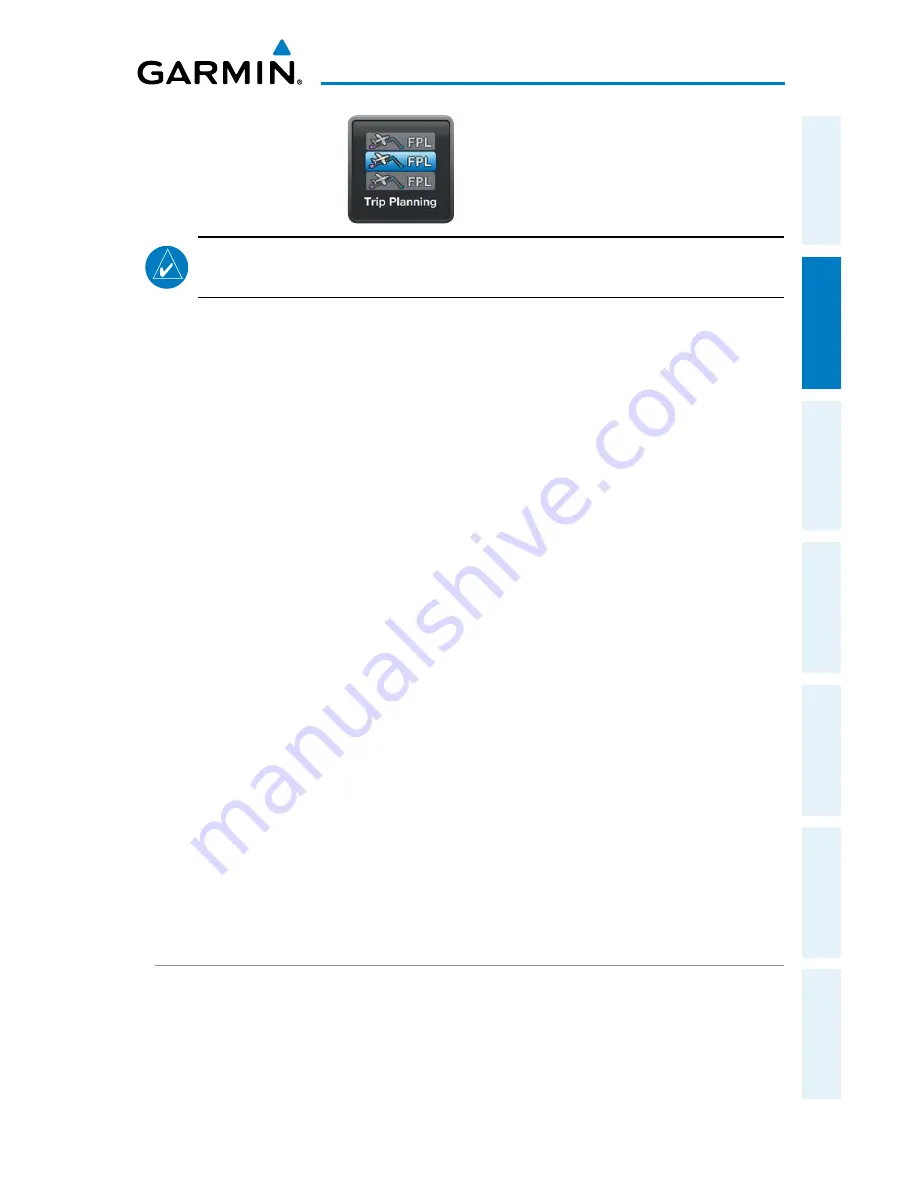
Garmin Pilot for iOS User’s Guide
190-01501-00 Rev. C
49
Plan
Overview
Plan
File
Fly
Subscriptions
Appendices
Index
TRIP PLANNING
NOTE:
A data connection (i.e., Wi-Fi or cellular) is required to receive preflight
weather briefings, file, amend, cancel or close flight plans from Garmin Pilot.
The Trip Planning Page manages all of the trip planning details for the active flight
plan. When a new trip is created and activated on the Trip Planning Page it becomes
the active flight plan. Flight plans created on the Active FPL Page are by default
the active flight/trip plan. Trips created on the Trip Planning Page will default to a
direct-to route from departure to destination. Add additional waypoints in the route
field by entering fixes, Nav Aids, or airports. Complete the trip plan by entering pilot
information, aircraft information, departure/arrival times, altitude, airspeed, etc.. Some
of the data will be auto-filled based on data from your flyGarmin account. Once all
mandatory fields have been completed, Garmin Pilot creates a trip summary, and
navlog. If Garmin Pilot has been linked to a DUAT service provider, Garmin Pilot will
retrieve a DUAT Standard Weather Briefing for the route of flight for the Estimate Time
of Departure (ETD). Since Garmin Pilot is connected to a DUAT account, flight plans
can also be filed, amended, canceled or closed within Garmin Pilot.
Trips can be cloned and/or deleted on the Trip Planning Page. Cloning a trip copies
the current trip. Any changes made after the clone is created are not copied. Trips can
also be deleted by swiping left or right on the trip title in the trips list. The selected
trip (highlighted in blue) can not be deleted. Cloned trips are saved in the Trips List.
All trip data is cloned including pilot information, aircraft information, route of flight
and all other associated data. Trips that have been cloned are available for use at a
future date. Activate a cloned trip, change the date and all applicable data, refresh the
briefing, and the trip is ready to be filed.
PLANNING A TRIP
ROUTE
The Active Flight Plan route from the Active FPL Page will automatically be placed
in the Route Field. Routes can also be entered directly into the Route Field or activate
a cloned trip.
Summary of Contents for Garmin Pilot
Page 1: ...Garmin Pilot for iOS ...
Page 2: ......
Page 3: ...OVERVIEW PLAN FILE FLY SUBSCRIPTIONS APPENDICES INDEX ...
Page 4: ......
Page 6: ...Blank Page ...
Page 12: ...Blank Page Garmin Pilot for iOS User s Guide 190 01501 00 Rev C License Agreement ...
Page 14: ...Blank Page Garmin Pilot for iOS User s Guide 190 01501 00 Rev C RR 14 ...
Page 173: ......