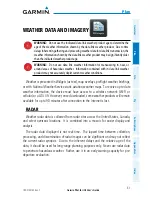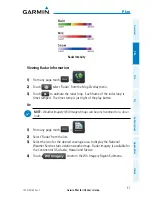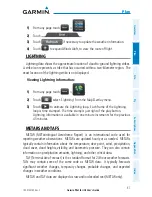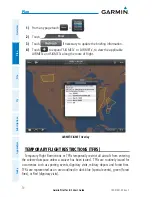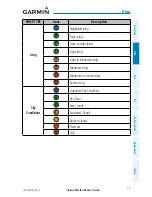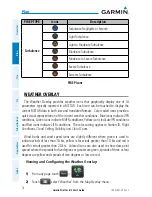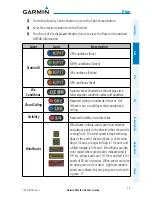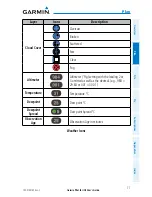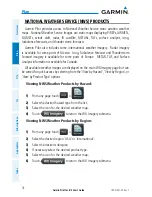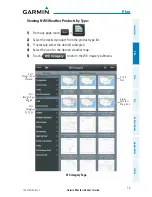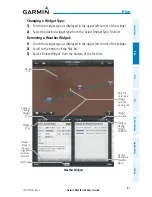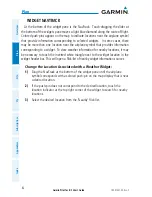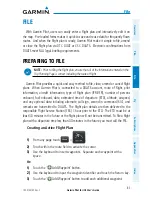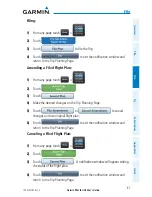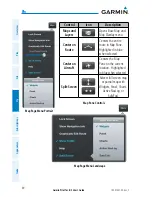Garmin Pilot for iOS User’s Guide
190-01501-00 Rev. C
75
Plan
Overview
Plan
File
Fly
Subscriptions
Appendices
Index
3)
Touch the Overlay Control button next to the Split-Screen button.
4)
Select the desired option from the flick-list.
5)
Touch any of the displayed Weather Icons to view the Raw and translated
METAR information.
Layer
Icons
Description
Station ID
VFR conditions (Blue)
MVFR conditions (Green)
IFR conditions (Yellow)
LIFR conditions (Red)
Wx
Conditions
Dynamic black shaded box that displays two
letter weather condition codes and qualifiers.
Cloud Ceiling
Reported ceiling in hundreds of feet or 'Unl'
if there is not a could layer that constitutes a
ceiling.
Visibility
Reported Visibility in statute miles.
Wind Barbs
Wind barbs indicate wind speed and direction
and always point in the direction that the wind is
coming from. The wind speed is depicted using
flags at the end of the wind barb. A short wind
flag is 5 knots, a long wind flag is 10 knots, and
a filled triangle is 50 knots. Wind Barbs are also
color coded where green barbs indicate wind is
5-9 kts, yellow barbs are 10-19 kts and red is for
winds of 20 kts or greater. When winds are calm
an open green circle is used. Light and variable
winds are indicated by an open green circle with
a green 'V'.
Summary of Contents for Garmin Pilot
Page 1: ...Garmin Pilot for iOS ...
Page 2: ......
Page 3: ...OVERVIEW PLAN FILE FLY SUBSCRIPTIONS APPENDICES INDEX ...
Page 4: ......
Page 6: ...Blank Page ...
Page 12: ...Blank Page Garmin Pilot for iOS User s Guide 190 01501 00 Rev C License Agreement ...
Page 14: ...Blank Page Garmin Pilot for iOS User s Guide 190 01501 00 Rev C RR 14 ...
Page 173: ......