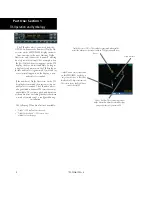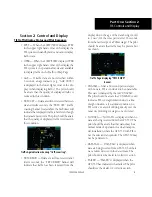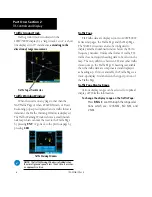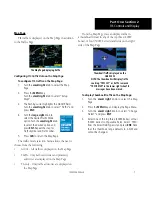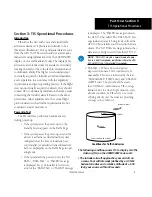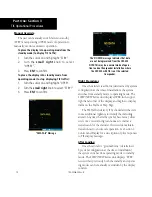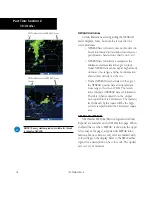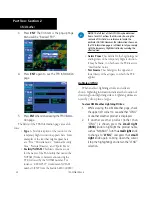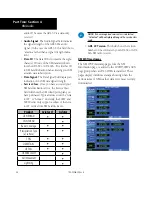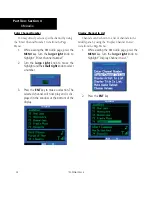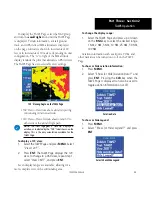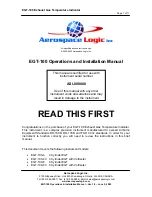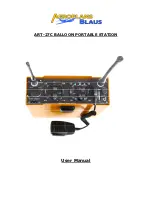18
Part Two: Section 2
XM Weather
Textual METAR Page
When the GDL 69/69A is installed, a Textual
METAR page is added among the APT (airport) pages
of the WPT page group. This page can be accessed
from the XM Weather page as well as from the WPT
page group.
To display Textual METARs from the Nav XM
Weather page:
1. While viewing the Nav XM Weather page, press
the
MENU
key to display the Page Menu.
2. Turn the
large
or
small right
knob to high-
light “Show Map Pointer?” and then press
ENT.
3. Turn the
large
or
small right
knob to move
the Map Pointer to highlight an airport with a
METAR flag.
4. Press
ENT
to display the METAR text. With
“Done?” highlighted, press
ENT
to return to
the map view.
To view any airport’s Textual METAR page:
1. If not viewing the WPT page group, press
CLR
and turn the
large right
knob to select the
WPT page group.
2. Turn the
small right
knob until the Textual
METAR page appears.
3. To select another airport, press the
small right
(CRSR)
knob to highlight the airport ID (in the
“APT” field).
4. Turn the
small
and
large right
knobs to edit
the airport identifier for the desired airport.
Then, press
ENT
to confirm the airport name.
5. Press the
small right (CRSR)
knob again to
remove the cursor (that is, to stop highlighting
the APT field).
190-00356-30 Rev H