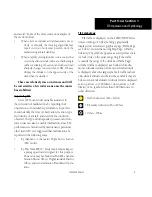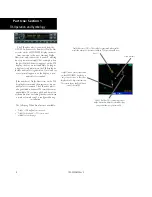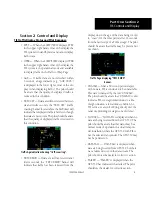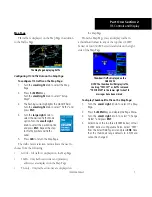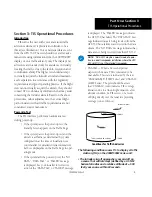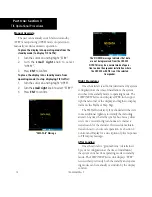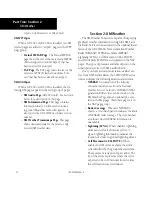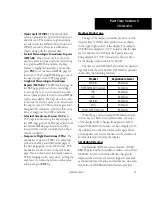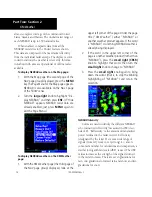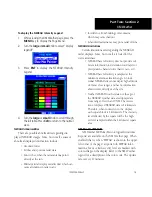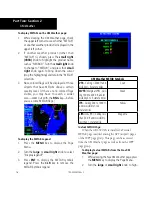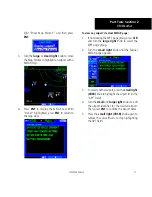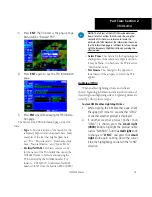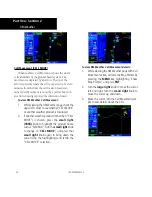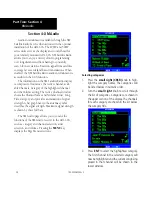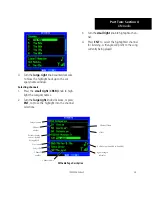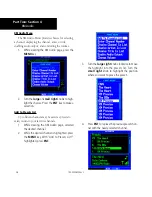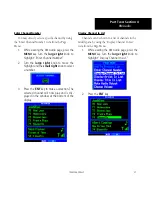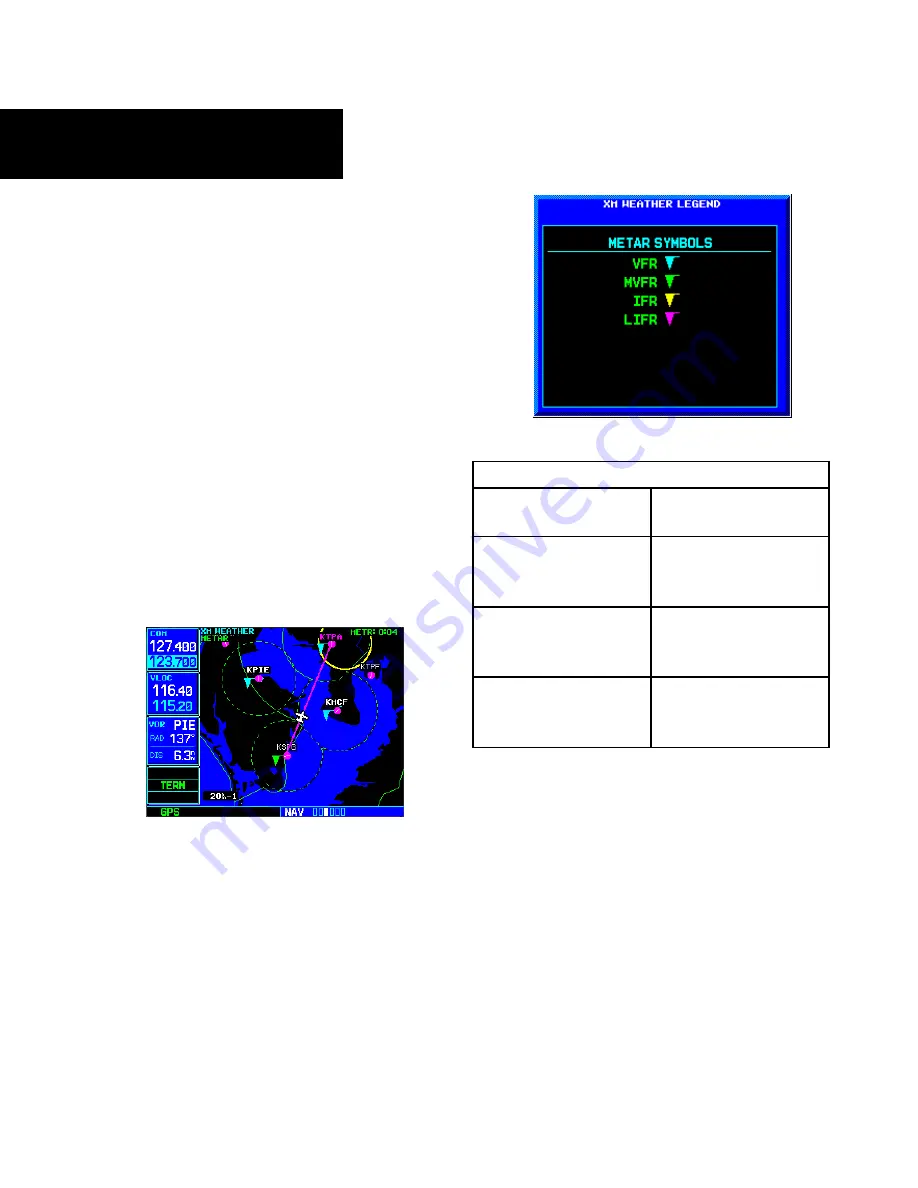
16
Part Two: Section 2
XM Weather
To display METARs on the XM Weather page:
1. While viewing the XM Weather page, check
the upper left corner to see whether “METAR”
or another weather product is displayed in the
upper left corner.
2. If another weather product (rather than
“METAR”) is shown, press the
small right
(CRSR)
knob to highlight the product name,
such as “NEXRAD”. Turn the
small right
knob
to change to “METAR,” and press that
small
right
knob again to bring down the cursor
(stop the highlighting) and retain the “METAR”
selection.
3. Now, colored flags will be displayed at those
airports that have METARs above a certain
severity level. (If there are no colored flags
visible, you may have to search a wider
area—zoom out with the
RNG
key—before
you see some METAR flags.)
To display the METAR Legend:
1. Press the
MENU
key to display the Page
Menu.
2. Turn the
large
or
small right
knob to select
“Display legend?”
3. Press
ENT
to display the METAR symbols
legend. Press the
CLR
key to remove the
METAR Symbols legend.
XM Weather METAR Symbols
VFR
- Ceiling > 3000 ft and
visibility > 5 statute miles
Cyan
MVFR
(Marginal VFR) - Ceil-
ing 1000 to 3000 ft, and/or
visibility 3 to 5 statute miles
Green
IFR
- Ceiling 500 to 1000 ft,
and/or visibility 1 to 3
statute miles
Yellow
LIFR
(Low IFR) - Ceiling less
than 500 ft and/or visibility
less than 1 statute mile
Magenta
Textual METAR Page
When the GDL 69/69A is installed, a Textual
METAR page is added among the APT (airport) pages
of the WPT page group. This page can be accessed
from the XM Weather page as well as from the WPT
page group.
To display Textual METARs from the Nav XM
Weather page:
1. While viewing the Nav XM Weather page, press
the
MENU
key to display the Page Menu.
2. Turn the
large
or
small right
knob to high-
190-00356-30 Rev C
Summary of Contents for GDL 69A
Page 34: ...30 Part Two Section 4 XM Audio Blank Page 190 00356 30 Rev C...
Page 49: ......