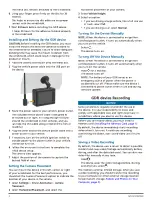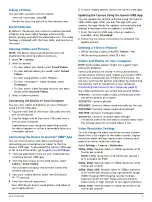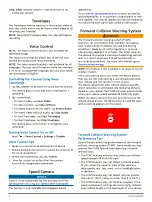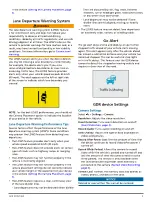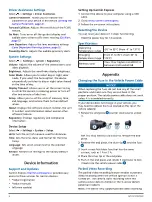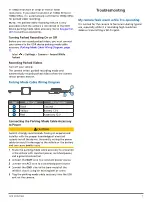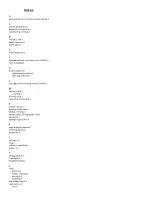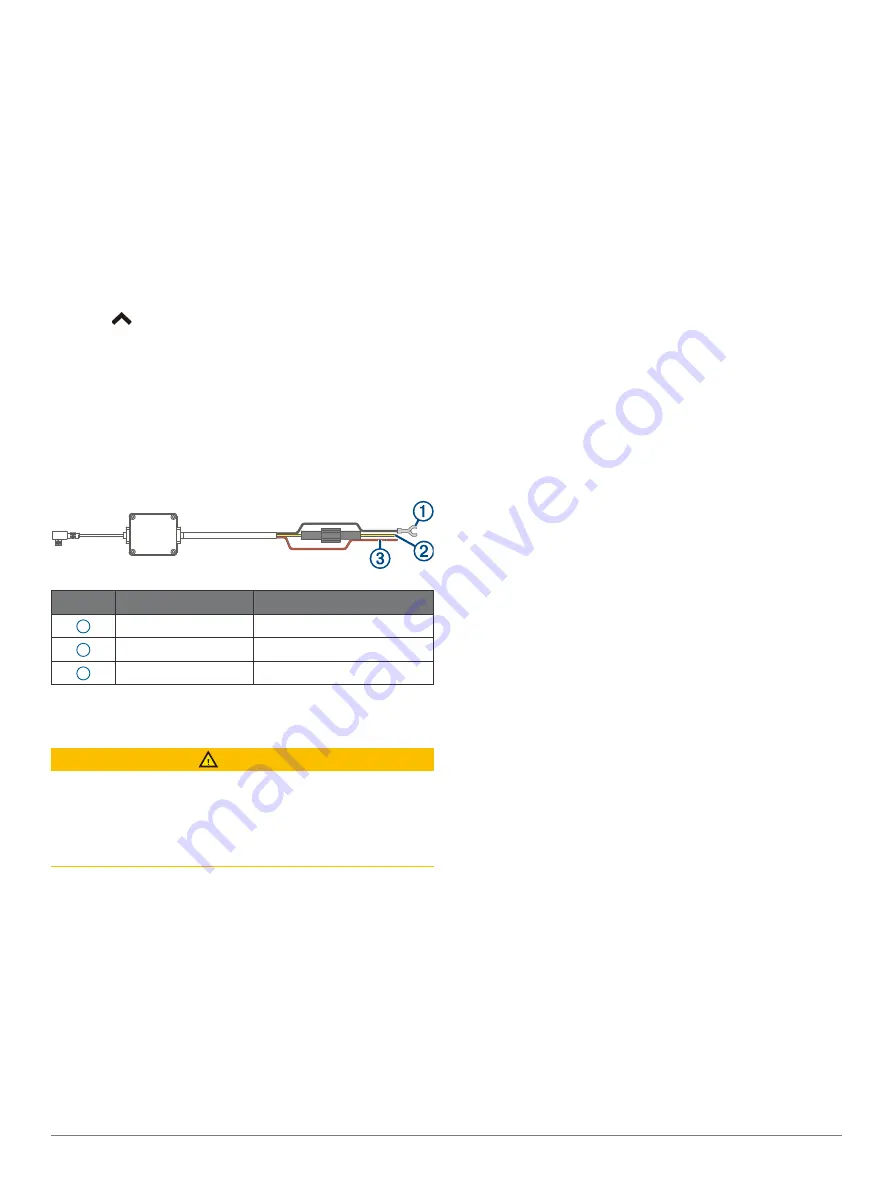
GDR E530/E560
7
in 1080p resolution at 30fps or that of lower
resolutions. If you select resolution at 1440p 30 fps or
1080p 60fps, it is automatically switched to 1080p 30fps
for parked video recording.
NOTE:
The parked video recording feature is only
accessible when the camera is connected to the GDR
device parking mode cable accessory. Go to
Turning Parked Recording On or Off
Before you can record parked videos, you must connect
your camera to the GDR device parking mode cable
accessory
(Parking Mode Cable Wiring Diagram, page
Select
>
Settings
>
Camera
>
Record While
Parked
.
Recording Parked Videos
Turn off your vehicle.
The camera enters parked recording mode and
automatically records parked videos when the camera
sensor detects motion.
Parking Mode Cable Wiring Diagram
Item
Wire Color
Wire Function
1
Black
Ground
2
Yellow
Battery 12 V
3
Red
Accessory 12 V
Connecting the Parking Mode Cable Accessory
to Power
CAUTION
Garmin strongly recommends having an experienced
installer with the proper knowledge of electrical
systems install the device. Incorrectly wiring the power
cable can result in damage to the vehicle or the battery
and can cause bodily injury.
1
Route the parking mode cable accessory to a location
in the vehicle with constant power, switched power,
and a ground connection.
2
Connect the
BATT
wire to a constant power source.
3
Connect the
ACC
wire to a switched power source.
4
Connect the
GND
wire to the bare metal of the
vehicle’s chassis using an existing bolt or screw.
5
Plug the parking mode cable accessory into the USB
port on the camera.
Troubleshooting
My camera feels warm while it is operating
It is normal for the camera to feel warm during typical
use, especially while it is recording high-resolution
video or transmitting a Wi-Fi signal.