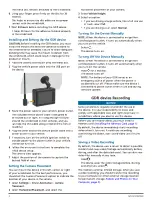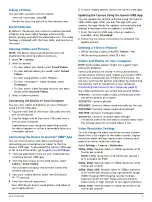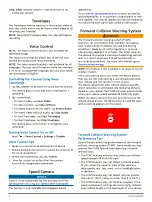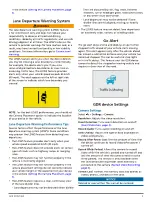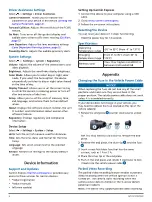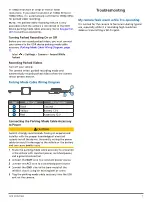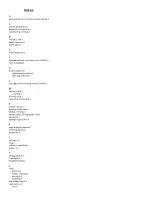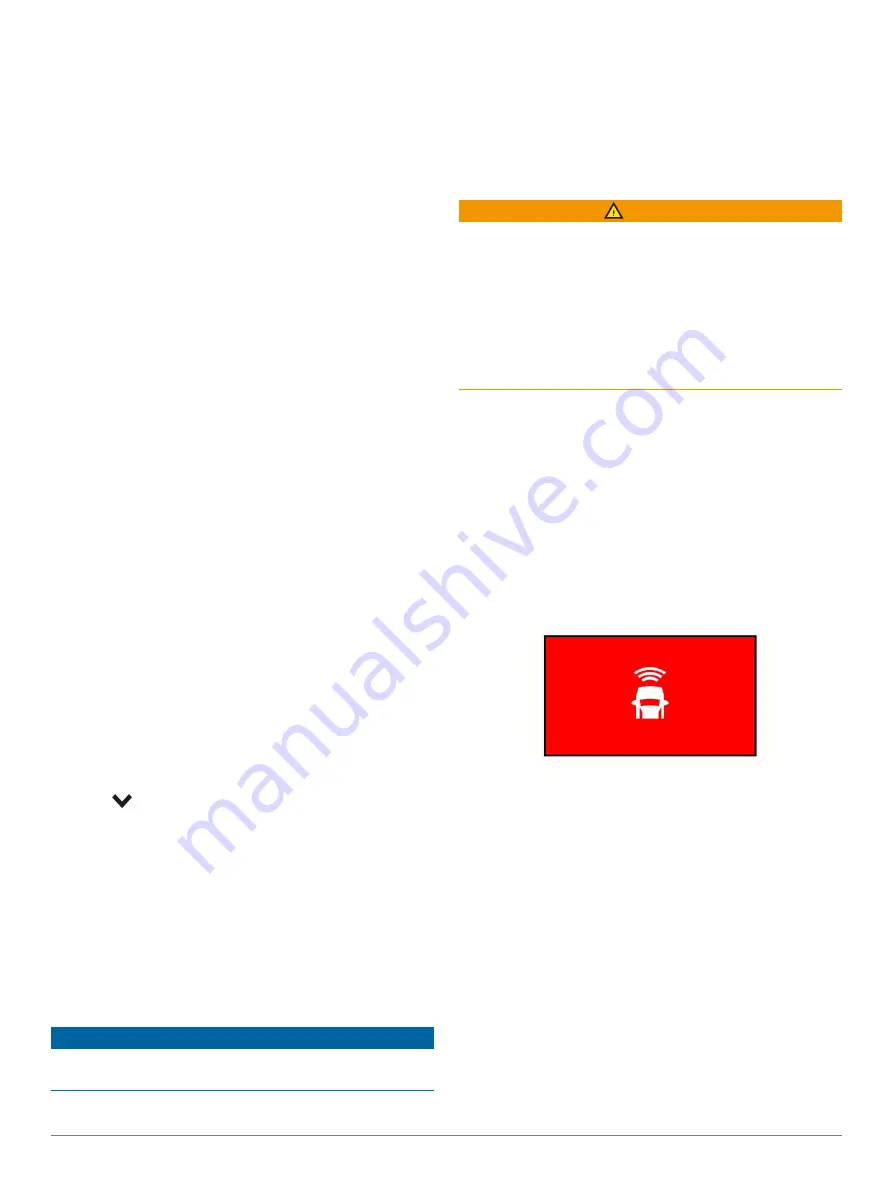
4
GDR E530/E560
720p, 30fps
: Records video in 720p resolution at 30
frames per second.
Travelapse
The Travelapse feature captures a fast-motion video of
your trip, which allows you to share a short video of all
the places you traveled.
NOTE:
Recording Travelapse does not stop GDR device
recording.
Voice Control
NOTE:
The voice control feature is not available for
GDR E530 model.
The voice control feature allows you to control your
camera by saying words and commands.
NOTE:
The voice control feature is not available for all
languages. You can use this feature while the interface
is set to an unsupported language, but you must speak
the commands in English.
Controlling the Camera Using Voice
Commands
1
Say
OK, Garmin
to activate the voice control feature.
The camera plays a tone and starts listening for a
command.
2
Say a command:
• To save a video, say
Save Video
.
• To take a picture, say
Take a Picture
.
• To record audio with the video, say
Record Audio
.
• To record video without audio, say
Stop Audio
.
• To start Travelapse, say
Start Travelapse
.
• To stop Travelapse, say
Stop Travelapse
.
The camera plays a tone when it recognizes your
command.
Turning Voice Control On or Off
Select
>
Voice Control
>
Settings
>
Disable
.
Voice Control Tips
• Speak in a normal voice directed at the device.
• Reduce background noise to increase the accuracy of
the voice recognition.
• Before each command, say
OK, Garmin
.
• Listen for a tone to confirm that the camera
successfully recognized a command.
Speed Camera
NOTICE
Garmin is not responsible for the accuracy of or the
consequences of using a or speed camera database.
This feature is only available for Singapore-based
application.
Go to
and compatibility, or to purchase a subscription or one-
time update. You should update your device frequently
to receive the most up-to-date camera information.
Forward Collision Warning System
WARNING
The forward collision warning system (FCWS)
feature is for information only and does not replace
your responsibility to observe all road and driving
conditions, abide by all traffic regulations, and use
safe driving judgment at all times. The FCWS relies on
the camera to provide a warning of upcoming vehicles
and, as a result, may have limited functionality in
low visibility conditions. For more information, go to
NOTE:
This feature is not available in all areas or for all
product models.
The FCWS feature alerts you when the device detects
that you are not maintaining a safe distance between
your vehicle and the vehicle in front of you.
The device determines your vehicle speed using GPS,
and it calculates an estimated safe following distance
based on your speed. The FCWS activates automatically
when your vehicle speed exceeds 48 km/hr (30 mph).
When the device detects that you are too close to the
vehicle ahead of you, the device plays an audible alert,
and a warning appears on the screen.
Forward Collision Warning System
Performance Tips
Several factors affect the performance of the forward
collision warning system (FCWS). Some conditions may
prevent the FCWS feature from detecting a vehicle
ahead of you.
• The FCWS feature activates only when your vehicle
speed exceeds 48 km/h (30 mph).
• The FCWS feature may not detect a vehicle ahead
of you when the camera’s view of the vehicle is
obscured by rain, fog, snow, sun or headlight glare,
or darkness.
• The FCWS feature may not detect vehicles greater
than 40 m (130 ft.) away or closer than 5 m (16 ft.).
• The FCWS feature may not function properly if the
camera placement settings do not correctly indicate
your vehicle height or the placement of your device