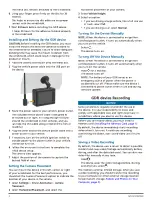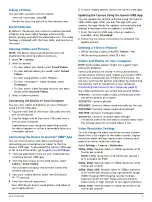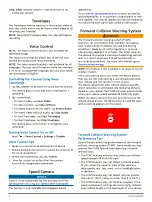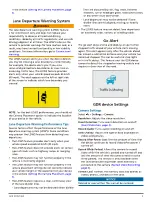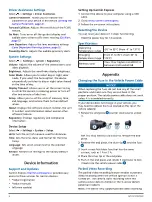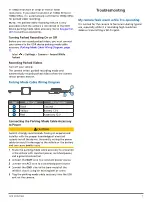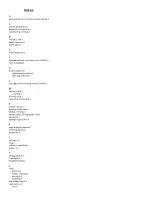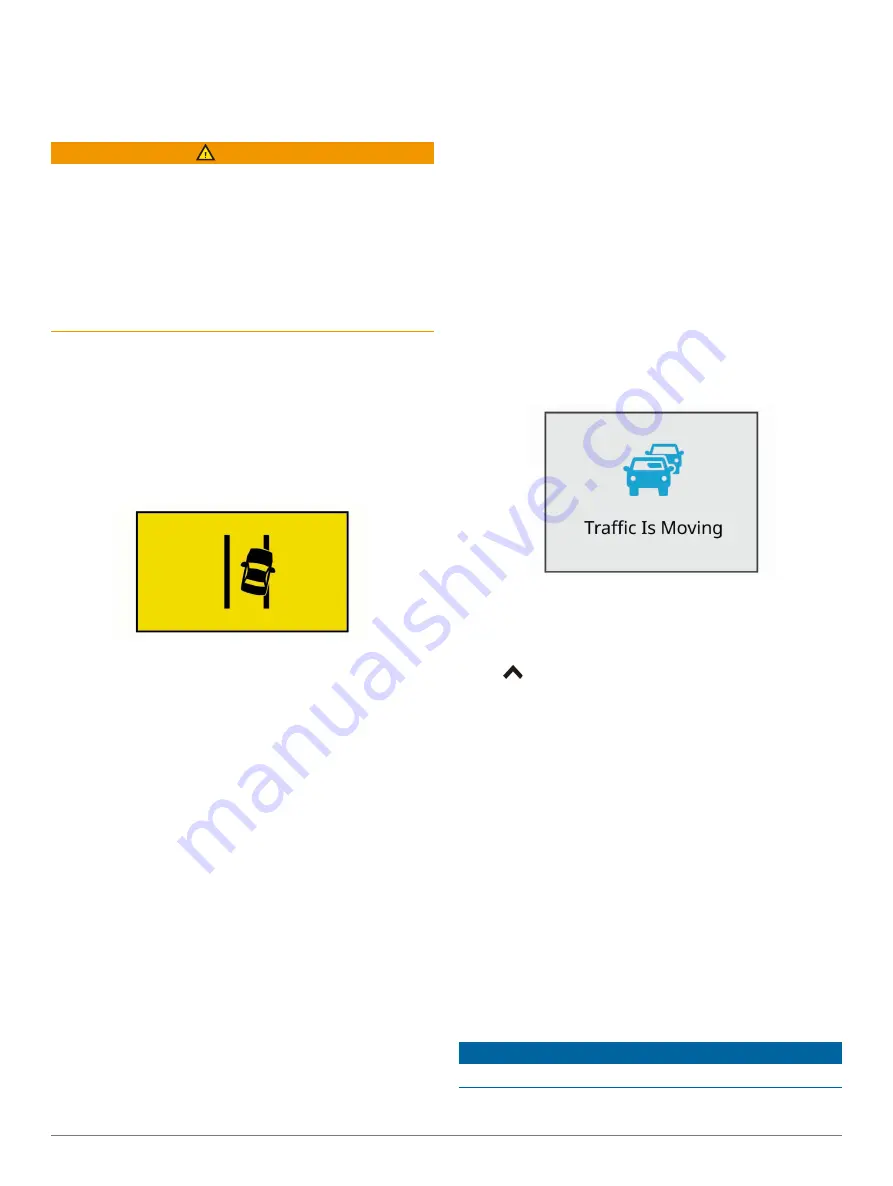
GDR E530/E560
5
(Setting the Camera Placement, page
.
Lane Departure Warning System
WARNING
The lane departure warning system (LDWS) feature
is for information only and does not replace your
responsibility to observe all road and driving
conditions, abide by all traffic regulations, and use safe
driving judgment at all times. The LDWS relies on the
camera to provide warnings for lane markers and, as a
result, may have limited functionality in low visibility
conditions. For more information, go to
The LDWS feature alerts you when the device detects
you may be crossing a lane boundary unintentionally.
For example, the device alerts you if you cross
some solid painted lane boundaries or cross into an
oncoming traffic lane. The LDWS feature provides
alerts only when your vehicle speed exceeds 64 km/h
(40 mph). The alert appears on the left or right side
of the screen to indicate which lane boundary you
crossed.
NOTE:
For the best LDWS performance, you should set
the Camera Placement option to indicate the location
of your device in the vehicle.
Lane Departure Warning Performance Tips
Several factors affect the performance of the lane
departure warning system (LDWS). Some conditions
may prevent the LDWS feature from detecting lane
departures.
• The LDWS feature provides alerts only when your
vehicle speed exceeds 64 km/h (40 mph).
• The LDWS feature does not provide alerts on certain
types of roads, such as highway ramps or merging
lanes.
• The LDWS feature may not function properly if the
camera is incorrectly aligned.
• The LDWS feature may not function properly if the
camera placement settings do not correctly indicate
your vehicle height or the placement of your device
in the vehicle
(Setting the Camera Placement, page
.
• The LDWS feature requires a clear, continuous view
of the lane divider lines.
。
Lane departures may not be detected when divider
lines are obscured by rain, fog, snow, extreme
shadows, sun or headlight glare, road construction,
or any other visual obstruction.
。
Lane departures may not be detected if lane
divider lines are misaligned, missing, or heavily
worn.
• The LDWS feature may not detect lane departures
on extremely wide, narrow, or winding roads.
Go Alert
The go alert plays a tone and displays an alert when
stopped traffic ahead of your vehicle starts moving
again. This alert appears only after the vehicle ahead
has moved a substantial distance and your vehicle has
remained stopped. This can be useful at stop lights
or in traffic delays. This feature uses the GDR device
camera to detect the stopped or moving vehicle and
requires a clear view of the road.
GDR device Settings
Camera Settings
Select
>
Settings
>
Camera
.
Resolution
: Adjusts the video resolution.
Event Detection
: Turns event detection on and off
.
Record Audio
: Turns audio recording on and off.
Data Overlay
: Adjusts the type of data displayed on
videos and pictures.
Record After Power Loss
: Sets the amount of time that
the device continues to record video after power is
turned off.
Record While Parked
: Allows the camera to record
video while the vehicle is parked and turned off and
sets the amount of time the camera remains active
while parked. This feature is only available when
the GDR device parking mode cable accessory is
connected to the camera
Format Card
: Formats the memory card and deletes all
videos, photos, and data on the card.
NOTICE
Deleted or overwritten files cannot be restored.