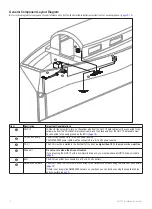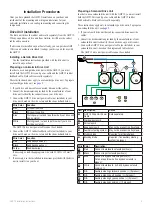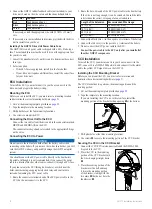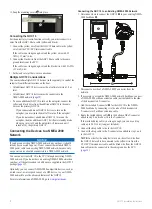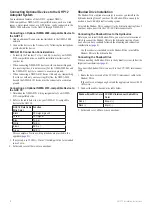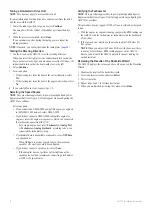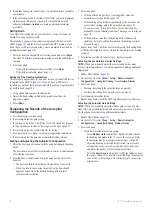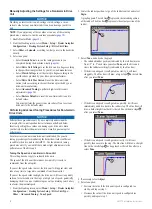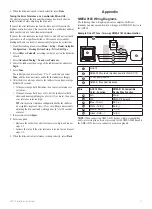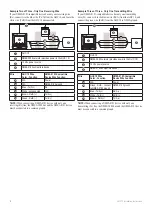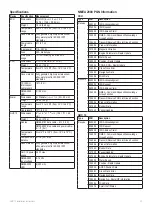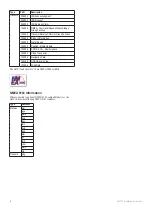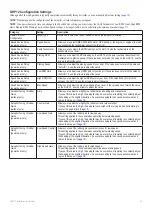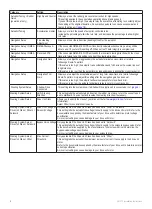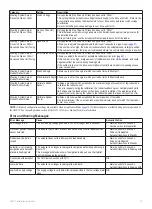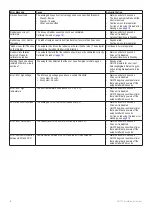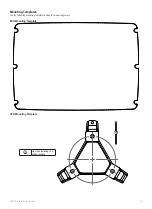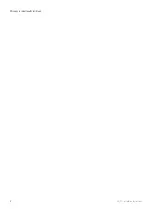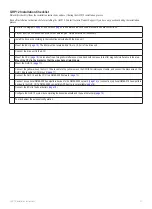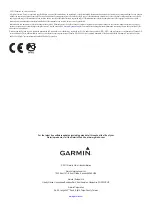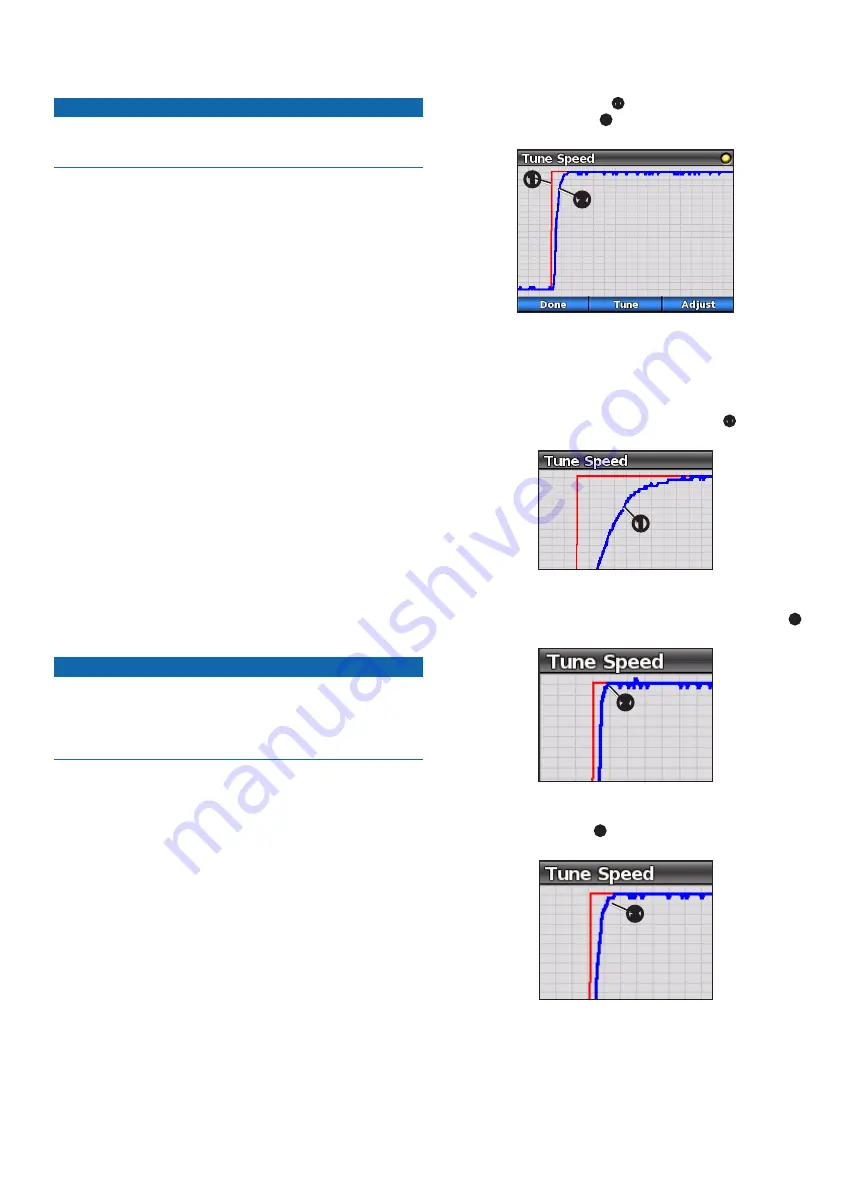
20
GHP 12 Installation Instructions
Manually adjusting the Settings for a non-Garmin Drive
unit
Notice
Providing an incorrect drive-unit-voltage, clutch-voltage, or max-
current value for your non-Garmin drive unit can damage your drive
unit.
NOTE:
If you adjust any of these values or run any of these tuning
procedures, you must re-run the autotune procedure (
).
1. Enable Dealer Mode (
2. From the Heading screen, select
Menu
>
Setup
>
Dealer Autopilot
Configuration
>
Steering System Setup
>
Drive Unit Class
.
3. Select
Other
or
Solenoid
, according to what you set in the dockside
wizard.
4. Select an option:
• Select
Generic Tune
to re-run the tuning procedure you
completed during the dockside wizard (
).
• Select
Drive Unit Voltage
to set the drive-unit voltage according
to the specifications provided by your drive-unit manufacturer.
• Select
Clutch Voltage
to set the clutch voltage according to the
specifications provided by your drive-unit manufacturer.
• Select
Drive Unit Max Current
to set the drive-unit rated
current value according to the specifications provided by your
drive-unit manufacturer.
• Select
Advanced Tuning
to perform high-level drive unit
).
• Select
Restore Defaults
to reset the non-Garmin drive unit to
default values.
You must perform the generic tune procedure if you reset your
drive unit to the default values.
Performing advanced tuning Procedures for non-Garmin
Drive units
Notice
Perform these procedures only if you completely understand the
concepts of drive-unit speed and error tolerance as defined below.
Incorrectly setting these values can damage your drive unit, drain
your battery at a faster-than-normal rate, or result in poor autopilot
performance.
For almost every non-Garmin drive-unit installation, the generic
tuning procedure performed during the dockside wizard is sufficient
to calibrate the drive unit to the GHP 12. Use the advanced tuning
procedures only if you would like to make slight adjustments to the
performance of the drive unit.
tuning the Speed on a non-Garmin Drive-unit
This setting does not apply to solenoid drive units.
The speed of the drive unit determines how quickly it reacts to
commands from the autopilot.
If you set the speed value too low, the drive unit will appear slow and
take a long time to respond to commands from the autopilot.
If you set the speed value too high, the drive unit will react too quickly
and can force the rudder to the stops at a high rate of speed, potentially
damaging the drive unit or rudder stops as well as draining your battery
at a faster-than-normal speed.
1. From the Heading screen, select
Menu
>
Setup
>
Dealer Autopilot
Configuration
>
Steering System Setup
>
Drive Unit Type
>
Other
>
Advanced Tuning
>
Tune Speed
.
2. Center the rudder position, let go of the rudder control, and select
Begin
.
A graph appears. The red line
➊
represents the intended position
of the rudder. The blue line
➋
represents the actual position of the
rudder.
➊
➋
3. Select
Tune
, and observe the graph.
• The intended rudder position (indicated by the red line) moves
from +5° to -5° each time you select
Tune
, and the drive unit
steers the rudder accordingly (indicated by the blue line).
• If the drive unit speed is configured too slowly, it will react
sluggishly. The blue line will draw a large slope
➊
to the red line
after you select
Tune
.
➊
• If the drive unit speed is configured too quickly, it will react
immediately and drive hard to the rudder stop. The blue line will
draw a hard straight line that hits the red line without a slope
➋
after you select
Tune
.
➋
• If the drive unit speed is configured correctly, it will react
quickly, then ease into the stop. The blue line will draw a straight
line with a small slope
➌
as it approaches the red line after you
select
Tune
.
➌
4. If necessary, select
Adjust
.
5. Select an option:
• Increase the value if the drive unit speed is configured too
slowly, and repeat step 3.
• Decrease the value if the drive unit speed is configured too
quickly, and repeat step 3.