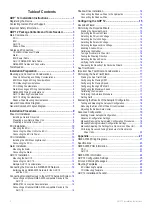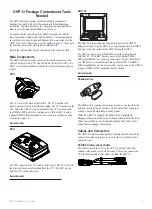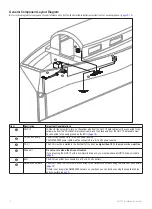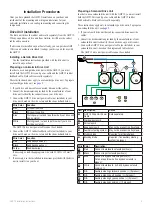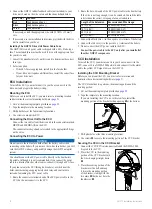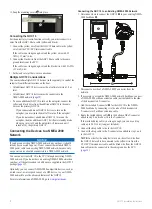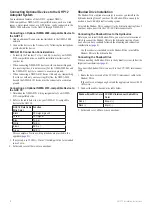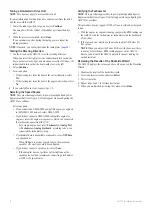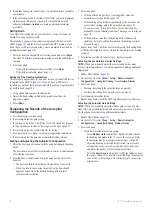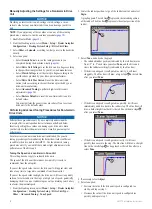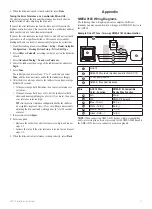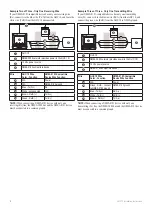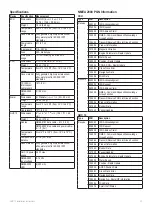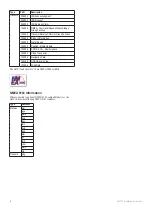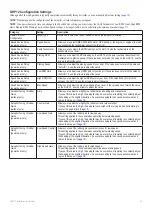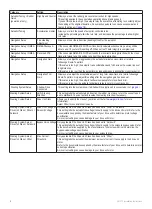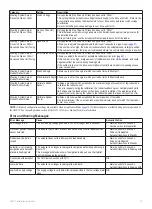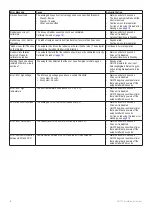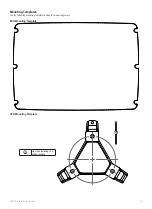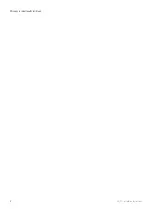GHP 12 Installation Instructions
15
Configuring the GHP 12
The GHP 12 must be configured and tuned to your boat dynamics.
Use the dockside wizard and the sea trial wizard on the GHC 10 to
configure the GHP 12. These wizards walk you through the necessary
configuration steps.
Dockside Wizard
Notice
If you perform the dockside wizard while your boat is out of the water,
provide rudder-movement clearance to avoid damage to the rudder or
other objects.
You can complete the dockside wizard while your boat is in or out of
the water. If your boat in the water, it must be stationary while you
complete the wizard.
Performing the Dockside Wizard
Notice
If you have a boat with a power assist steering system, turn on the
power assist before performing the dockside wizard to avoid damaging
the steering system.
1. Turn on the GHP 12.
The first time you turn on the GHP 12, you are prompted to
complete a short setup sequence on the GHC 10.
2. If necessary, complete the setup sequence.
3. Start the dockside wizard (
4. Select the vessel type.
5. Select the drive unit class (
6. If you have a non-Garmin drive unit, select the drive unit voltage
).
7. If you have a non-Garmin drive unit, select the clutch voltage
).
8. If you have a solenoid drive unit, select the bypass-valve voltage
).
9. If necessary, enable the Shadow Drive (
).
11. If you have a non-Garmin drive unit, tune the drive unit (
12. Test the steering direction (
).
13. If you have a power boat, select the speed source and verify the
).
14. Review the wizard results (
Starting the Dockside Wizard
1. After you complete the initial setup, select an option:
• If the dockside wizard starts automatically, proceed to step 2.
• If the dockside wizard does not start automatically, select
Menu
>
Setup
>
Dealer Autopilot Configuration
>
Wizards
>
Dockside Wizard
.
2. Select
Begin
.
Selecting the Drive unit Class
• If you installed a Garmin Class A drive unit, select
Class A
.
• If you installed a Garmin Class B drive unit, select
Class B
.
• If you have a solenoid drive unit, select
Solenoid
.
• If you have a non-Garmin drive unit, select
Other
.
Selecting the Drive unit Voltage
Notice
Providing an incorrect drive-unit-voltage value for your non-Garmin
drive unit can damage your drive unit.
NOTE
: This setting applies only to non-Garmin (other) drive units.
1. Consult the manufacturer of your non-Garmin drive unit to
determine the drive-unit voltage.
2. Select the voltage approved for your drive-unit motor.
Selecting the Clutch Voltage
Notice
Providing an incorrect clutch-voltage value for your non-Garmin drive
unit can damage your drive unit.
NOTE
: This setting applies only to non-Garmin (other) drive units.
1. Consult the manufacturer of your non-Garmin drive unit to
determine the drive-unit-clutch voltage.
2. Select the voltage approved for your drive-unit clutch.
Selecting the Solenoid Voltage
Notice
Providing an incorrect drive-unit-voltage value for your non-Garmin
drive unit can damage your drive unit.
NOTE
: This setting applies only to non-Garmin solenoid drive units.
1. Consult the manufacturer of your non-Garmin solenoid drive unit to
determine the drive-unit voltage.
2. Select the voltage approved for your solenoid drive-unit.
Selecting the Bypass Valve Voltage
NOTE
: This setting applies only to non-Garmin solenoid drive units.
1. Consult the manufacturer of your non-Garmin solenoid drive unit to
determine the bypass-valve voltage.
2. Select the voltage approved for your solenoid bypass valve.
Enabling Shadow Drive
If you installed the GHP 12 on a boat with a hydraulic steering system,
you can install a Garmin Shadow Drive device (sold separately -
• Select
No
if you did not install a Shadow Drive device.
• Select
Yes
if you installed a Shadow Drive device (
).
Calibrating the Rudder
NOTE:
If an error appears during these steps, the rudder feedback
sensor may have reached its limit. Make sure the feedback sensor has
been installed correctly. If the problem persists, bypass this error by
moving the rudder to the farthest position that does not report an error.
1. Position the rudder so that the boat would steer fully starboard and
select
OK
.
2. After the starboard calibration is complete, position the rudder so
that the boat would steer fully port and select
OK
.
3. After the port calibration is complete, center the rudder position, let
go, and select
Begin
.
The autopilot will take control of the rudder.
4. Wait while the autopilot calibrates the rudder.
5. Select an option:
• If the calibration completed successfully, select
OK
.
• If the calibration did not complete successfully, repeat steps 1–4.