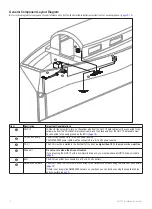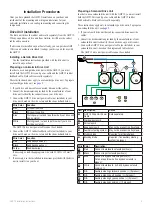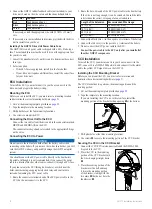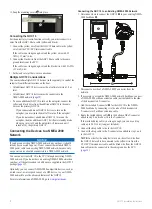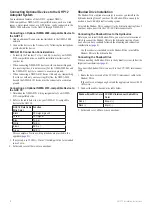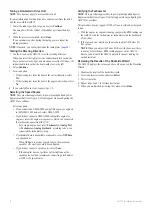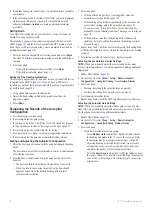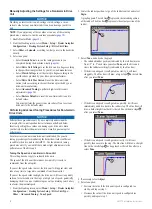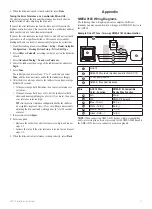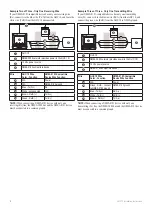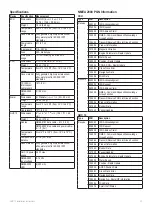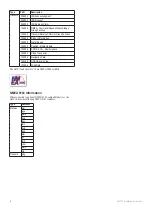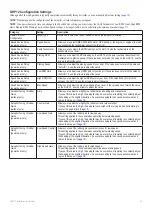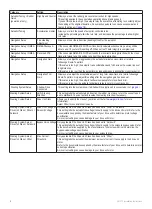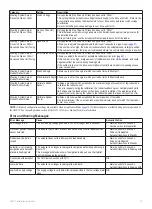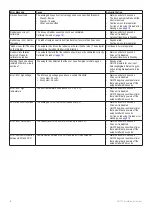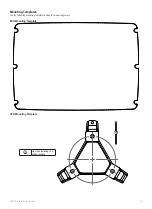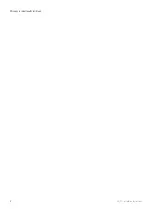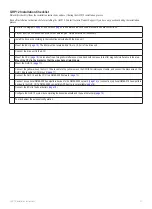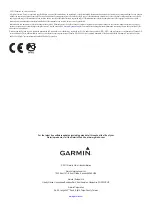18
GHP 12 Installation Instructions
4. If autotune fails again, repeat steps 1–3 until the autotune completes
successfully.
5. If the autotune procedure continues to fail after you reach maximum
cruising speed, reduce your speed to the initial autotune speed
and select
Alternate Autotune
to begin an alternate autotuning
procedure.
Setting north
To complete this configuration, you must have at least 45 seconds of
hazard-free, open water available.
This procedure appears if you connect an optional GPS device to the
GHP 12 (
), and the device has acquired a GPS position. If you
do not have a GPS device connected, you are prompted to set the fine
heading adjustment (
1. Drive the boat in a straight line at cruising speed, and select
Begin
.
The GHC 10 displays a completion message when the calibration is
compete.
2. Select an option:
• If the calibration completed successfully, select
Done
.
• If the calibration failed, repeat steps 1–2.
Setting the Fine Heading adjustment
This procedure appears only if you do not have an optional GPS device
connected to the GHP 12 (
). If you do have a GPS device
installed on your boat that has acquired a GPS position, are prompted to
).
1. Using a handheld compass, identify north.
2. Adjust the fine heading setting until it matches north on the
magnetic compass.
3. Select
Done
.
Evaluating the Results of the autopilot
Configuration
1. Test the autopilot at a slow speed.
2. If necessary, adjust the gain setting.
3. If you receive an “Error: ECU Drive Circuit Overload. See manual
for tips on reducing load error” message, see the tips on
4. If necessary, adjust the acceleration limiter setting.
5. Test the autopilot at a higher speed (normal operating conditions).
6. If necessary, adjust the gain and acceleration limiter settings.
testing and adjusting the autopilot Configuration
1. Drive the boat in one direction with the autopilot engaged (heading
hold).
The boat should not oscillate significantly; however, a small amount
of oscillation is normal.
2. Turn the boat in one direction using the autopilot and observe the
behavior.
• The boat should turn smoothly, not too quickly or too slowly.
• When you turn the boat using the autopilot, the boat should
approach and settle on the desired heading with minimal
overshoot and oscillation.
3. Select an option:
• If the boat turns too quickly or too sluggishly, adjust the
autopilot acceleration limiter (
• If the heading hold oscillates significantly or the boat does not
correct when turning, adjust the autopilot gain (
• If you receive an “Error: ECU Drive Circuit Overload. See
manual for tips on reducing load error” message, see the tips on
.
• If the boat turns smoothly, the heading hold oscillates only
slightly or not at all, and the boat adjusts the heading correctly,
proceed to step 5.
4. Repeat steps 2 and 3 until the boat turns smoothly the heading hold
oscillates only slightly or not at all, and the boat adjusts the heading
correctly.
5. For planing powerboats, repeat steps 1–4 at faster speeds.
adjusting the acceleration Limiter Settings
NOTE:
When you manually adjust the acceleration limiter, make
relatively small adjustments. Test the change before making additional
adjustments.
1. Enable Dealer Mode (
2. On the GHC 10, select
Menu
>
Setup
>
Dealer Autopilot
Configuration
>
Autopilot Tuning
>
Acceleration Limiter
.
3. Select an option:
• Increase the setting if the autopilot turns too quickly.
• Decrease the setting if the autopilot turns too slowly.
4. Test the autopilot configuration.
5. Repeat steps 2 and 3 until the GHP 12 performance is satisfactory.
adjusting the autopilot Gain Settings
NOTE:
When you manually adjust the rudder gain (or counter gain),
make relatively small adjustments, and adjust only one value at a time.
Test the change before making additional adjustments.
1. Enable Dealer Mode (
2. On the GHC 10, select
Menu
>
Setup
>
Dealer Autopilot
Configuration
>
Autopilot Tuning
>
Rudder Gains
.
3. Select an option:
• If you have a sailboat, select an option:
◦
Select
Rudder Gain
to adjust how tightly the rudder holds
the heading and makes turns. If you set this value too high,
the autopilot may be overactive, attempting to constantly
adjust the heading at the slightest deviation. An overactive
autopilot can cause excess wear and tear on the drive unit,
and drains the battery at a faster-than-normal rate.
◦
Select
Counter Gain
to adjust how tightly the rudder corrects
the turn overshoot. If you set this value too high, the autopilot
can overshoot the turn again when attempting to counter the
original turn.