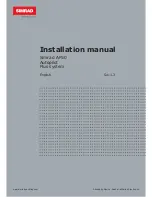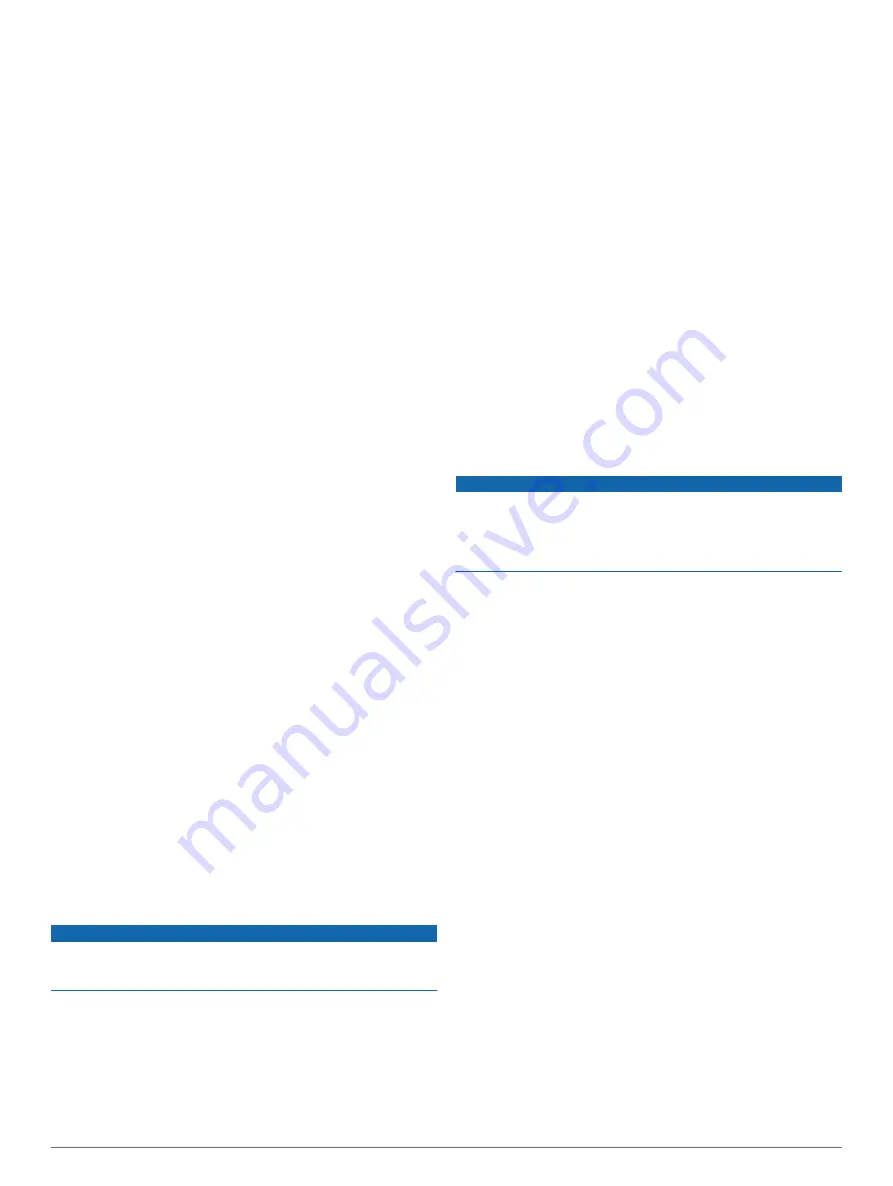
If you set this value too high, the autopilot may be
overactive and attempt to constantly adjust the heading at
the slightest deviation. An overactive autopilot can drain
the battery at a faster-than-normal rate.
• If you have a planing-hull powerboat with the speed
source set to
Tach - N2K or Proprietary
or
GPS
, select
Low Speed Counter
or
High Speed Counter
to adjust
how tightly the rudder corrects the turn overshoot.
If you set this value too low, the autopilot can overshoot
the turn again when it attempts to counter the original turn.
4
Test the autopilot configuration, and repeat steps 2 and 3
until the autopilot performance is satisfactory.
Advanced Configuration
Advanced configuration options are not available on the helm
control under normal conditions. To access the advanced
configuration settings of the autopilot, you must first enable
Dealer Mode (
Enabling Dealer Configuration
1
From the heading screen, select
Menu
>
Setup
>
System
>
System Information
.
2
Hold the center key for 5 seconds.
Dealer Mode appears.
3
Select
Back
>
Back
.
If the option for Dealer Autopilot Configuration is available on the
Setup screen, the procedure was successful.
Advanced Configuration Settings
You can run the autotune process, calibrate the compass, and
define north on the autopilot without running the wizards. You
can also define each setting individually, without running the
configuration processes.
Running the Automated Configuration Processes Manually
1
Enable Dealer Mode (
).
2
From the heading screen, select
Menu
>
Setup
>
Dealer
Autopilot Configuration
>
Automated Setup
.
3
Select
Calibrate Compass
,
Set North
, or
Autotune
.
4
Follow the on-screen instructions.
Defining Individual Configuration Settings Manually
Configuring certain configuration settings may require you to
modify other settings. Review the "Detailed Configuration
Detailed Configuration Settings
) prior to
modifying any settings.
1
Enable Dealer Mode (
).
2
From the heading screen, select
Menu
>
Setup
>
Dealer
Autopilot Configuration
.
3
Select a setting category.
4
Select a setting to configure.
Descriptions of each setting are available in the appendix
(
Detailed Configuration Settings
5
Configure the value of the setting.
Manually Adjusting the Settings for an Existing Unit
NOTICE
Providing an incorrect Drive Unit Voltage, Clutch Voltage, or
Drive Unit Max Current value for your existing drive unit can
damage your drive unit.
1
Enable dealer configuration (
).
2
From the Heading screen, select
Menu
>
Setup
>
Dealer
Autopilot Configuration
>
Steering System Setup
>
Drive
Unit Class
.
3
Select
Other
or
Solenoid
, according to the setting chosen in
the
Dockside Wizard
.
4
Select an option:
• Select
Generic Tune
to re-run the tuning procedure you
completed during the
Dockside Wizard
(
).
• Select
Drive Unit Voltage
to adjust the drive-unit voltage
according to the specifications provided by your drive-unit
manufacturer.
• Select
Clutch Voltage
to adjust the clutch voltage
according to the specifications provided by your drive-unit
manufacturer.
• Select
Drive Unit Max Current
to set the drive-unit-rated
current value according to the specifications provided by
your drive-unit manufacturer.
• Select
Advanced Tuning
to perform high-level drive unit
adjustments (
Performing Advanced Tuning Procedures for
).
• Select
Restore Defaults
to reset the existing-drive-unit
settings to the default values.
After you reset the drive-unit settings to the default values,
you must perform the
Generic Tune
procedure (
).
If you adjust any of these values or run any of these tuning
procedures, you must perform the autotune procedure again.
Performing Advanced Tuning Procedures for an Existing
Drive Unit
NOTICE
You should perform these procedures only if you completely
understand the concepts of drive-unit speed and error tolerance
as defined below. Incorrectly setting these values can damage
your drive unit, drain your battery at a faster-than-normal rate, or
result in poor autopilot performance.
For almost every installation of a drive unit not sold by Garmin,
the generic tuning procedure performed during the Dockside
Wizard is sufficient to calibrate the drive unit for use with the
autopilot system. Use these advanced-tuning procedures only
when you need to make slight adjustments to the performance
of the drive unit.
Tuning the Speed on an Existing Drive Unit
This setting does not apply to solenoid drive units.
The speed of the drive unit determines how quickly it reacts to
commands from the autopilot.
If you set the speed value too low, the drive unit appears slow
and takes a long time to respond to commands from the
autopilot.
If you set the speed value too high, the drive unit reacts too
quickly and can force the rudder to the stops at a high rate of
speed. This could damage the drive unit or rudder stops and
drain your battery at a faster-than-normal speed.
1
From the heading screen, select
Menu
>
Setup
>
Dealer
Autopilot Configuration
>
Steering System Setup
>
Drive
Unit Class
>
Other
>
Advanced Tuning
>
Tune Speed
.
2
Center the rudder position, let go of the rudder control, and
select
Begin
.
A graph appears. The red line
À
represents the intended
position of the rudder. The blue line
Á
represents the actual
position of the rudder.
11