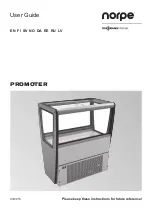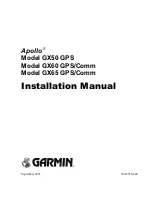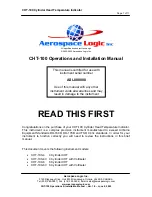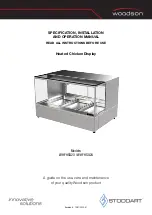190-02246-00
GI 275 Installation Manual
Rev. 1
Page 1-28
1.7.3 Page Navigation
On units not configured as a Primary ADI, a page navigation bar is displayed on the top portion of pages/
indicators when the Outer Knob is adjusted. The text shows the name of the active page, and the circles on
the bottom of the bar indicate where in the list the current page is located. Additionally, a Knob function
legend is displayed.
Changing pages:
Turn the Outer Knob clockwise to navigate to a page on the right or counterclockwise to navigate to a
page on the left. For units with an ADI Page, a rapid Outer Knob counterclockwise turn will
immediately navigate to the ADI Page.
1.7.4 Control Types
Annunciator Buttons
Annunciator buttons operate in an on/off state. An ‘on’ or enabled button displays a green annunciator; an
‘off’ or disabled button displays a gray annunciator. Touch the annunciator button to change its state.
Figure 1-3 Annunciator Buttons
Datafield Buttons
Datafield buttons can be modified based on information the pilot can enter or change, and often contain
cyan alphanumeric text. Touching datafield buttons will either display a pop-up window from which a
selection can be made, or display a keypad to supply the data. See the Data Entry discussion in this section
for more information.
Figure 1-4 Datafield Button
On or Enabled
Off or Disabled