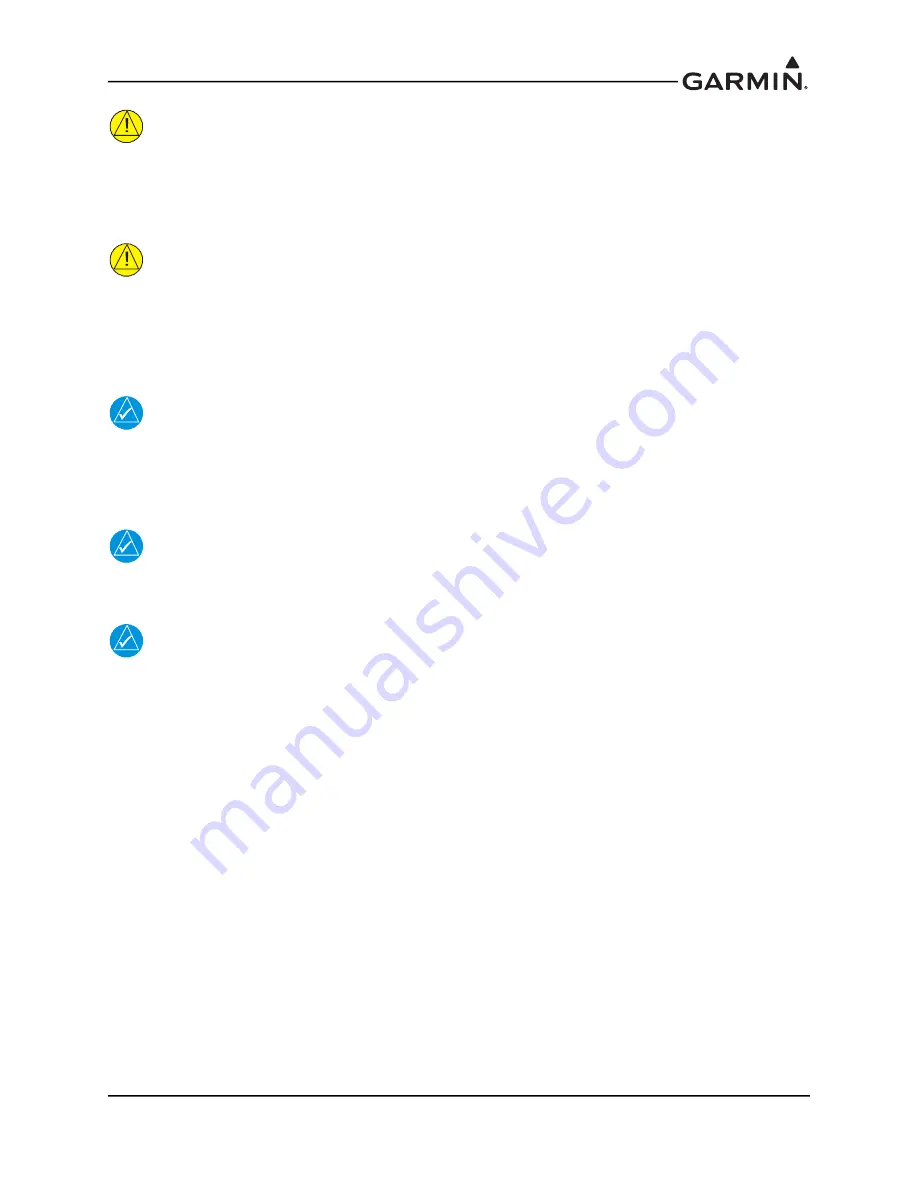
190-02246-00
GI 275 Installation Manual
Rev. 1
Page ii
CAUTION
To avoid damage to the GI 275, take precautions to prevent electrostatic discharge (ESD)
when handling the unit, connectors, and associated wiring. ESD damage can be prevented
by touching an object of the same electrical potential as the unit before handling the unit
itself.
CAUTION
The GI 275 lens is coated with a special anti-reflective coating which is very sensitive to
skin oils, waxes and abrasive cleaners. CLEANERS CONTAINING AMMONIA WILL
HARM THE ANTI-REFLECTIVE COATING. It is very important to clean the lens using a
clean, lint-free cloth and an eyeglass lens cleaner that is specified as safe for anti-
reflective coatings.
NOTE
All screen shots used in this document are current at the time of publication. Screen shots
are intended to provide visual reference only. All information depicted in screen shots,
including software file names, versions, and part numbers, is subject to change and may
not be up to date.
NOTE
The GI 275 has a plastic film on the display glass to protect from scratches during
shipping and installation. The film should be removed and discarded prior to flight.
NOTE
This device does not contain any user-serviceable parts. Repairs should only be made by
an authorized Garmin service center. The battery pack may be replaced or serviced by a
licensed A&P technician. Unauthorized repairs or modifications could result in
permanent damage to the equipment, and void your warranty and your authority to
operate this device under Part 15 regulations.





















