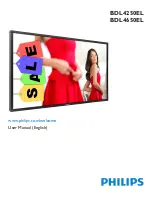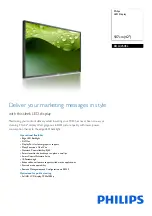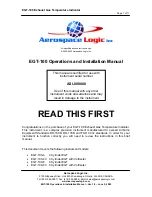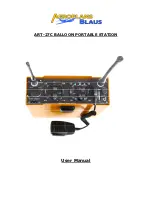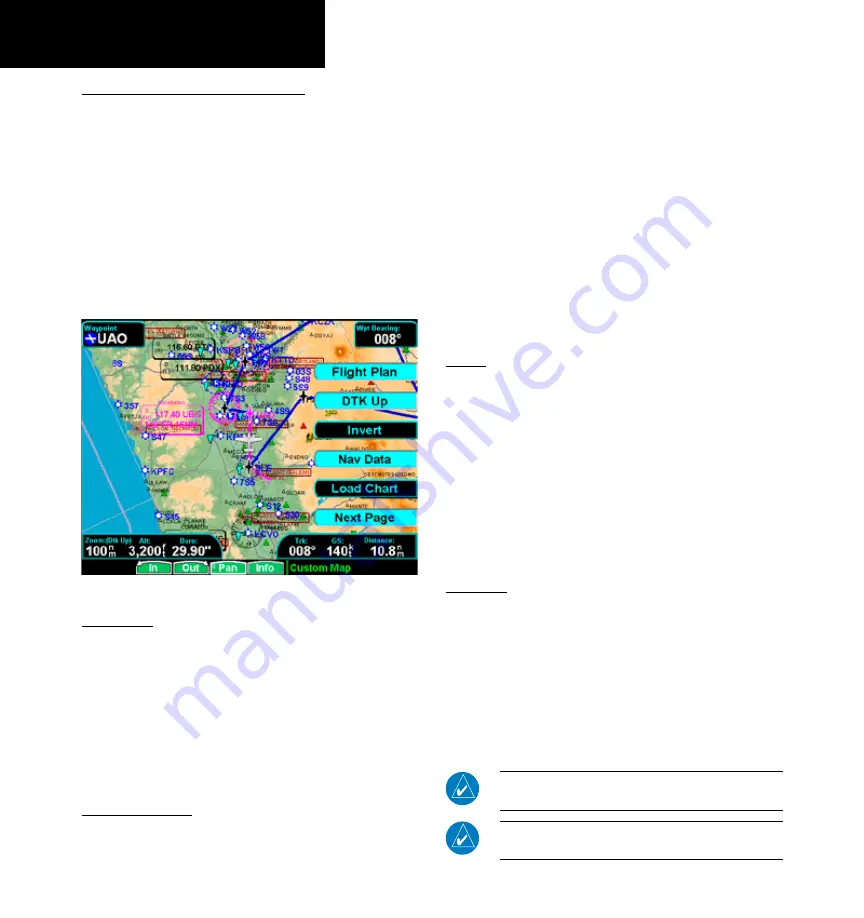
1
190-00607-02 Rev C
Detailed Operation
Custom Map
custom Map Menu option Page 1
The first option page of the Custom Map function
lets you select options for the choices of Flight Plan,
map orientation, Invert, Nav Data, and Load Chart.
The last option selection takes you to the next page
of options. For menu items with tri-state options,
the active option is color coded in the item key label.
When the option is clear, the icons and labels are not
displayed. When the option has a cyan background,
icons and labels are all shown. When the option box
has a white background, only the icons are shown.
Custom Map page with Menu Items (page 1)
Flight Plan
The Flight Plan option controls the display of the
Flight Plan course line. Pressing the
Menu Item
key
next to the Flight Plan option toggles between show-
ing or not showing the Flight Plan route line.
If the flight plan provided by the navigator to the
GMX 200 has an invalid cross track error, the ownship
symbol will have a red “X” placed over it.
Map orientation
This option controls the screen orientation in
reference to the aircraft symbol. You may select from
North Up, Track Up, Track Up Arc, Track Up 360, and
Desired Track Up.
North Up
sets magnetic north as
the top of the screen.
Track Up
sets the current track
of the aircraft as the top of the screen.
Track Up Arc
sets the current track of the aircraft and a 120° arc at
the top of the screen.
Track Up 360
sets the current
track of the aircraft at the top of the screen and a 360°
ring with the aircraft symbol position in the center.
Desired Track Up
sets the desired track to the next
waypoint as the top of the screen. Press the
Menu
Item
key next to this option to scroll through the
options.
Invert
The Invert option changes the display of text and
the background color. Depending on which layers are
turned on, inverting the display may help readability
for the current lighting conditions. For instance, when
Terrain is shown, the Invert option switches between
white and black text. When terrain is turned off, the
Invert option switches between a white background
with black text and a black background with white
text.
nav data
The Nav Data option controls the display of
navigation data. Subsequent presses of the
Menu Item
key for this option provides choices of no nav data,
nav data in the corners (waypoint, bearing, zoom, and
distance), or full nav data. The full nav data option
includes the information in the four corners selection
plus altitude, barometer setting, track, and ground
speed.
NOTE:
Altitude and barometer setting informa-
tion is not shown in TAWS installations.
NOTE:
When GPS altitude is configured, the
barometer setting is not displayed.