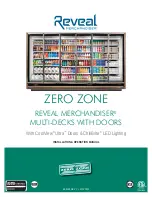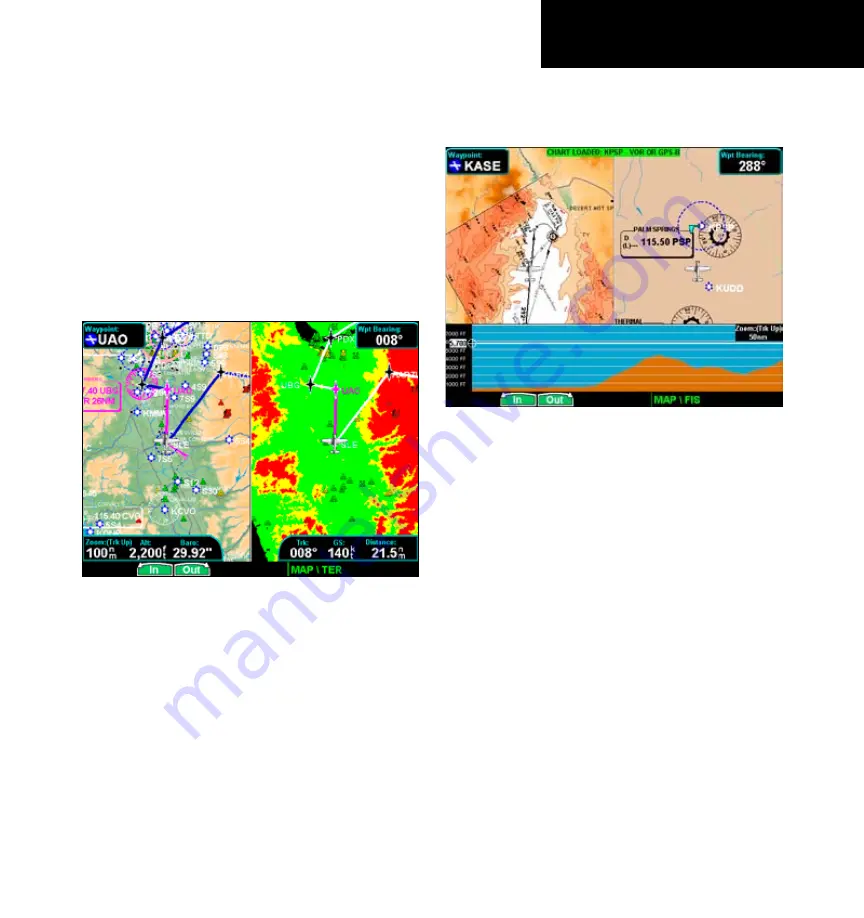
190-00607-02 Rev C
Detailed Operation
Split Screen (SPLIT) Function
The Split Screen capability allows you to display
up to two enabled functions side by side. Press the
MENU ITEM
key next to the desired map to highlight
the selection. When two functions are displayed, you
must first deselect a highlighted selection before select-
ing another function. Review the Limitations section in
the front of this guide for the limitations that apply to
the data displayed on the moving map.
Split Screen showing Custom Map and Flight
Plan pages with Menu Items
A vertical profile may be optionally selected to be
shown on the lower portion of the display. The profile
view is only available when there is no TAWS sensor
enabled and the Terrain function is based on the
internal terrain database. The profile display is always
oriented in the Track-Up mode, where the depicted
terrain is a cross-section of the terrain just below the
aircraft’s current track. Obstacles are not shown on
the profile display and the aircraft current altitude is
provided next to the ownship symbol. The altitude
scale adjusts automatically with the aircraft altitude.
The zoom scale and map orientation are displayed in
the upper right corner of the profile display.
Split Screen showing Custom Map and Flight Plan
pages along with the Vertical Profile & Menu Items
When two functions are displayed, the left and
right quarter of each function is not displayed, leaving
the center half of the original display. The image is not
compressed from full width to half width.
Functions with an ownship symbol are displayed
in Track-Up map orientation and do not include the
track line and compass rose.
Split Screen