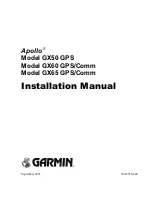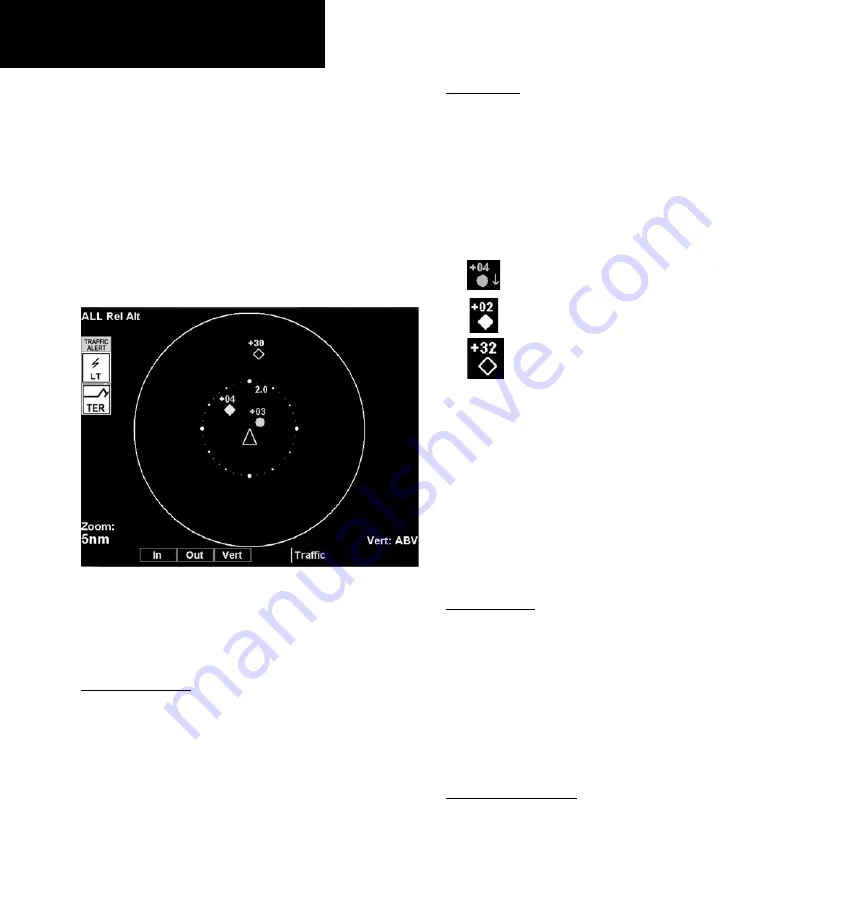
190-00607-02 Rev C
Detailed Operation
TAS/TCAD Traffic
TAS / TCAD Traffic (TRAF) Function
The GMX 200 I/O Traffic model supports interfaces
to third party traffic sensors. The traffic function, when
interfaced to a TAS sensor (such as, Honeywell IHAS),
or the Ryan TCAD is capable of displaying traffic
targets as supplied by those sensors. Standard TCAS-
type symbology is used and several menu options are
available for adjusting the traffic presentation. Review
the Limitations section in the front of this guide for the
limitations that apply to traffic data.
TAS/TCAD Traffic page showing 360 degree arc
The traffic menu options vary depending on the
traffic source selected during the installation proce-
dures, but the display symbology is the same.
traffic depiction
Your position (ownship symbol) is located at the
tip of the aircraft icon at center of the screen. The
traffic function is always shown in heading mode,
meaning that track based flight plan information is not
overlaid. Traffic can also be shown on the Custom Map
and in a small thumbnail view presented in the upper
left corner of the screen.
Symbology
Traffic is shown with either the relative or absolute
altitude indicated above or below the target symbol. If
the traffic is below or equal to your ownship altitude,
the label is shown below the symbol. If the traffic is
above your ownship altitude, the label is shown above
the symbol. For traffic with no altitude information,
the label will be shown as dashes (---).
“Other” traffic target with relative
altitude
Traffic alert target with direction of descent
and relative altitude
Traffic advisory target with relative
altitude
•
Traffic shown with an amber filled circle
corresponds to traffic generating an alerting
condition
•
Traffic shown with a cyan filled diamond
corresponds to traffic generating an advisory
condition
•
Traffic shown with a cyan open diamond is
considered “other traffic”
Alert Hot Key
Traffic alerts go one step further than the Advisory
hot key feature and will automatically bring up the
Function Menu showing the TAS/TCAD function. A
single key press can then be used to switch the display
to the Traffic function. The Alert hot key feature will
automatically clear when the traffic alert condition no
longer exists.
traffic Alert Pop-up
When a Traffic Alert occurs, the system can auto-
matically switch to the Traffic function and the zoom