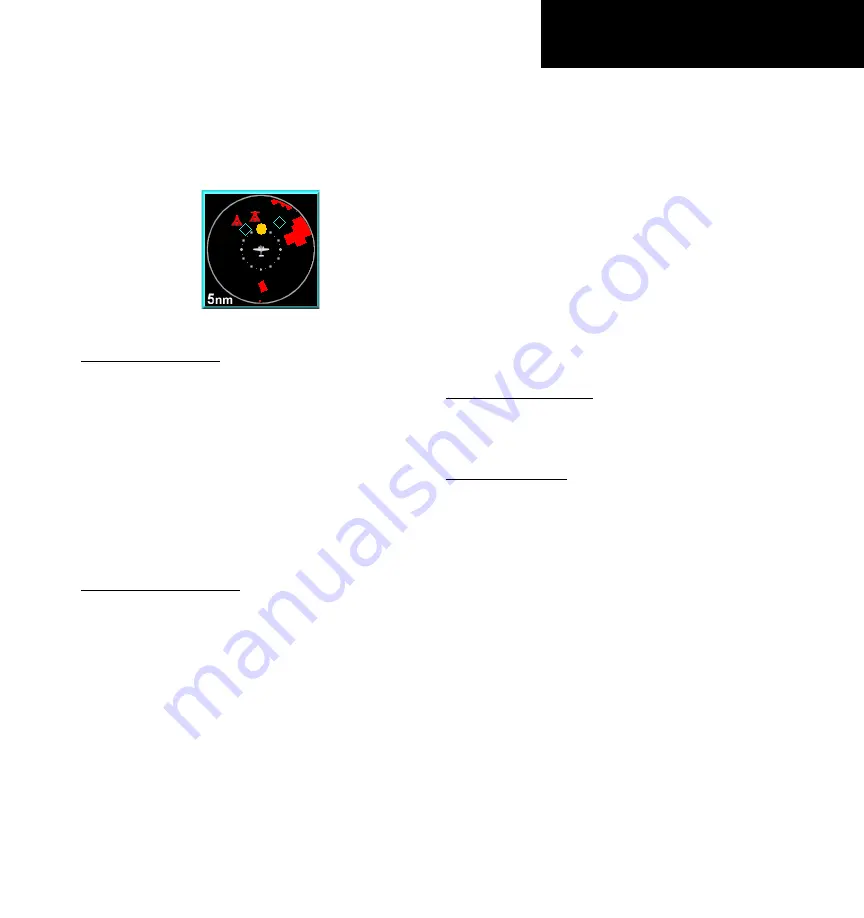
190-00607-02 Rev C
Detailed Operation
TAS/TCAD Traffic
level will be adjusted to 5 NM, unless TAWS alert
mode is active. The Alert Hot Key or Traffic Alert Pop-
Up mode option is selectable in the Traffic menu and
only occurs when the display is set to some function
other than Traffic.
Traffic Alert thumbnail
Vert Smart Key (tAS)
The Vertical Mode (Vert) “smart” key is used to
select the vertical filtering mode for the TAS unit. The
following options are available and will allow traf-
fic that is within the indicated range relative to your
aircraft altitude to be displayed:
•
ABV (Above)
+9000/-2700
•
NRM (Normal)
+2700/-2700
•
BLW (Below)
+2700/-9000
•
UNR (Unrestricted)
No Limit
traffic Status Indicators
Off Scale
If a Traffic Alert target is not shown on the display
because the zoom scale is set too low, an amber Traffic
Off Scale (OS) indicator will show on the display.
Standby (TAS)
If the traffic sensor is in the Standby Mode, a white
TAS Standby message will show on the display.
Test (TAS)
TAS Test will be displayed if the Traffic sensor is in
the Test Mode.
Not Displayed
An amber “Traffic Not Displayed” will be shown if
the Traffic sensor has failed.
TAS Fail
System Failure, shown in yellow in the lower right
corner.
TAS Data Fail
Label set sent by the TAS unit has failed the integ-
rity check. Shown in yellow in the lower right corner.
TAS Data Time-Out
GMX 200 is not receiving labels from the TAS unit.
Shown in yellow in the lower right corner.
no Bearing Advisories
Traffic advisories without a valid bearing will be
listed in text form below the ownship symbol.
tAS Menu options
Traffic Alert Mode (Pop-Up/Prompt)
The Traffic Alert mode allows you to configure the
currently selected Traffic Alert response. If Pop Up is
selected, the Traffic function will automatically pop
up when a Traffic Alert occurs. If the Prompt mode
is selected, the Traffic Alert hot key prompt is shown
when a Traffic Alert occurs. If the Traffic function is
already being viewed, neither will occur.
Standby Mode
The Standby mode places the TAS unit into the
standby mode. In this mode, the unit will not display
traffic targets or generate traffic alerts. See the TAS
Users Guide for additional information.
Self-Test
When in Standby Mode, a TAS Self-Test can be
initiated by selecting this option.
































