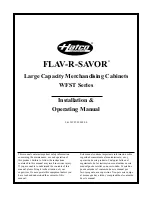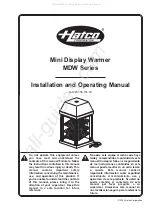6
190-00607-02 Rev C
Detailed Operation
TIS-A Traffic
traffic depiction
It is important to note that not all traffic may be
displayed and that TIS-A is only an aide to visual
acquisition. TIS-A is there to assist you to visually
acquire other aircraft around you and does not provide
any information other than making you aware of other
aircraft around you that the Mode-S terminal radar
can “see.” This may not include all traffic around you.
Only transponder-equipped aircraft that are visible
to the terminal radar sensor will be broadcast to your
aircraft. Up to eight (8) targets may be displayed at any
given time. This is a limitation of the ground sensor
since the ground sensor provides the data via the radar
pulse.
TIS-A Traffic Page with Traffic Off-Scale
Your position (ownship symbol) is located at the
tip of the triangle icon. The traffic function is always
shown in heading mode, meaning that track-based
flight plan information is not overlaid. Traffic can also
be shown on the Custom Map and in a small thumb-
nail view presented in the upper left corner of the
screen.
Traffic targets are displayed relative to the ownship
symbol and include a relative altitude in 100’s of feet
above (+) or below (-) your aircraft’s altitude. Targets
also include a climb (
) or descent arrow (
) next to
the relative altitude when the climb or descent rates
are greater than 500 feet per minute.
Targets are displayed at full brightness for the first
six (0 to 6) seconds. If the TIS-A data is not refreshed,
the targets will be displayed at a reduced brightness
for the next six (6 to 12) seconds during an interval
known as “coasting,” and removed from the display
after 12 seconds. “Coasting” usually results from the
TIS-A sensor missing a radar sweep. This typically
happens because the aircraft antenna line of sight to
the radar has been obstructed, most likely by either
terrain or because the aircraft is banking.
tIS-A Menu options
The GMX 200 displays the current operating mode
when the
MENU
key is pressed.
Alert Hot Key (TA Prompt)
When selected and viewing another function, this
feature will automatically display the function menu at
the bottom of the screen with the TRAF function high-
lighted when a Traffic Advisory (TA) alert is received
from the TIS-A sensor. You may select the traffic
function by pressing the corresponding Smart key or
continue to view the currently displayed function.
Traffic Alert Pop-Up (TA Popup)
When selected and viewing another function, this
feature will automatically display the traffic function
screen when a Traffic Advisory (TA) alert is received
from the TIS-A sensor. You may then view another
function by pressing the
FN
key and selecting the
desired function.