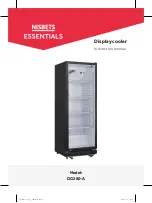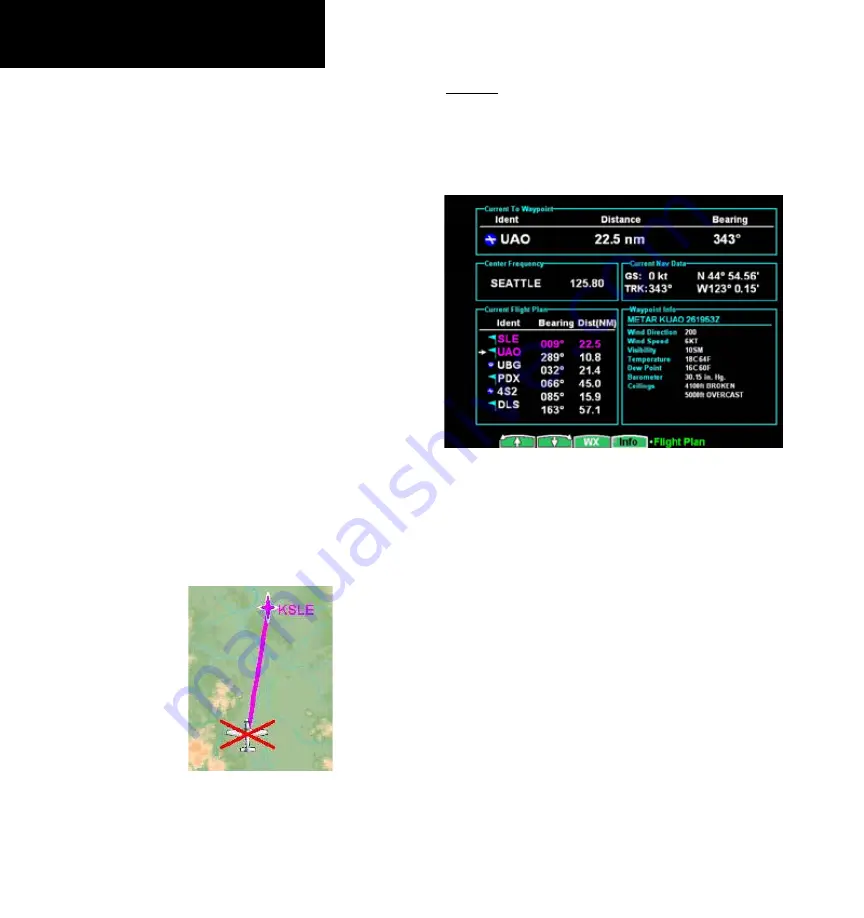
190-00607-02 Rev C
Detailed Operation
Flight Plan (FPL) Function
Use the Flight Plan function to view details about
your flight plan route. Press the
UP/DOWN
arrow
“smart” keys to step through the waypoints in your
flight plan. Press the
Info
key to view information
about the waypoint. The Flight Plan Function shows
the Current Flight Plan that is active in the connected
navigation source (i.e. GPS receiver). The Current
To Waypoint box shows the current leg of the flight
plan. The Current Flight Plan box shows all of the
legs of your flight plan with the current leg indicated
in magenta. Listed are each leg with the bearing and
distance between the legs. The Current Nav Data box
shows the aircraft current position in latitude and
longitude, ground speed, and track. In the lower right
corner information for the current waypoint is dis-
played in the Waypoint Info box. The Nearest Center
frequency is shown just above the flight plan. The
Flight Plan function does not have any options.
If the flight plan provided by the navigator to the
GMX 200 has an invalid cross track error, the ownship
symbol will have a red “X” placed over it.
MEtArs
When METARs are available for an airport in
the flight plan, the airport symbol is replaced with a
METAR icon. When the
Wx
smart key is pressed, the
METAR text will be displayed.
Flight Plan Information with METAR information
Runway diagrams of airports will be displayed in
the same orientation as the Custom map (i.e., North
Up, Track Up, or DTK Up).
1. Press the
FPL
functon key to reach the Flght
Plan functon.
Flight Plan