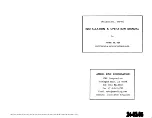190-00607-02 Rev C
Detailed Operation
UAT - FIS
text display
FIS text messages are available on the text display
and include METARs and TAFs. Messages are com-
posed of four parts: message type, location, time, and
message body.
UAT FIS Text Weather Info with GDL 90
UAT FIS Text Weather Message Time Stamp
Viewing Text
1. Press the
FN
key and then the
FIS
functon key
when dsplayed.
2. Press the
MENU/ENT
key brngs up the menu
tems.
. Press the
Text
key to select the Text (
Text
)
sub-functon.
. Press the
Ç
or
È
functon smart keys, or use
the rotary knob, to move up or down the FIS
category lst to hghlght TAF or METAR.
. Press the
Æ
arrow key to move to the tems n
the lst for the TAF or METAR category.
6. Whle n the lst for the selected category, press
the
Ç
or
È
functon smart keys to hghlght a
partcular message for the selected category.
The text for the selected message s shown n
the FIS Message wndow n the upper porton
of the screen.
7. Press the
Æ
arrow key to move to the FIS
message tme stamp n the farthest rght
column. The smart key to the farthest rght on
the bottom of the screen wll change to
View
.
Press
View
to expand the FIS Message wndow
at the top of the screen. A green arrow at the
bottom of the FIS Message wndow ndcates
that more text s avalable.
Clearing Text FIS Messages
While the FIS Category is highlighted, the smart
key to the farthest right on the bottom of the screen
will be labeled
Clear
. Pressing the
Clear
key will clear
all FIS messages for the highlighted category type.
Messages will be displayed again as they are received
from the GBT.
Sorting Text FIS Messages
While the cursor is in the Ident column, the smart
key to the farthest right on the bottom of the screen
will be labeled
Sort
. Pressing the Sort key repeatedly
will step through the sorting choices of: Nearest Final
Waypoint, Nearest Present Position, or Nearest Next
Waypoint.