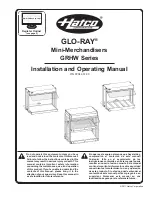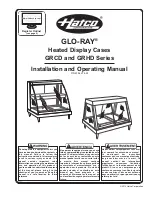69
190-00607-02 Rev C
Detailed Operation
GDL 69/69A - FIS
Sorting METAR, TAF, and TFR Text Messages
Displayed text products can be sorted by distance
from your present position (Nearest Pos), distance
from destination (Nearest Dest), or alphabetically
(Alpha).
Sorting Text Messages (Nearest Position For TAFs Shown)
1. Press
MENU/ENT
.
2. Press the top menu tem key to go through the
choces.
View
Some text products may provide more information
than can be shown in the message window when the
category window is also shown. You can customize the
Text display to show both the FIS Category and FIS
Message windows at the same time or to view the FIS
Messages only.
1. Press
MENU/ENT
.
2. Press the
View
menu tem to toggle between
the choces.
Temporary Flight Restrictions (TFRs)
The full page view of the TFR is available when
TFR Text is selected. TFR information includes: type,
minimum and maximum altitude, and Notam ID. If
TFR text extends beyond the page size, no scrolling is
available.
1. Press the
FN
key and then the
FIS
functon key
when dsplayed.
2. Press the fourth functon smart key on the rght
to select the
Text
(Text) sub-functon.
Viewing TFR Text
. Press the
Ç
or
È
functon smart keys to move
up or down the FIS category lst to hghlght
TFR.
. Press the
Æ
arrow key to move the tems n
the lst for the TFR category.
. Whle n the lst for the TFR category, press
the
Ç
or
È
functon smart keys to hghlght
a partcular message for the selected category.
The text for the selected message s shown n
the FIS Message wndow n the upper porton
of the screen.