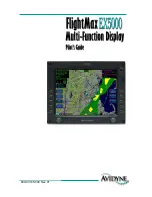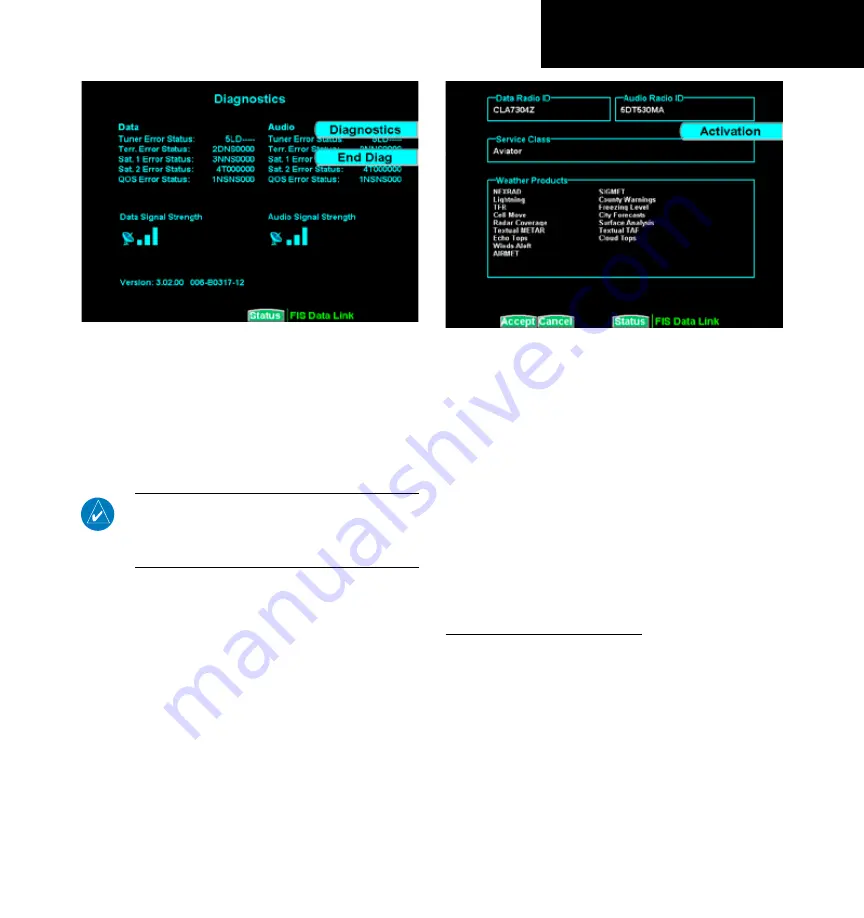
71
190-00607-02 Rev C
Detailed Operation
XM FIS Diagnostics
1. Whle n the Status page, press
MENU/ENT
.
2. Press the
Products
key to toggle to the Dag-
nostcs dsplay. The Dagnostcs page nforma-
ton s dsplayed.
. Press the
Start Diag
key to actvate GDL
69/69A dagnostcs.
NOTE:
After diagnostics have been run, power
to the GDL 69/69A must be recycled to return to
proper operation, for GDL 69/69A software ver-
sions prior to version 2.13.
Activation
The Activation page shows the radio identification
numbers for one or both receivers. These numbers
are needed to start a subscription. The Service Class is
the name of the data subscription level. The Weather
Products section shows the products contained in the
selected subscription level.
XM FIS Data Activation
1. Press the
FN
key and then the
FIS
functon key
when dsplayed.
2. Press the fourth functon smart key on the rght
to select the
Status
(Status) sub-functon.
. Press
MENU/ENT
to dsplay the Products
menu tem.
. Press the
Products
key to toggle to the Dag-
nostcs dsplay. The Dagnostcs page nformaton
s dsplayed, ncludng Rado IDs, Servce Class,
and Weather Products.
. Follow the XM Satellte Rado Actvaton proce-
dure and press
Accept
at the approprate tme.
Activating XM radio Services
Before the GDL 69/69A can be used, the unit
must be activated by XM Satellite Radio and services
are subscribed to XM Satellite Radio. Please note that
the GDL 69 is a weather data link. The GDL 69A is
a weather data link and audio receiver. The data link
service and the audio entertainment services must be
activated separately.
Gather Information
Your GDL 69 or GDL 69A is shipped with one
or two radio hardware identifications, respectively.
These IDs serve as identification codes for your XM-
GDL 69/69A - FIS