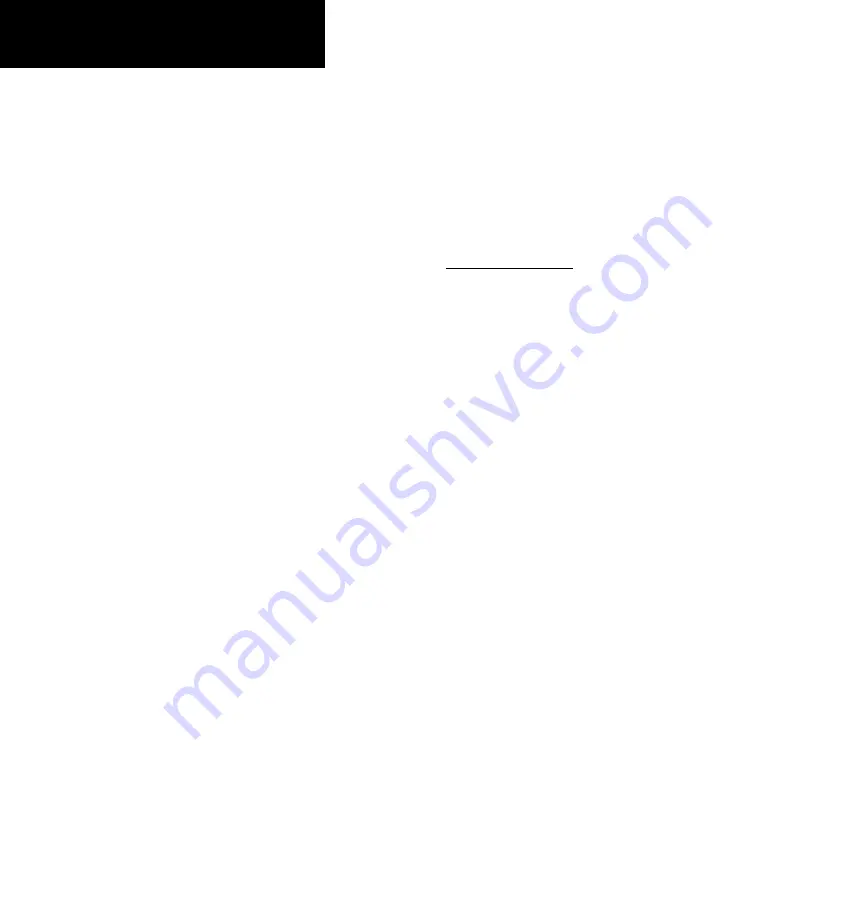
76
190-00607-02 Rev C
Detailed Operation
FliteChart (CHART) Function (Optional)
The optional GMX 200 FliteChart feature pro-
vides the capability to view Garmin electronic charts.
Depending on the charts available in the database, the
following chart types may be viewed: Approach charts,
airport surface charts, SIDS, STARS, Airspace Charts
alternate minimums, and take-off minimums.
The in-flight data resides on the pilot removable
front-loading data card and is updated by the pilot
using a home PC-based data loader.
The GMX 200 FliteChart feature does not cur-
rently represent a sole replacement for the paper chart
within the cockpit. The presentation of the chart
data is intended for supplemental use and to provide
additional situational awareness. The pilot must still
have access to the printed chart as required by FAA
regulations.
When viewed in the FliteChart Function, more
selection options are available for locating a specific
chart among the charts in the database, and the chart
is displayed similar to a standard chart manual (north
up) with no position overlay.
Airport surface charts available in the FliteChart
database are not the same as the airport surface
diagrams available in the SafeTaxi database. FliteChart
airport surface charts are not geo-referenced, mean-
ing they can be displayed only in the Chart function
and cannot be viewed on a moving map with position
overlay. SafeTaxi airport surface diagrams are geo-refer-
enced and are displayed only on the moving map with
position overly and cannot be viewed in the Chart
function. SafeTaxi and FliteChart databases are derived
from different sources and are regularly updated. They
may not contain airport surface chart and airport
surface diagrams for the same set of airports.
Data Card
Managing the charts that are loaded onto the data
card is performed using the data loader software tool
provided by Garmin. The GMX 200 FliteChart data
card can hold approximately 10,000 charts at a given
time.
Flitechart Function
The FliteChart Function is accessed by pressing
the
FN
Function key and selecting the FliteChart
(
CHART
) function.
The FliteChart Function incorporates three menu
items that control two basic operations:
•
Search ID:
allows charts to be accessed by
selecting the associated airport.
•
Select Airport:
allows the charts to be accessed
from a list of nearest airports, up to the nearest
25, with the destination airport as the first airport
in the list.
•
Select Chart:
is used to designate a specific
chart from a list of charts for the selected air-
port.
The FliteChart Function will retain the last view
settings and will not change the chart, zoom level, or
pan setting when the function is exited and re-entered,
allowing it to operate similar to a physical chart
manual.
FliteChart - Chart

































