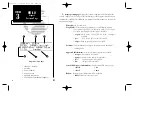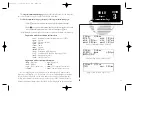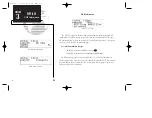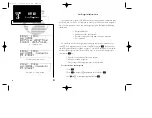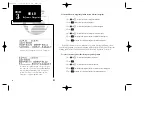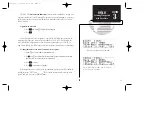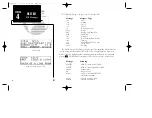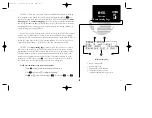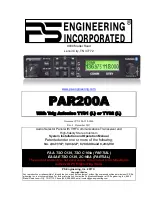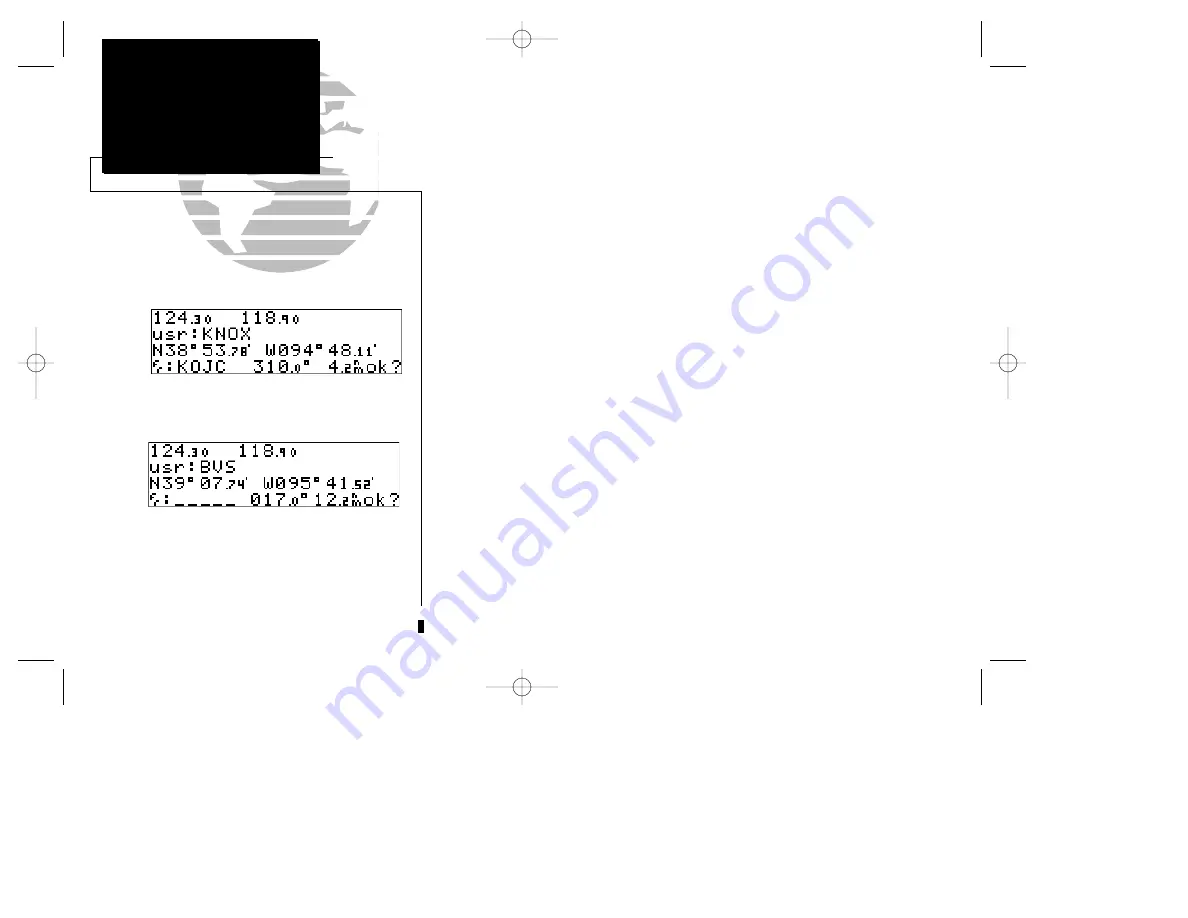
To enter/edit a user waypoint position from a reference waypoint:
1. Use
K
and
O
to enter the reference waypoint’s identifier.
2. Press
E
. The waypoint’s position will appear.
3. Use
K
and
O
to enter the bearing from the reference waypoint.
4. Press
E
.
5. Use
K
and
O
to enter the distance from the reference waypoint.
6. Press
E
. The latitude and longitude will be calculated for the waypoint.
7. Press
E
to confirm the ‘ok?’ prompt and save the waypoint position.
If you have chosen to create a waypoint at a certain bearing and distance from
your current position, your current position will be displayed and you will enter the
bearing and distance at which you would like the new waypoint to be located.
To create a user waypoint offset from your present position:
1. Use
K
and
O
to enter the bearing from your position.
2. Press
E
.
3. Use
K
and
O
to enter the distance from your position.
4. Press
E
. The latitude and longitude will be calculated for the new waypoint.
5. Press
E
to confirm the ‘ok?’ prompt and save the waypoint position.
46
REFERENCE
Route Information
To create a user waypoint from your present posi-
tion, leave the reference waypoint field blank and
enter a bearing and distance from your present
position. The GNC 250 will calculate the new
waypoint’s coordinates automatically.
SECTION
3
WPT KEY
Reference Waypoints
Entering a user waypoint by reference waypoint.
250 real 7/14/98 9:32 AM Page 46