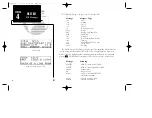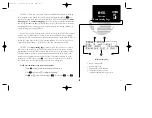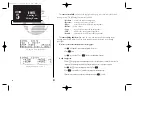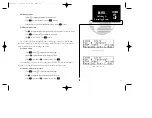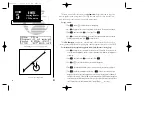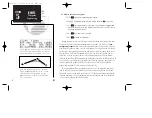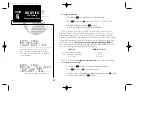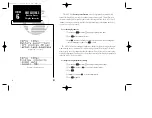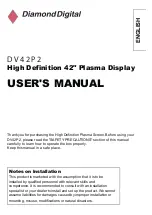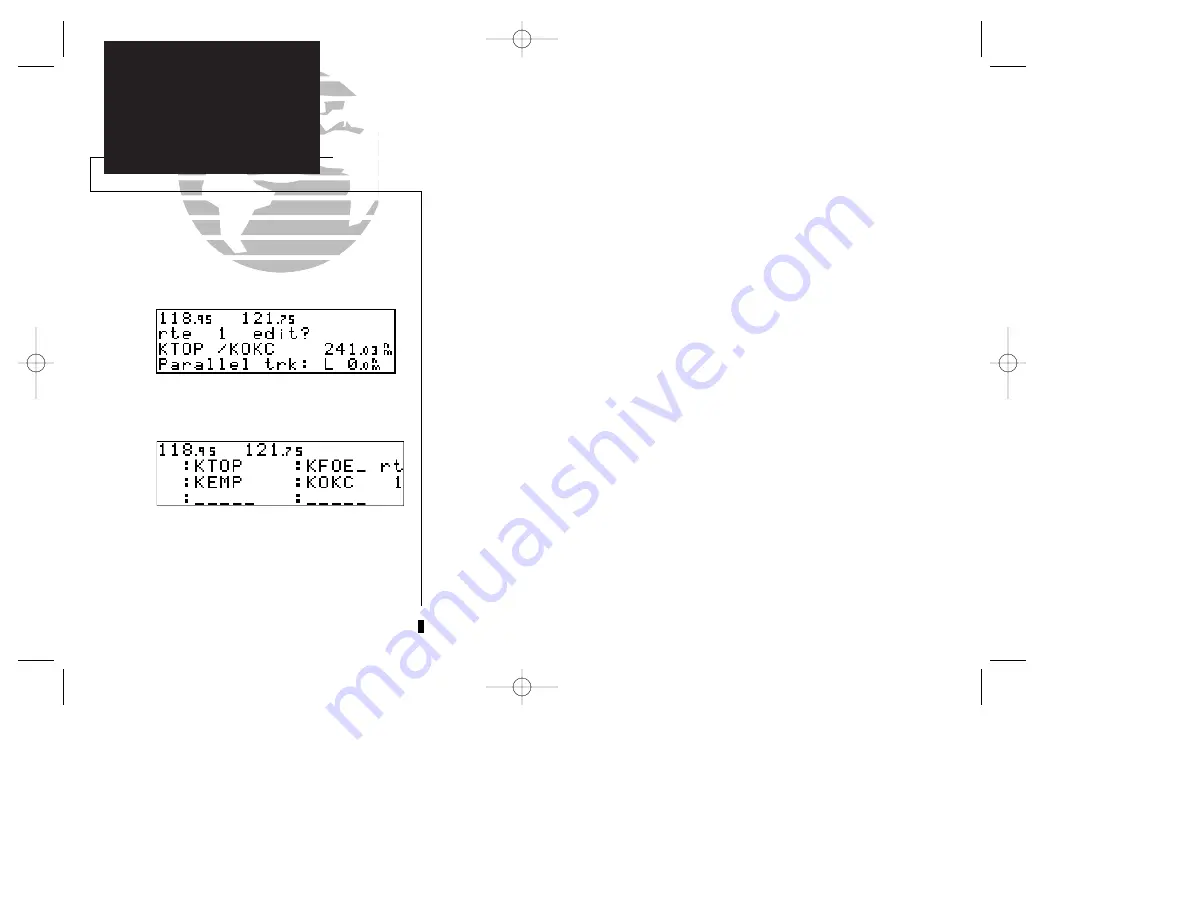
The
route action field
, located at the top right of the page, is used to select the desired
route operation. The following functions are available:
•
Activate -
activate the route for navigation
•
Reverse -
activate a route in reverse order
•
Edit -
create a new route, or edit an existing route
•
Delete -
delete a route
•
Copy -
copy the current route to an empty route
•
CPA -
calculate the closest point of approach
•
Search -
perform search and rescue ladder operations
The
route editing function
allows you to create new routes and edit existing routes.
Creating routes before takeoff can help make route operations faster and easier during
your flight.
To create or edit a route from the route catalog page:
1. Use
K
to display the route number you would like to edit.
2. Press
C
twice.
3. Use
K
to select ‘edit?’. Press
E
. The route review page will appear.
To add a waypoint:
4. Rotate
O
to highlight the first blank waypoint field or the point where you want to enter the new
waypoint. The first waypoint field will already be flashing if you’re creating a new route.
5. Use
K
and
O
to enter the waypoint’s identifier. Press
E
.
6. Press
E
to confirm the ‘ok?’ prompt on the waypoint confirmation page.
7. Repeat steps 4 through 6 to add the next waypoint, or press
C
to finish.
62
APPENDIX A
Magnetic Variation
&
Arrival Alarm
Selecting the route edit function.
Adding a waypoint to route 1.
SECTION
5
ROUTES
Creating &
Editing Routes
250 real 7/14/98 9:32 AM Page 62