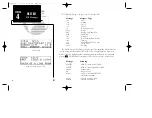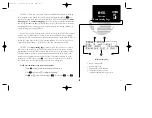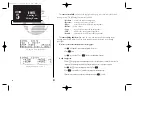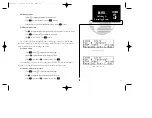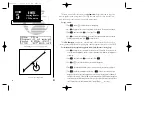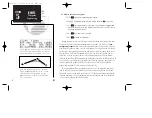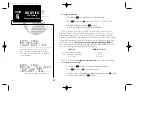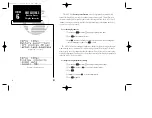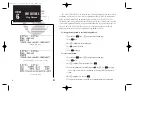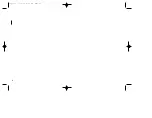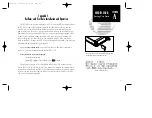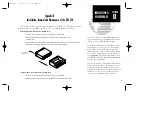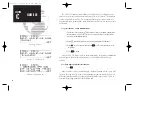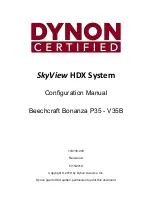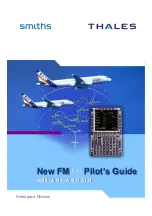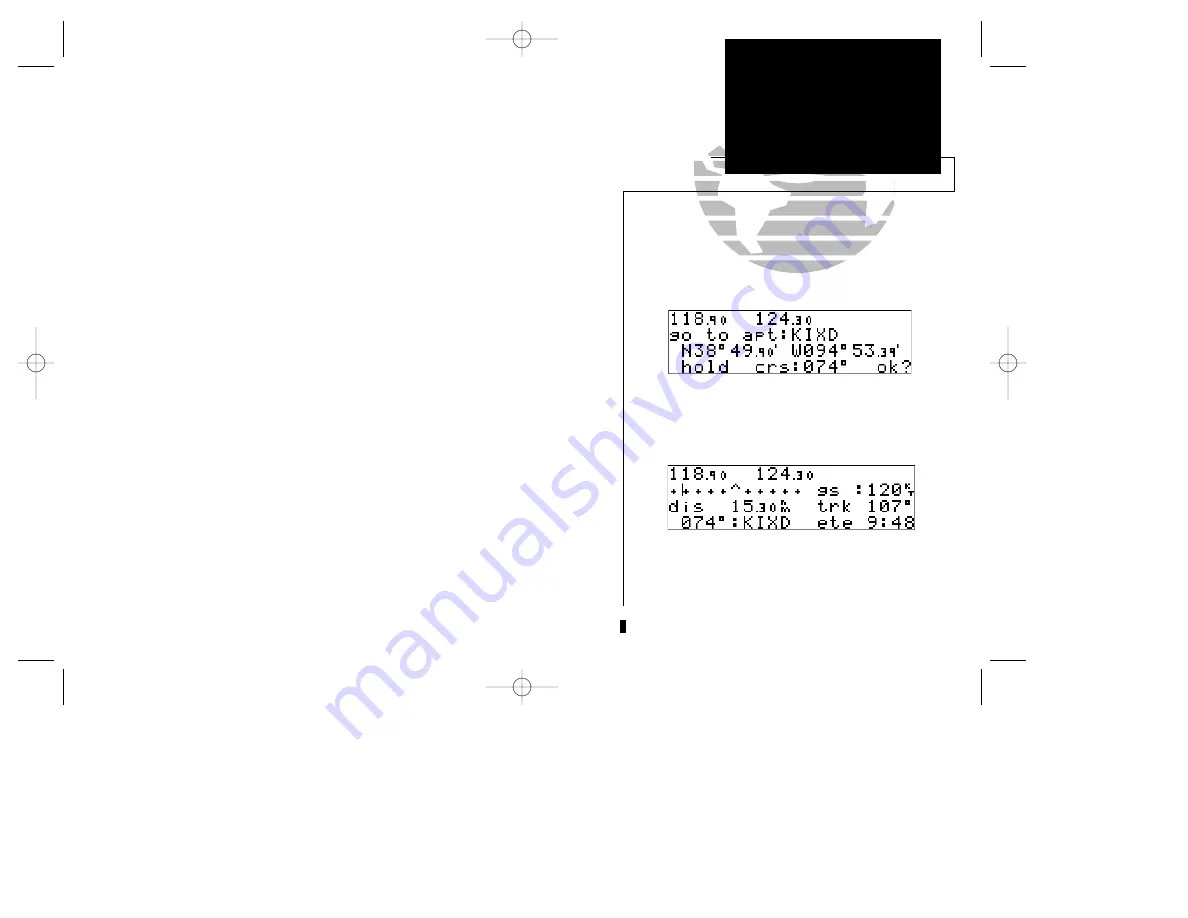
To delete a waypoint from the active route:
1. Press
C
twice, if necessary, to activate the cursor.
2. Use
O
to highlight the waypoint you would like to delete from the active route.
3. Press
\
, followed by
E
. The next route waypoint (if available) will move up to take
the position of the deleted waypoint.
The active route page also allows you to select your next destination waypoint
manually from the active route waypoint list and resume the remainder of the route in
sequence. This procedure, referred to as an
‘on-route’ direct-to
, allows the pilot to
fly the active route in a different sequence without editing the active route itself.
To perform an on-route direct-to from the active route page:
1. Press
C
twice and rotate
O
to highlight the desired waypoint.
2. Press
D
, followed by
E
to confirm the ‘ok?’ prompt on the waypoint
confirmation page.
The GNC 250 will now provide guidance to the selected waypoint and resume
navigating the remainder of the route in sequence once you arrive at the next destina-
tion waypoint. The
waypoint sequencing field
, located at the bottom left of the
direct-to confirmation page, allows you to select manual or automatic waypoint
sequencing of route waypoints. Setting the selector to the ‘hold’ setting holds your
current ‘active-to’ waypoint as your navigation reference and prevents the GPS from
sequencing to the next waypoint in the route. The waypoint sequencing selector may
be used in conjunction with the course select feature (see page 60) to manually select
the course to the ‘hold’ waypoint.
69
APPENDIX B
NavData &
User Data Cards
SECTION
5
ROUTES
On-Route Direct-To
Waypoint Sequencing
You can hold on a destination waypoint by setting
the waypoint sequencing field to the ‘hold’ posi-
tion. A user-defined course may also be entered in
the course select field.
Whenever waypoint sequencing is set to ‘hold’, the
desired course is displayed at the bottom left of
the CDI page. See page 70 for more details.
250 real 7/14/98 9:33 AM Page 69