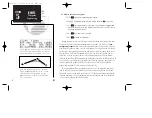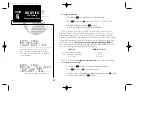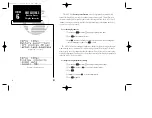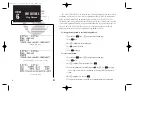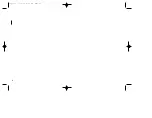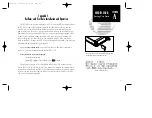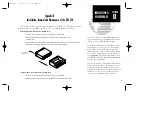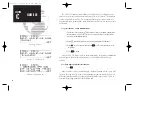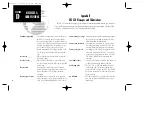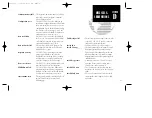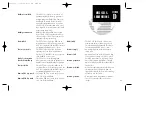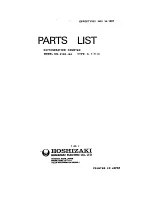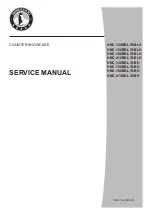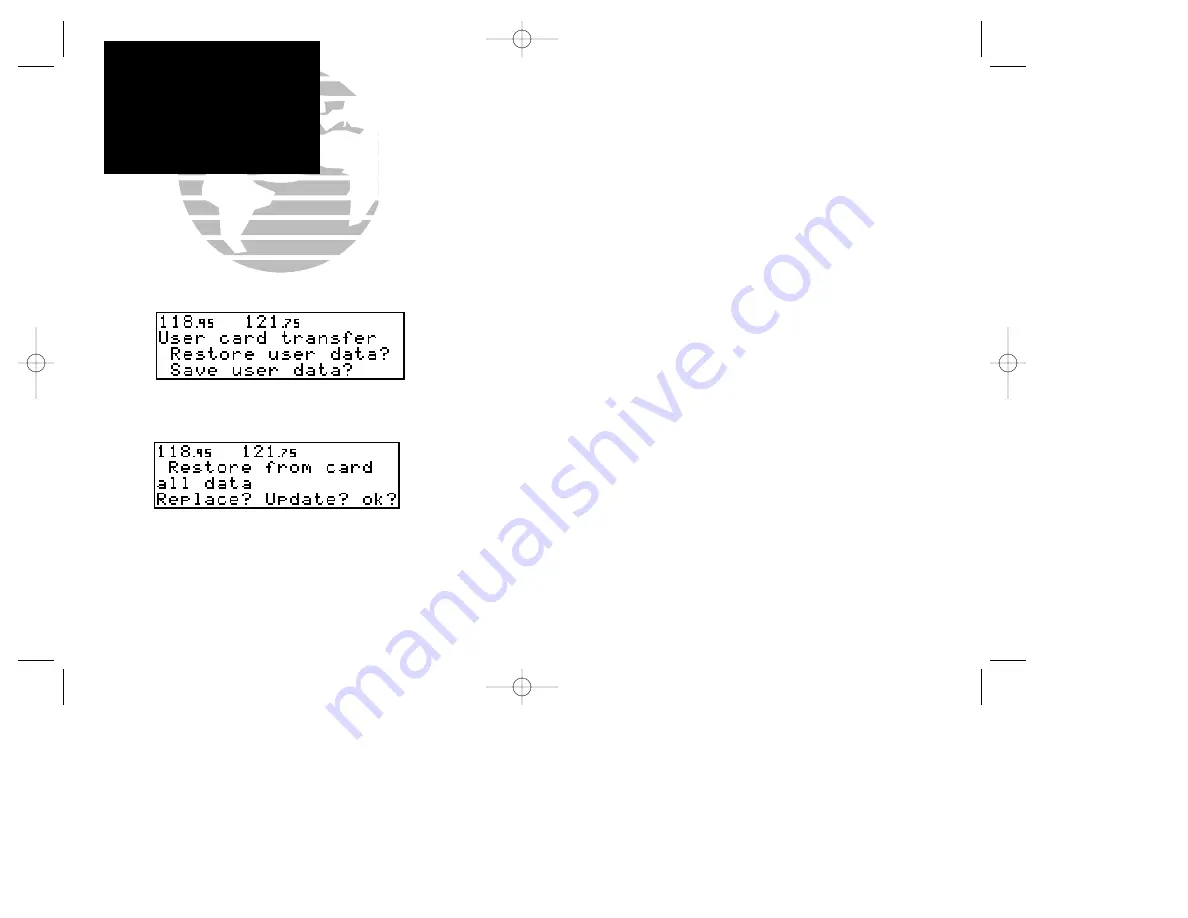
To restore user data from a user data card to the GNC 250:
1. Install the user data card.
2. Rotate
O
to highlight ‘Restore user data?’.
3. Press
E
.
The GNC 250 will ask you which type of data to replace. You may choose check-
lists, scheduler messages, user waypoints, proximity waypoints, routes, waypoint
comments, or all data.
4. Rotate
K
to select the type of data to replace.
You may either replace or update the information in the database. Replacing the
data will replace
ALL
user data with the data from the card. Updating the data will
not delete unrelated material, but will only change what is necessary to use the data
received from the user data card.
5. Rotate
O
to select either ‘Replace?’ or ‘Update?’.
6. Press
E
to begin transferring data to the GNC 250. The GNC 250 will now transfer all
of the data requested. This may take a few minutes.
7. To continue with more data transfer types, repeat steps 4, 5 and 6. Otherwise, press
E
when ‘ok?’ is highlighted.
8. Turn the GNC 250 off and replace the user data card with a NavData card. The GNC 250 is
now ready for normal operation.
82
SECTION
A
NAVDATA CARD
Saving User Data
Restore Data Page
Data Transfer Page
250 real 7/14/98 9:33 AM Page 82