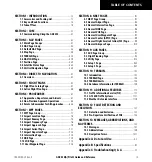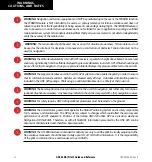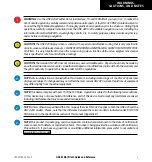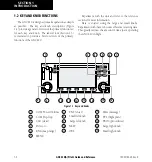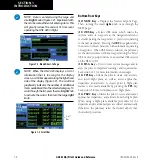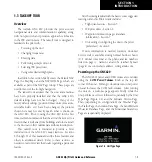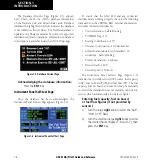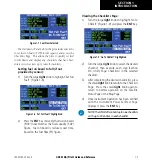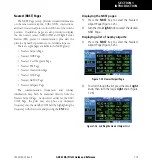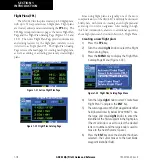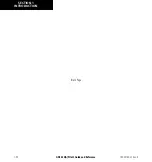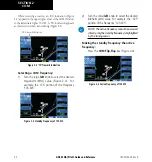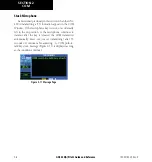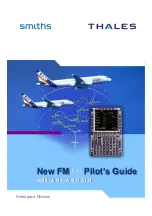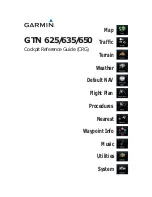GNC 420(A) Pilot’s Guide and Reference
1-11
SECTION 1
INTRODUCTION
190-00140-20 Rev. K
Map Page
After the GNC 420 acquires satellites and computes
a position, the
Map Page (Figure 1-15) appears
automatically.
Figure 1-15 Map Page
Present Position
Desired Track
Data Fields
Map Range
Map Display
The Map Page displays the present position (using an
airplane symbol) relative to nearby airports, VORs, NDBs,
intersections, user waypoints, and airspace boundaries.
The route is displayed as a solid line.
Data fields for destination waypoint (WPT), distance
to waypoint (DIS),
desired
track (DTK), and
ground speed
(GS) appear on the right-hand side of the display. These
fields are user selectable (Section 3.4, Selecting Desired
On-screen Data) to allow the pilot to configure the unit.
Available settings include: altitude,
bearing, enroute safe
altitude, estimated time of arrival, minimum safe altitude,
and ground track.
A Map Setup Page is provided to designate the
maximum range at which each map feature appears.
These settings provide an automatic decluttering of the
map (based upon preferences) while adjusting the range.
See Section 12.3 for definitions of these
navigation terms.
While viewing the Map Page, the pilot can quickly
declutter and remove many of the background map details
by pressing the
CLR
Key (repeatedly) until the desired
detail is depicted.
To change the map range, press the up arrow (to zoom
out) or the down arrow (to zoom in) of the
RNG
(
map
range) Key. The current
map range is depicted in the
lower left corner of the Map Display.
Direct-to Navigation
The GNC 420 can use direct point-to-point navigation
to provide guidance from takeoff to touchdown, even
in the IFR environment. Once a destination is selected,
the unit provides speed, course, and distance data based
upon a direct course from the present position to the
destination. A destination can be selected from any page
with the Direct-to Key.
Selecting a direct-to destination:
1) Press the
Direct-to
Key. The Select Direct-to
Waypoint Page appears with the destination
field highlighted.
2) Turn the small
right
knob to enter the first
letter of the destination waypoint identifier.
The destination waypoint may be an airport,
VOR, NDB, intersection, or user waypoint,
as long as it is in the database or stored in
memory as a user waypoint.
3) Turn the large
right
knob to the right to move
the cursor to the next character position.
4) Repeat steps 2 and 3 to spell out the rest of
the waypoint identifier (Figure 1-16).
Figure 1-16 Direct-to Waypoint Page
Summary of Contents for GNC 420
Page 1: ...GNC 420 A Pilot s Guide and Reference ...
Page 2: ......
Page 62: ...GNC 420 A Pilot s Guide and Reference SECTION 3 NAV PAGES 3 28 Blank Page 190 00140 20 Rev K ...
Page 134: ...GNC 420 A Pilot s Guide and Reference 7 24 SECTION 7 WPT PAGES Blank Page 190 00140 20 Rev K ...
Page 148: ...GNC 420 A Pilot s Guide and Reference 8 14 SECTION 8 NRST PAGES Blank Page 190 00140 20 Rev K ...
Page 256: ...Blank Page ...
Page 257: ......