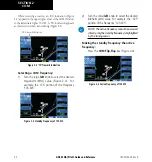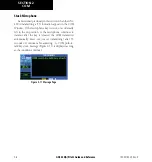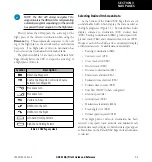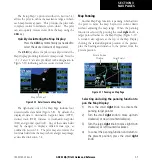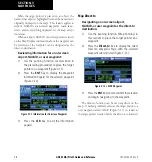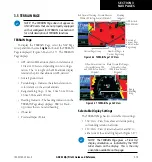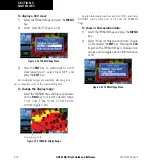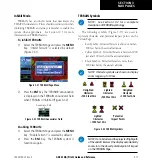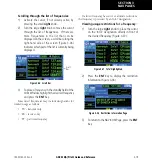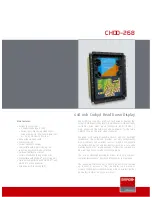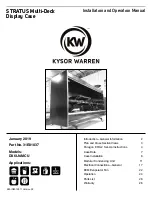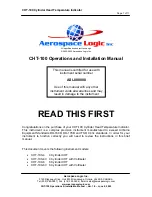GNC 420(A) Pilot’s Guide and Reference
SECTION 3
NAV PAGES
3-9
190-00140-20 Rev. K
Airspace Information on the Map
When a special-use or controlled airspace boundary
appears on the Map Display, the pilot can quickly retrieve
information (such as floor/ceiling limits and controlling
agency) directly from the map.
Viewing airspace information for an on-
screen special-use or controlled airspace:
1) Use the panning function (‘Map Panning’ in this
section) to place the target pointer on an open
area within the boundaries of an airspace. If
the area is congested and it is difficult to select
an open area, the pilot may need to zoom in or
press the
CLR
Key to make the selection easier
(Figure 3-14).
Figure 3-14 Select Airspace with Target Pointer
2) Press the
ENT
Key to display an options menu
(Figure 3-15).
Figure 3-15 Map Panning Options Window
3) ‘Review Airspace?’ should already be
highlighted. If not, select it with the small
right
knob. Press the
ENT
Key to display the
Airspace Information Page for the selected
airspace.
4) To display the COM frequency(ies) for the
controlling agency, turn the large
right
knob to
highlight ‘Frequencies?’ and press the
ENT
Key.
Press the
CLR
Key to return to the Airspace
Information Page.
5) Press the
CLR
Key to exit the Airspace
Information Page.
Summary of Contents for GNC 420
Page 1: ...GNC 420 A Pilot s Guide and Reference ...
Page 2: ......
Page 62: ...GNC 420 A Pilot s Guide and Reference SECTION 3 NAV PAGES 3 28 Blank Page 190 00140 20 Rev K ...
Page 134: ...GNC 420 A Pilot s Guide and Reference 7 24 SECTION 7 WPT PAGES Blank Page 190 00140 20 Rev K ...
Page 148: ...GNC 420 A Pilot s Guide and Reference 8 14 SECTION 8 NRST PAGES Blank Page 190 00140 20 Rev K ...
Page 256: ...Blank Page ...
Page 257: ......