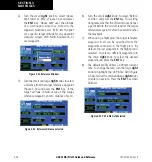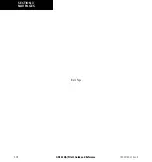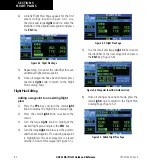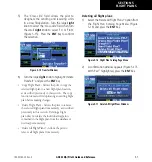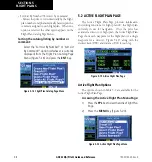GNC 420(A) Pilot’s Guide and Reference
5-3
SECTION 5
FLIGHT PLANS
Deleting a waypoint from an existing flight
plan:
1) Press the
FPL
Key and turn the small
right
knob to display the Flight Plan Catalog Page.
2) Press the small
right
knob to activate the
cursor.
3) Turn the large
right
knob to highlight the
desired flight plan and press the
ENT
Key.
4) Turn the large
right
knob to select the waypoint
to be deleted and press the
CLR
Key to display
a ‘remove waypoint’ confirmation window.
5) With ‘Yes’ highlighted, press the
ENT
Key to
remove the waypoint.
6) Once all changes have been made, press the
small
right
knob to return to the Flight Plan
Catalog Page.
A one-line user comment may be added to any flight
plan, which is displayed on the
Flight Plan Catalog Page,
next to the flight plan’s number. By default, as the flight
plan is being created, the comment shows the first and last
waypoints in the flight plan.
Changing the comment line for an existing
flight plan:
1) From the Flight Plan Catalog Page, press the
small
right
knob to activate the cursor.
2) Turn the large
right
knob to highlight the
desired flight plan and press the
ENT
Key.
3) Turn the large
right
knob to select the
comment line at the top of the screen.
4) Use the small and large
right
knobs to enter
the new comment (Figure 5-8). Press the
ENT
Key when finished.
Figure 5-8 Comment Line Selected
5) Once all changes have been made, press the
small
right
knob to return to the Flight Plan
Catalog Page.
190-00140-20 Rev. K
Summary of Contents for GNC 420A
Page 1: ...GNC 420 A Pilot s Guide and Reference...
Page 2: ......
Page 62: ...GNC 420 A Pilot s Guide and Reference SECTION 3 NAV PAGES 3 28 Blank Page 190 00140 20 Rev K...
Page 134: ...GNC 420 A Pilot s Guide and Reference 7 24 SECTION 7 WPT PAGES Blank Page 190 00140 20 Rev K...
Page 148: ...GNC 420 A Pilot s Guide and Reference 8 14 SECTION 8 NRST PAGES Blank Page 190 00140 20 Rev K...
Page 256: ...Blank Page...
Page 257: ......