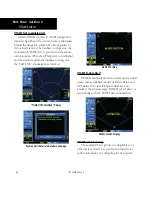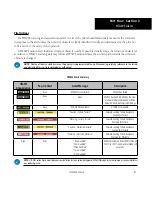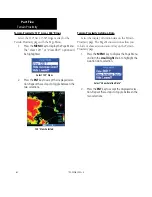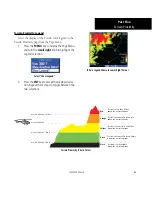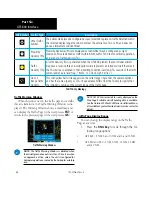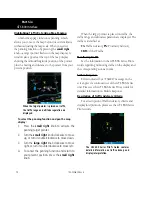70
Part Six
GTS 800 Interface
Highlighting Traffic Data Using Map Panning
Another map page function is panning, which
allows you to move the map beyond its current limits
without adjusting the map scale. When you select
the panning function—by pressing the
small right
knob—a target pointer flashes on the map display. A
window also appears at the top of the map display
showing the latitude/longitude position of the pointer,
plus the bearing and distance to the pointer from your
present position.
When the target pointer is placed on traffic,
the traffic range and altitude separation are
displayed.
To select the panning function and pan the map
display:
1. Press the
small right
knob to activate the
panning target pointer.
2. Turn the
small right
knob clockwise to move
up, or turn it counterclockwise to move down.
3. Turn the
large right
knob clockwise to move
right, or turn it counterclockwise to move left.
4. To cancel the panning function and return to
your present position, press the
small right
knob.
When the target pointer is placed on traffic, the
traffic range and altitude separation are displayed. The
traffic is identified as:
TA:
Traffic Advisory,
PA:
Proximity Advisory,
TRFC:
Other Traffic
Monitoring Traffic
See the information in the GTS 8XX Series Pilot’s
Guide regarding monitoring traffic on the display and
the corresponding actions to take.
Failure Response
Errors indicated by a “FAILED” message on the
screen prevent continued use of the GTS 8XX Series
unit. Please see the GTS 8XX Series Pilot’s Guide for
detailed information on Failure Response.
Description of Traffic Advisory Criteria
For a description of Traffic Advisory criteria and
display interpretation, please see the GTS 8XX Series
Pilot’s Guide.
The GTS 8XX Series Pilot’s Guide contains
detailed information on traffic advisory and
display interpretation.
190-00356-30 Rev H