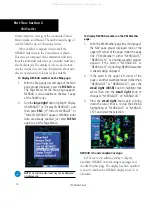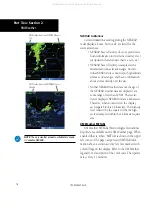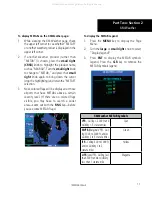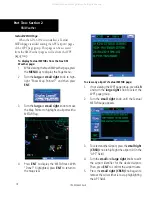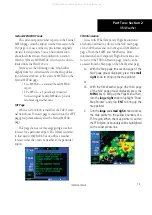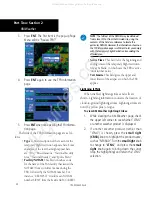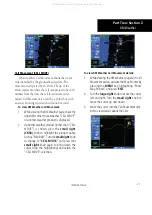10
TIS Operational Procedures
Part One: Section 3
Manual Override
The user can manually switch between standby
(STBY) and operating (OPER) mode of operation to
manually override automatic operation.
To place the display into operating mode from the
standby mode (to display TIS traffic):
1. Turn the cursor on and highlight “STBY”.
2. Turn the
small right
knob to select
“OPER?”.
3. Press
ENT
to confirm.
To place the display into standby mode from
operating mode (to stop displaying TIS traffic):
1. Turn the cursor on and highlight “OPER”.
2. Turn the
small right
knob to select “STBY?”
3. Press
ENT
to confirm.
“DATA FAIL” Message
The ‘NO DATA’ message indicates that data
are not being received from the GTX 330.
NOTE: This may be a normal mode of opera-
tion in a dual transponder installation where
the GTX 330 with TIS is not the selected
transponder.
Flight Procedures
Once the aircraft is airborne (determined by system
configuration at the time of installation) the system
switches from standby mode to operating mode. The
400W/500W Series unit displays OPER in the upper
right hand corner of the display and begins to display
traffic on the Traffic or Map Page.
The TIS Traffic Advisory (TA) should alert the crew
to use additional vigilance to identify the intruding
aircraft. Any time the traffic symbol becomes a yellow
circle or a voice warning is announced, conduct a
visual search for the intruder. If successful, maintain
visual contact to ensure safe operation. See Section 2:
Control and Display for a description of pilot responses
to TIS display messages.
After Landing
Once the aircraft is “ground-borne” (determined
by system configuration at the time of installation)
the system switches from operating mode to standby
mode. The 400W/500W Series unit displays “STBY”.
As described previously, both the standby and operat-
ing modes can be manually overridden by the display
controls.
190-00356-30 Rev H
All manuals and user guides at all-guides.com
all-guides.com