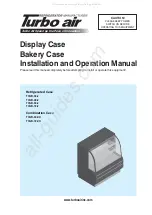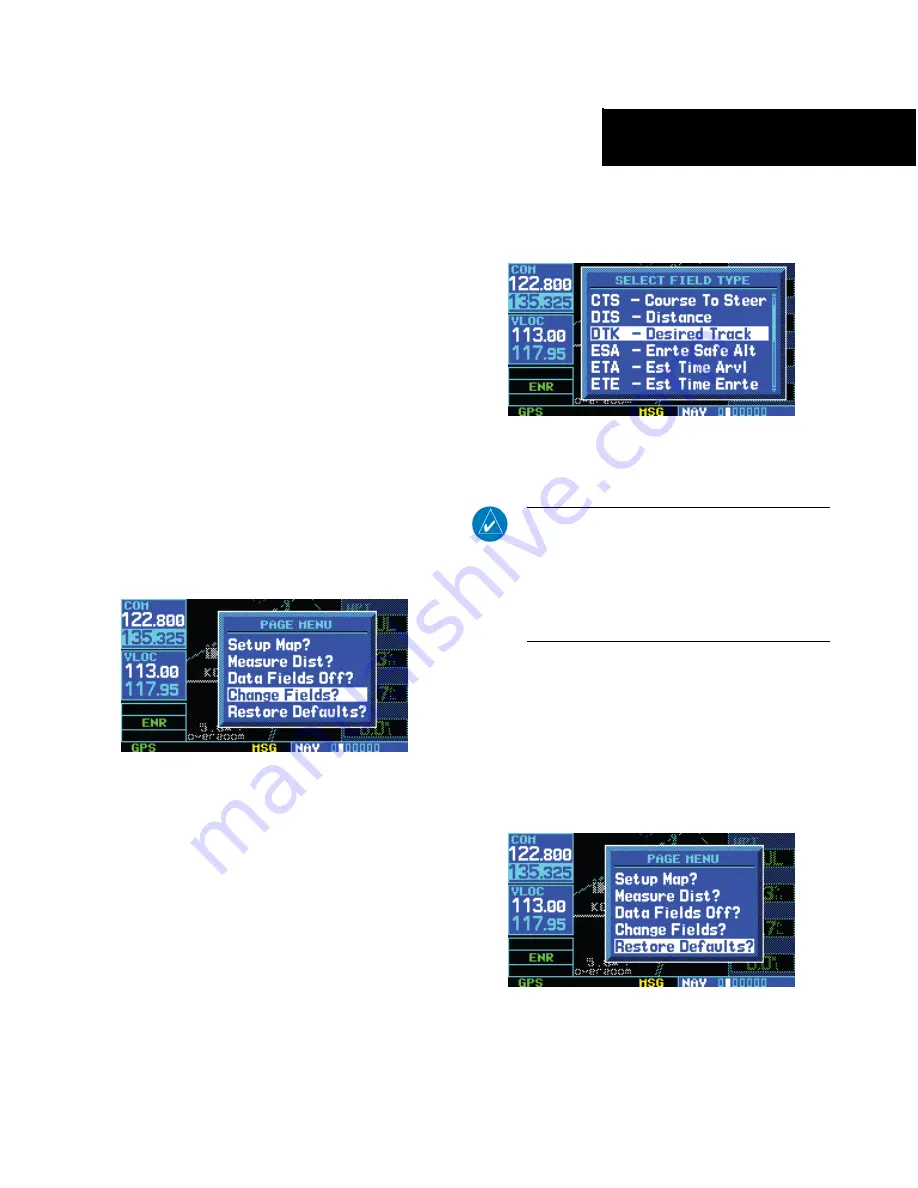
GNS 430(A) Pilot’s Guide and Reference
190-00140-00 Rev. P
SECTION 3
NAV PAGES
3-13
To turn the data fields off/on:
From the Map Page Menu, turn the large
right
knob to highlight ‘Data Fields Off?’ (or ‘Data
Fields On?’) and press the
ENT
Key.
Selecting Desired On-Screen Data
‘Change Fields?’ allows selection of the data displayed
on the four user-selectable data fields along the right-hand
side of the
Map Page. There are 14 available data types,
including bearing to destination, distance to destination,
estimated time of arrival, ground speed, minimum safe
altitude, and track. See Section 14.3 for descriptions of
these (and other)
navigation terms.
To change a data field:
1) From the Map Page Menu, turn the large
right
knob to highlight ‘Change Fields?’ (Figure
3-23) and press the
ENT
Key.
Figure 3-23 Map Page Menu
2) Turn the large
right
knob to highlight the data
field to be changed.
3) Turn the small
right
knob to select the type of
data (Figure 3-24) desired to appear on this
field and press the
ENT
Key.
Figure 3-24 Select Data Field Window
4) Press the small
right
knob to remove the
cursor.
NOTE: The on-screen traffic information occupies
two data fields, leaving room to display only two
additional data types. Traffic information is only
available when the GNS 430 installation includes
connection to traffic information sources (see
Section 12).
Restoring Factory Settings
‘Restore Defaults?’ resets all four user-selectable
data
fields to their original factory default settings.
To restore the factory default settings:
From the Map Page Menu, turn the large
right
knob to highlight ‘Restore Defaults?’ (Figure
3-25) and press the
ENT
Key.
Figure 3-25 Map Page Menu
Summary of Contents for GNS 430
Page 1: ...GNS 430 A Pilot s Guide and Reference ...
Page 2: ......
Page 116: ...GNS 430 A Pilot s Guide and Reference 190 00140 00 Rev P SECTION 6 PROCEDURES 6 34 Blank Page ...
Page 265: ......