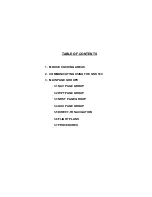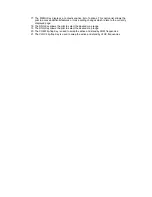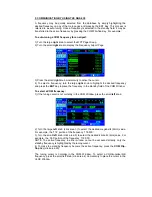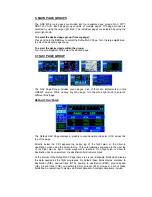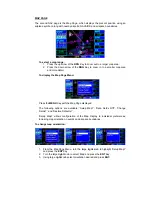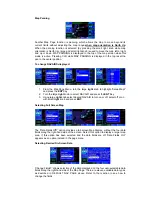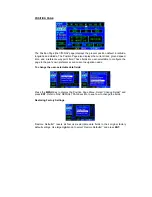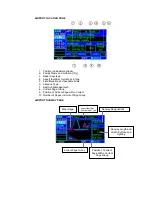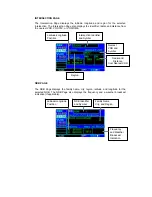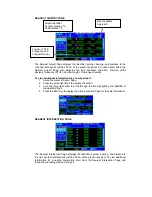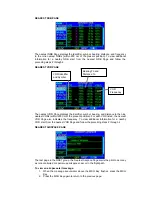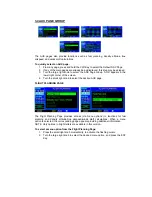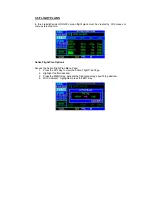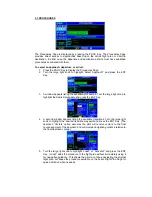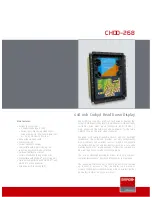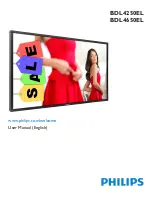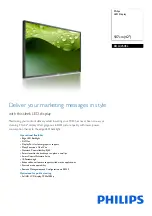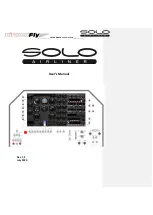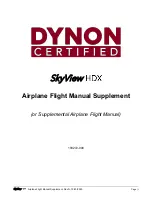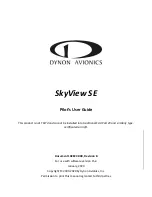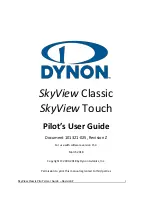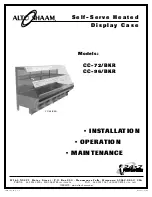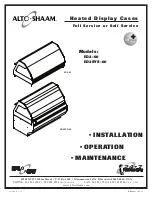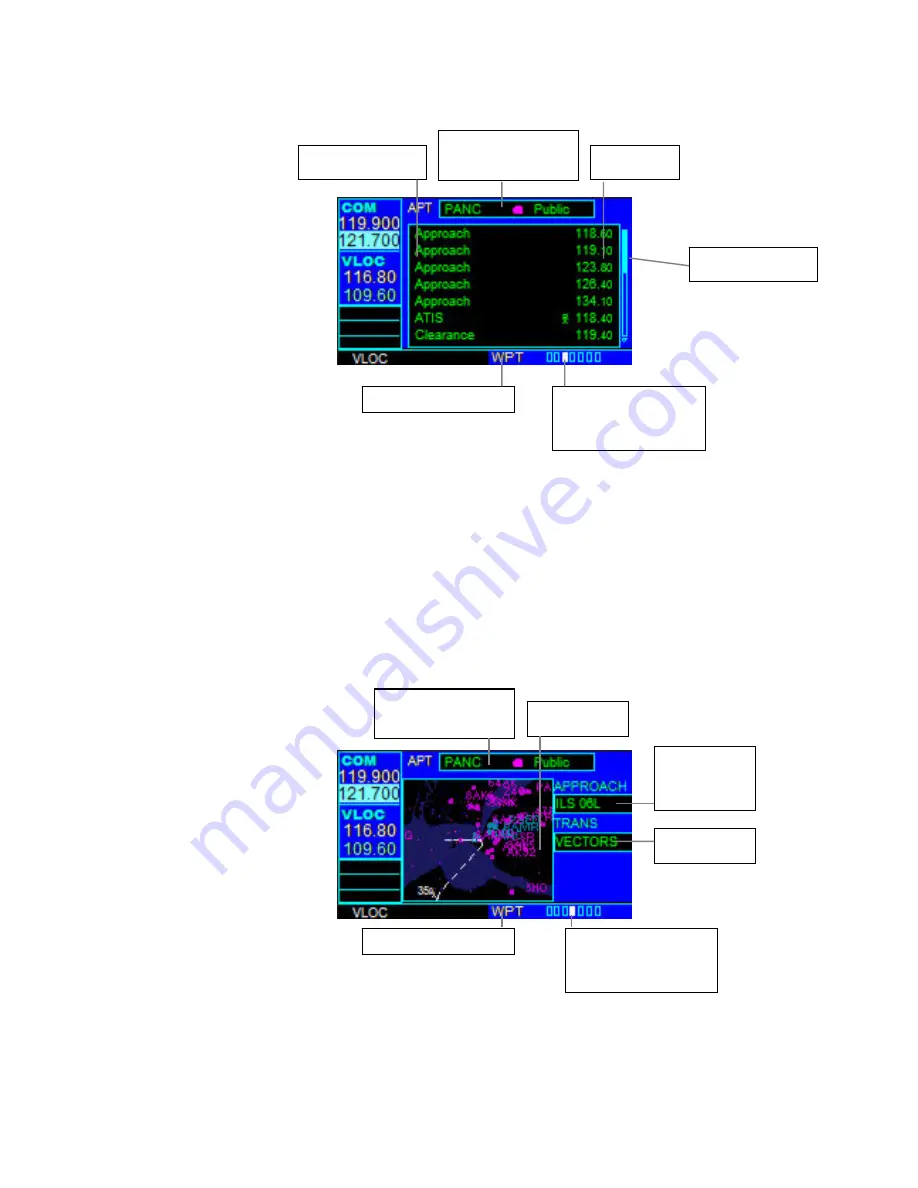
AIRPORT FREQUENCY PAGE
The Airport Frequency Page displays radio frequencies and frequency types for the
selected airport.
To scroll through the frequency list and tune to a desired frequency on the list:
1. Press the small
right
knob to activate the cursor.
2. Turn the large
right
knob to scroll through the list, placing the cursor on the
desired frequency. If there are more frequencies in the list that can be displayed
on the screen, a scroll bar along the right-hand side of the screen indicates the
cursor’s position within the list.
3. Press
the
ENT
Key to place the selected frequency in the standby field of the
COM or VLOC Window.
4. To remove the flashing cursor, press the small
right
knob.
AIRPORT APPROACH PAGE
The Airport Approach Page shows the available approach procedures for the selected
airport. A map image provides a layout diagram for each approach and transition.
Frequency Type
Airport Identifier,
Symbol and Type
Frequency
Scroll bar
Current Page Group
Position of Current
Page Within Current
Page Group
Airport Identifier,
Symbol and Type
Current Page Group
Position of Current
Page Within Current
Page Group
Map Image
Aproach
Procedures
Name
Transitions