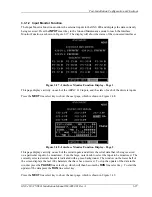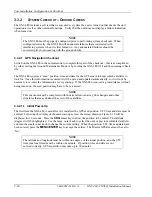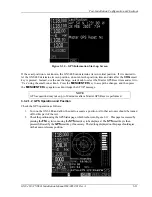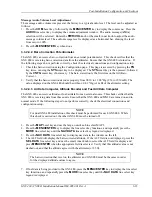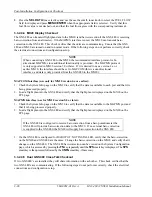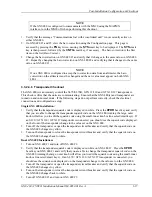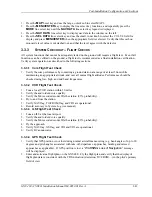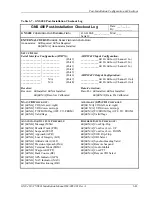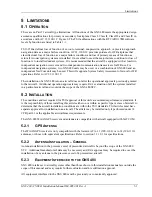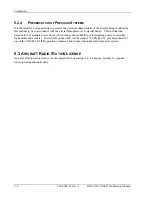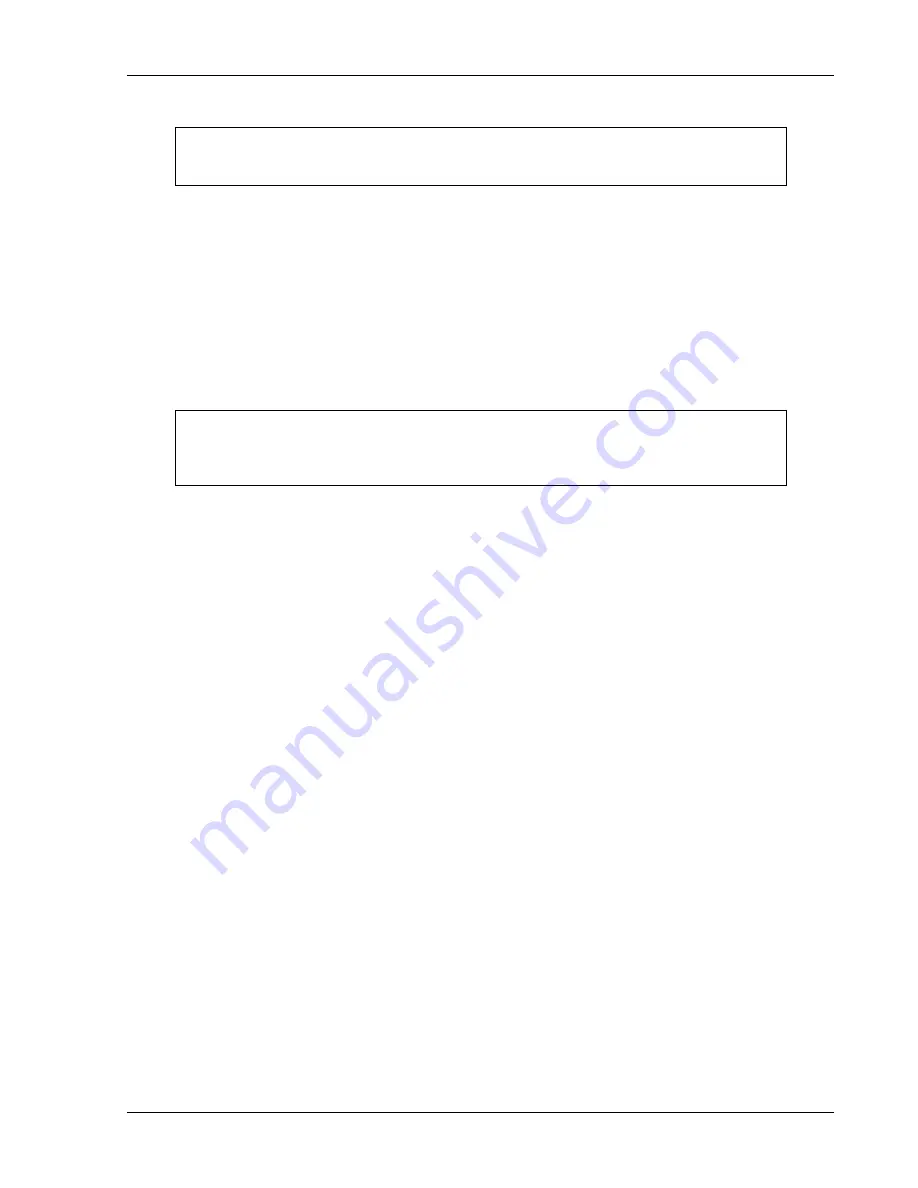
Post-Installation Configuration & Checkout
GNS 480 (CNX80) Installation Manual560-0982-01 Rev A
3-37
NOTE
If the GNS 480 is configured to communicate with the MX20 using the MAPMX
interface, turn the MX20 off when performing this checkout.
1.
Verify that the message “Communications lost with cross-linked unit” is not currently active on
either GNS 480.
2.
On GNS 480 #1 and #2, view the baro correction using the Configuration page. This page is
accessed by pressing the
FN
key twice, causing the
SYS
smart key to be displayed. The
SYS
smart
key is then pressed, followed by the
CNFG
smart key, if necessary. The baro correction is the first
item on the list (Baro Correct.).
3.
Change the baro correction on GNS 480 #1 and verify that it changes to the same value on GNS 480
#2. Repeat by changing the baro correction on GNS 480 #2 and verifying that it changes to the same
value on GNS 480 #1.
NOTE
If one GNS 480 is configured to accept baro correction data from an altimeter, the baro
correction on the altimeter must be changed and the new value must appear on both GNS
480’s.
3.3.2.4.6 Transponder Checkout
The GNS 480(s) can remotely control the SL70/SL70R, GTX 33/330 and GTX 32/327 transponders.
This check verifies that the units are communicating. Ensure that the GNS 480(s) and transponder are
turned on and in normal mode. If the following steps do not perform correctly, check the electrical
connections and configuration setup.
Single GNS 480 Installation:
1.
Verify that the transponder squawk code is displayed in white. Press the
XPDR
bezel key and verify
that you are able to change the transponder squawk code on the GNS 480 (turning the large, outer
knob will allow you to edit the squawk code using the small, inner knob or line select/smart keys). If
an SL70 / GTX 330 / GTX 327 transponder is connected, you should see the squawk code displayed
on the front of the transponder change to the value set on the GNS 480.
2.
Turn off the transponder or open the transponder circuit breaker and verify that the squawk code on
the GNS 480 changes to yellow.
3.
Turn on the transponder or close the transponder circuit breaker and verify that the squawk code on
the GNS 480 changes back to white.
Dual GNS 480 Installation:
1.
Turn on GNS 480 #1 and turn off GNS 480 #2.
2.
Verify that the transponder squawk code is displayed in white on GNS 480 #1. Press the
XPDR
bezel key on GNS 480 #1 and verify that you are able to change the transponder squawk code on the
GNS 480 (turning the large, outer knob will allow you to edit the squawk code using the small, inner
knob or line select/smart keys). If an SL70 / GTX 330 / GTX 327 transponder is connected, you
should see the squawk code displayed on the transponder change to the value set on the GNS 480.
3.
Turn off the transponder or open the transponder circuit breaker and verify that the squawk code on
the GNS 480 changes to yellow.
4.
Turn on the transponder or close the transponder circuit breaker and verify that the squawk code on
the GNS 480 changes back to white.
5.
Turn off GNS 480 #1 and turn on GNS 480 #2.
Summary of Contents for GNS 480
Page 1: ...GNS 480 CNX80 Color GPS Nav Com Installation Manual September 2004 560 0982 01 Rev A...
Page 10: ...Table of Contents viii 560 0982 01 Rev A GNS 480 CNX80 Installation Manual NOTES...
Page 30: ...General Information 1 20 560 0982 01 Rev A GNS 480 CNX80 Installation Manual NOTES...
Page 126: ...Periodic Maintenance 6 2 560 0982 01 Rev A GNS 480 CNX80 Installation Manual NOTES...
Page 150: ...Appendix D Interconnect Diagrams D 2 560 0982 01 Rev A GNS 480 CNX80 Installation Manual NOTES...
Page 185: ......
Page 186: ......