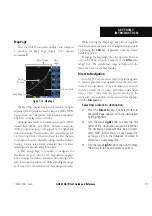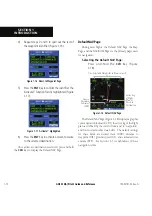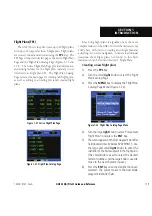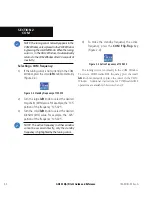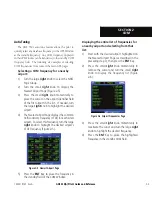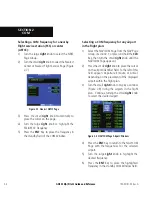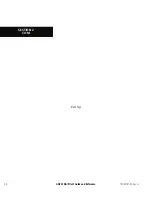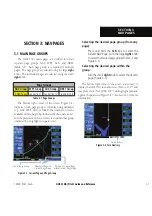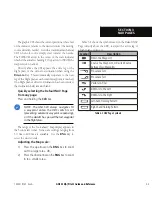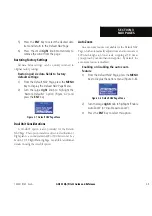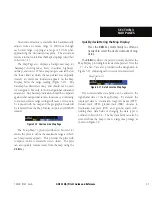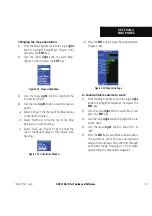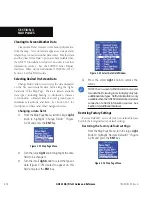GNS 530(A) Pilot’s Guide and Reference
190-00181-00 Rev. G
2-5
SECTION 2
COM
Selecting a COM frequency for any airport
in the database:
1)
Turn the large
right
knob to select the WPT
Page Group.
2)
Turn the small
right
knob to select the Airport
Frequencies Page (Figure 2-9).
Figure 2-9 Airport Frequencies Page
3)
Press the small
right
knob to place the cursor
on the airport identifier field.
4)
Use the small and large
right
knobs to enter
the identifier of the desired airport. Press the
ENT
Key when finished.
5)
Turn the large
right
knob to highlight the
desired frequency.
6)
Press the
ENT
Key to place the highlighted
frequency in the standby COM Window field.
Emergency Channel
The GNS 530’s emergency channel select provides
>ʵÕVÊiÌ `ÊvÊÃiiVÌ}Ê£Ó£°xääÊâÊ>ÃÊÌ iÊ
active frequency in the event of an in-flight emergency.
Emergency channel select is available anytime the unit
ÃÊ]ÊÀi}>À`iÃÃÊvÊ*-ÊÀÊVÕÀÃÀÊÃÌ>ÌÕÃ]ÊÀÊÃÃÊvÊÌ iÊ
display.
Quickly tuning and activating 121.500:
Press and hold the
COM Flip-flop
Key for
approximately two seconds (Figure 2-10).
Figure 2-10 Emergency Channel Active
Stuck Microphone
ÃÊiÌi`Ê«ÀiÛÕÃÞÊÊÌ ÃÊÃiVÌ]ÊÜ iÊÌ iÊ -Ê
xÎäÊÃÊÌÀ>ÃÌÌ}]Ê>ʼ/8½Ê`V>ÌÊ>««i>ÀÃÊÊÌ
iÊ"Ê
7`Ü°ÊÊvÊÌ
iÊVÀ«
iÊiÞÊÃÊÃÌÕVÊÀÊ>VV`iÌ>ÞÊ
left in the on position; or the microphone continues to
ÌÀ>ÃÌÊ >vÌiÀÊ Ì
iÊ iÞÊ ÃÊ Àii>Ãi`]Ê Ì
iÊ "Ê ÌÀ>ÃÌÌiÀÊ
>ÕÌ>ÌV>ÞÊ ÌiÃÊ ÕÌÊ Vi>ÃiÃÊ ÌÀ>ÃÌÌ}®Ê >vÌiÀÊ ÎxÊ
ÃiV`ÃÊ vÊ VÌÕÕÃÊ LÀ>`V>ÃÌ}°Ê Ê Ê ¼"Ê «ÕÃ
Ì
Ì>ÊiÞÊÃÌÕV½ÊiÃÃ>}iÊ}ÕÀiÊÓ££®ÊÃÊ`ë>Þi`Ê>ÃÊ}Ê
as the condition continues.
Figure 2-11 Message Page
Summary of Contents for GNS 530
Page 1: ...GNS 530 A Pilot s Guide and Reference...
Page 2: ......
Page 10: ...GNS 530 A Pilot s Guide and Reference 190 00181 00 Rev G viii WARRANTY Blank Page...
Page 36: ...GNS 530 A Pilot s Guide and Reference 190 00181 00 Rev G 2 6 SECTION 2 COM Blank Page...
Page 116: ...GNS 530 A Pilot s Guide and Reference 190 00181 00 Rev G SECTION 6 PROCEDURES 6 34 Blank Page...
Page 142: ...GNS 530 A Pilot s Guide and Reference 190 00181 00 Rev G 7 26 SECTION 7 WPT PAGES Blank Page...
Page 190: ...GNS 530 A Pilot s Guide and Reference 190 00181 00 Rev G 10 30 SECTION 10 AUX PAGES Blank Page...
Page 280: ...GNS 530 A Pilot s Guide and Reference 190 00181 00 Rev G I 6 INDEX Blank Page...
Page 281: ......